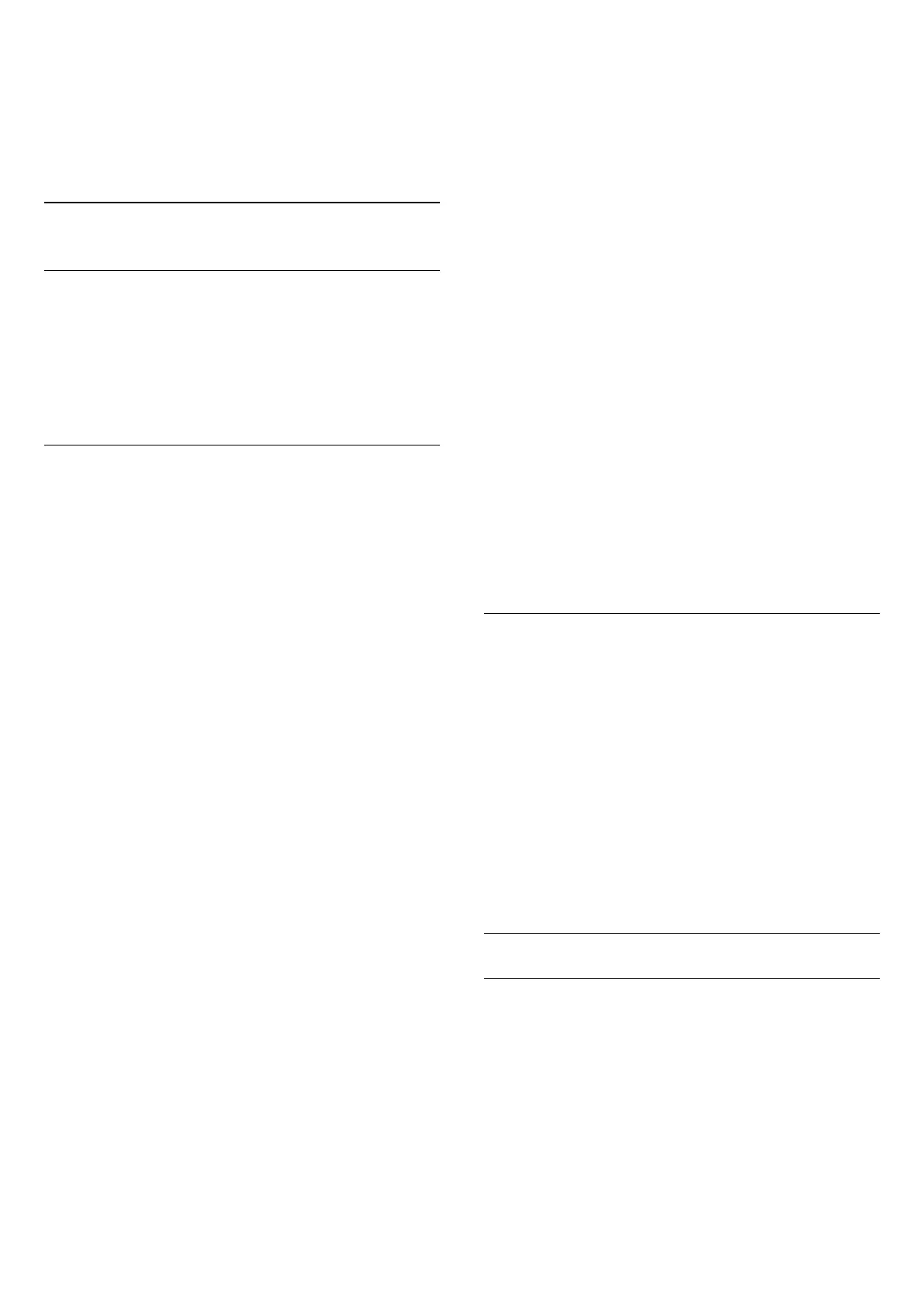the sound of the TV picture. You can set the value in
steps of 5ms. Maximum setting is 60ms.
Settings > All setings >
13.3
Ambilight Settings
Turn Ambilight On or Off
Turn off Ambilight
Press AMBILIGHT and select Off, or you can
turn Off by pressing Settings > All setings >
Ambilight > Ambilight style > Off.
Ambilight Style
You can select the way Ambilight follows.
Settings > All setings > Ambilight > Ambilight
style.
Follow video
Settings > All setings > Ambilight > Ambilight
style > Follow video.
Select one of the styles that follow the dynamics of
the picture on your TV screen.
• Standard - Ideal for day to day TV watching
• Natural - Follows the picture or sound as truthful
as possible
• Football - Ideal for football games
• Vivid - Ideal for daylight conditions
• Game - Ideal for gaming
• Comfort - Ideal for a quiet evening
• Relax - Ideal for a lounge feeling
Follow audio
Settings > All setings > Ambilight > Ambilight
style > Follow audio.
Select one of the styles that follow the dynamics of
the sound.
• Lumina - Mixes audio dynamics with video colours
• Colora - Based on audio dynamics
• Retro - Based on audio dynamics
• Spectrum - Based on audio dynamics
• Scanner - Based on audio dynamics
• Rhytm - Based on audio dynamics
• Party - A mix of all Follow Audio styles, one after
the other
Follow colour
Settings > All setings > Ambilight > Ambilight
style > Follow colour.
Select one of the preset colour styles.
• Hot lava - Red colour variations
• Deep water - Blue colour variations
• Fresh nature - Green colour variations
• Warm white - Static colour
• Cool white - Static colour
Follow flag
Settings > All setings > Ambilight > Ambilight
style > Follow flag.
Let Ambilight follow the country flag you select.
Follow app
Settings > All setings > Ambilight > Ambilight
style > Follow app.
This function is available when you control Ambilight
with an app.
Ambilight Brightness, Saturation
Brightness
Settings > All setings > Ambilight > Brightness.
Press the arrows (up) or (down) to set the
level of Ambilight brightness.
Saturation
Settings > All setings > Ambilight > Saturation.
Press the arrows (up) or (down) to set the
level of Ambilight saturation.
Ambilight + Hue
Configure
Settings > All setings
> Ambilight > Ambilight+hue > Configure.
Setup your Philips Hue bulbs to follow the colours of
Ambilight.
50
