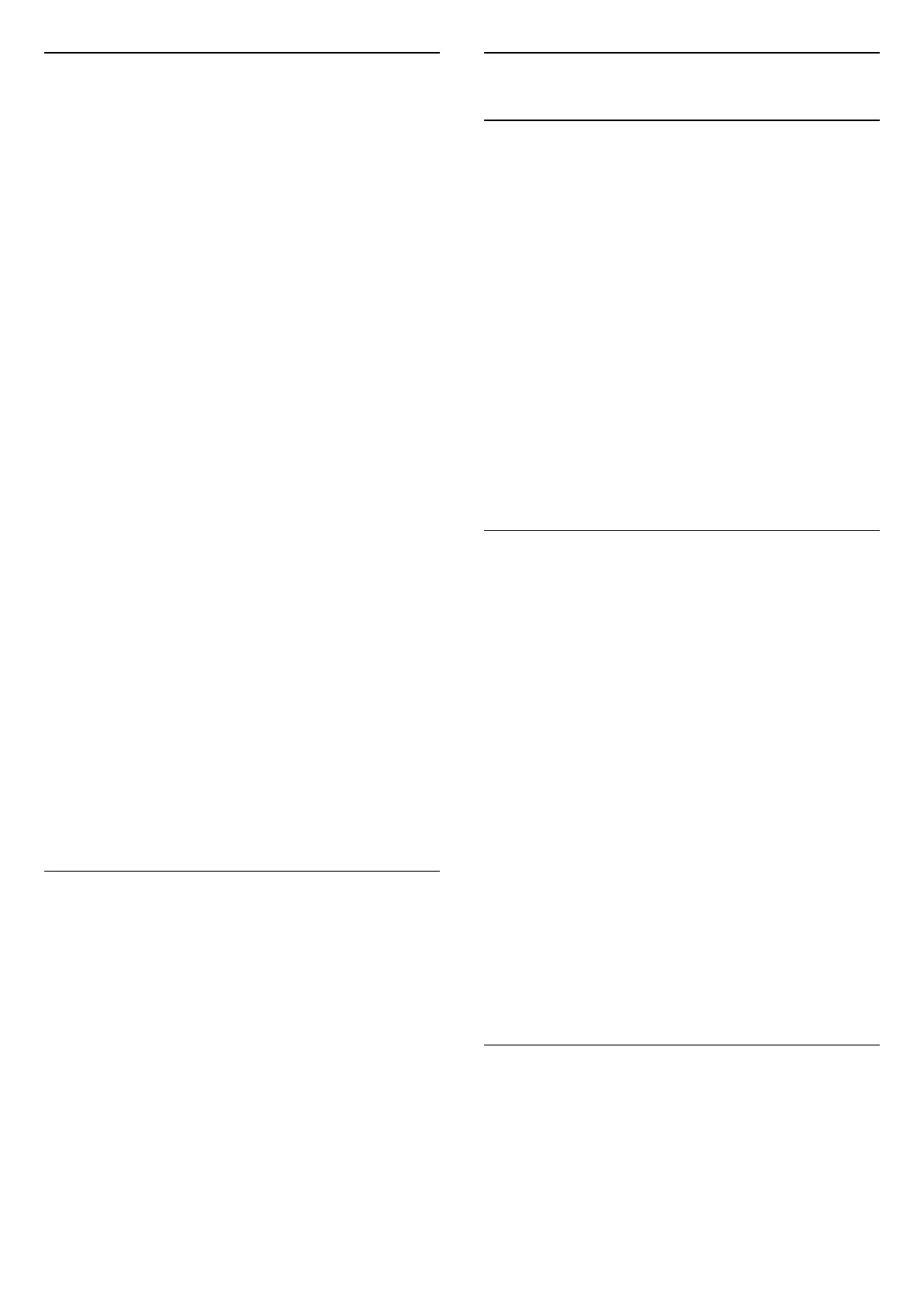Picture Format
If the picture is not filling the whole screen, if black
bars are showing on the top or bottom or at both
sides, you can adjust the picture to fill the screen
completely.
To select one of the basic settings to fill the screen…
1 - While watching a TV channel, press .
2 - Select Picture Format > Fill Screen, Fit to
Screen, Wide Screen and Original, and press OK.
3 - Press (left) repeatedly if necessary, to close
the menu.
• Fill Screen – automatically enlarges the picture to
fill the screen. Picture distortion is minimal, subtitles
remain visible. Not suitable for PC input. Some
extreme picture formats can still show black bars.
• Fit to Screen – automatically zooms in the picture
to fill the screen without distortion. Black bars may be
visible. Not suitable for PC input.
• Wide Screen – automatically zooms in the picture
to wide screen.
• Original – automatically zooms in the picture to
wide screen.
To format the picture manually…
1 - While watching a TV channel, press .
2 - Select Advanced and press OK.
3 - Use Shift, Zoom, and Stretch to adjust the
picture.
4 - Or select Undo to return to the setting the
picture had when you opened Picture Format.
• Shift – Select on the arrows to shift the picture. You
can only shift the picture when it is zoomed in.
• Zoom – Select on the arrows to zoom in.
• Stretch – Select on the arrows to stretch the
picture vertically or horizontally.
• Undo – Select to return to the picture format you
started with.
Quick Picture Setting
During the first installation, you did some picture
settings in a few easy steps. You can redo these steps
with Quick Picture Setting. To do these steps, make
sure the TV can tune to a TV channel or can show a
programme from a connected device.
To set the picture in a few easy steps…
1 - Press , select All Settings and press OK.
2 - Select Picture and press (right) to enter the
menu.
3 - Select Quick Picture Setting, and press OK.
4 - Use the navigation keys to select your choice.
5 - Press (left) repeatedly if necessary, to close
the menu.
13.2
Sound
Sound Style
Select a style
Settings > All setings > Sound > Sound style.
For easy sound adjustment, you can select a preset
setting with sound style.
• Original - Most neutral sound setting
• Movie - Ideal for watching movies
• Music - Ideal for listening to music
• Game - Ideal for gaming
• News - Ideal for speech
• Expert mode - Access to a more in depth sound
settings.
Restore a Style
1 - Select the sound style you want to restore.
2 - Press the colour key Restore Style, and
press OK. The style is restored.
Expert mode settings
DTS TruSurround
Settings > All setings > Sound > Expert mode
settings > DTS TruSurround.
Press the arrows (up) or (down) to
adjust the level of DTS TruSurround.
Clear dialogue
Settings > All setings > Sound > Expert mode
settings > Clear dialogue > On.
Select On to get an improved sound quality for
speech programme.
Equalizer
Settings > All setings > Sound > Expert mode
settings > Equalizer.
Press the arrows (up) or (down) to
adjust the level of Equalizer.
Headphone Volume
Headphone volume
Settings > All setings > Sound > Headphone
volume.
Press the arrows (up) or (down) to adjust the
volume of a connected headphone separately.
48
