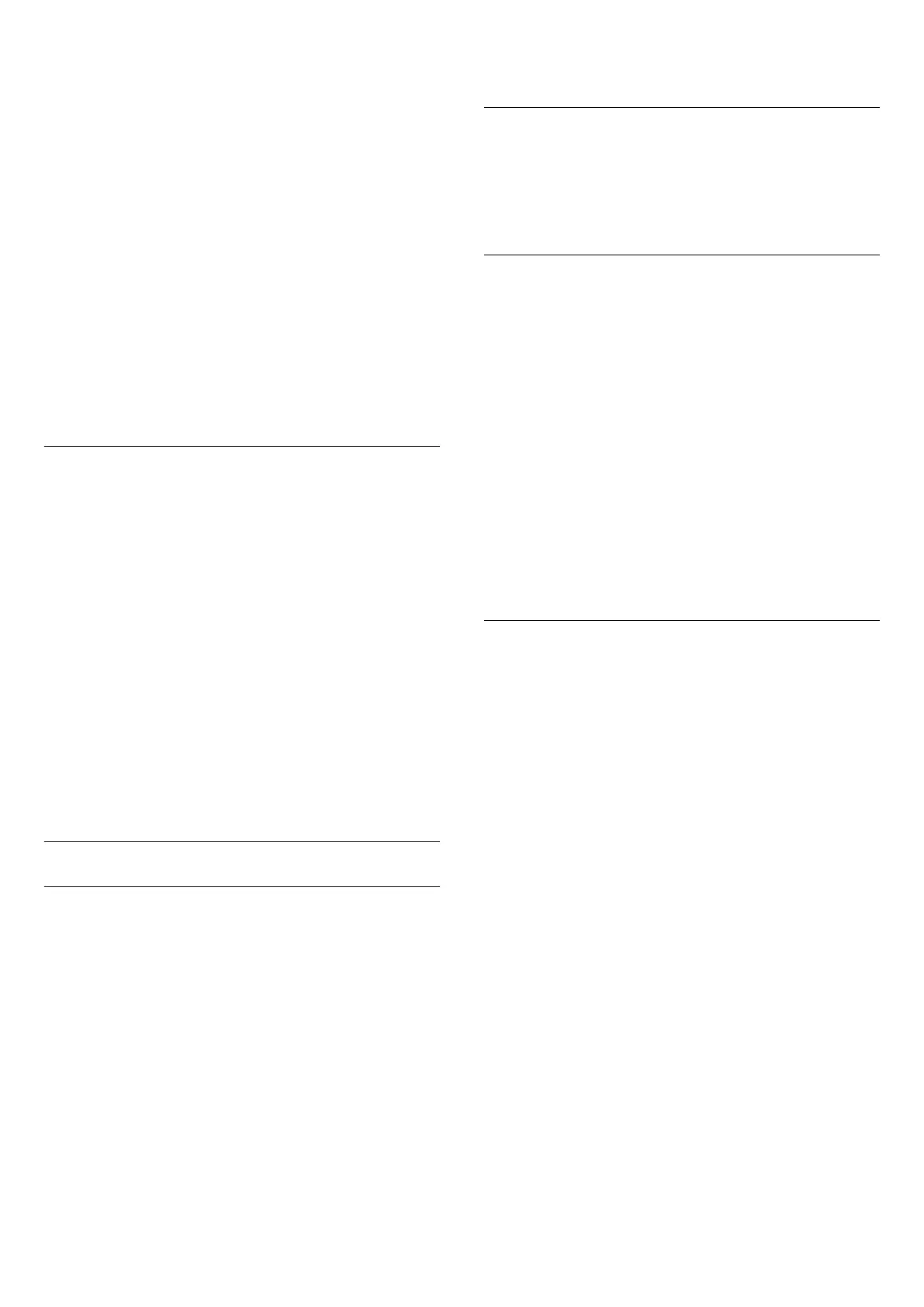Operate HDMI CEC-compatible devices with TV
remote control
Settings > All setings > General
settings > EasyLink > EasyLink remote
control > On.
Note:
• EasyLink might not work with devices from other
brands.
• The HDMI CEC functionality has different names on
different brands. Some examples are: Anynet, Aquos
Link, Bravia Theatre Sync, Kuro Link, Simplink and
Viera Link. Not all brands are fully compatible with
EasyLink. Example HDMI CEC branding names are
property of their respective owners.
HDMI Ultra HD
Connect the HDMI device and play Ultra HD signal on
your TV, might not work correctly or show distorted
picture or sound. To avoid the malfunctioning of such
a device, you can set the signal quality to a level the
device can handle.
Set the signal quality for each HDMI connectors
Settings > All setings > General settings > HDMI
Ultra HD > HDMI 1&2 > Standard, Optimal, off.
To change the settings, switch to the HDMI source
first. Select Optimal to enable the highest quality
HDMI signal for 4K Ultra HD and HDR content (4K60
4:4:4, 4K60 10-bit HDR).
Select Standard or Off if the picture or sound are
distorted.
Advanced
TV Guide
The TV Guide receives information (data) from
broadcasters or from the Internet. The TV can collect
TV Guide information for the channels that are
installed on the TV.
Select where the TV guide data receives from
Settings > All setings > General
settings > Advanced > TV guide.
Note:
• In some regions and for some channels, TV guide
information might not be available.
• The TV cannot collect the TV guide information from
channels viewed from a digital receiver or decoder.
Channel Logos
Switch off channel logos
Settings > All setings > General
settings > Advanced > Channel logos.
HbbTV Settings - Hybrid Broadcast Broadband TV
Switch on HbbTV
Settings > All setings > General
settings > Advanced > HbbTV settings > HbbTV
> On.
Switch off HbbTV History Tracking
Settings > All setings >General
settings > Advanced > HbbTV settings > HbbTV
tracking > Off.
Remove HbbTV Cookies
Settings > All setings > General
settings > Advanced > HbbTV settings > HbbTV
cookies > On.
Viewing data
This takes you to the Viewing Data settings where you
can enable or disable the collection of your viewing
data by Inscape Data, Inc. (Inscape) and provides
access to the Inscape's Privacy Policy that explains
how Viewing Data is collected (if you enable
collection) and used.
Turn on or off Viewing data
Settings > All setings > General settings >
Viewing data > Viewing data settings.
This is where you can enable or disable the collection
of your viewing data by Inscape Data, Inc.
Note:
• In some regions and for some TV sets, Viewing data
might not be available.
• Viewing data using Inscape's automated content
recognition (ACR) technology. For more information
about the ACR Feature and data collected please
refer to the Inscape Privacy Policy.
53
