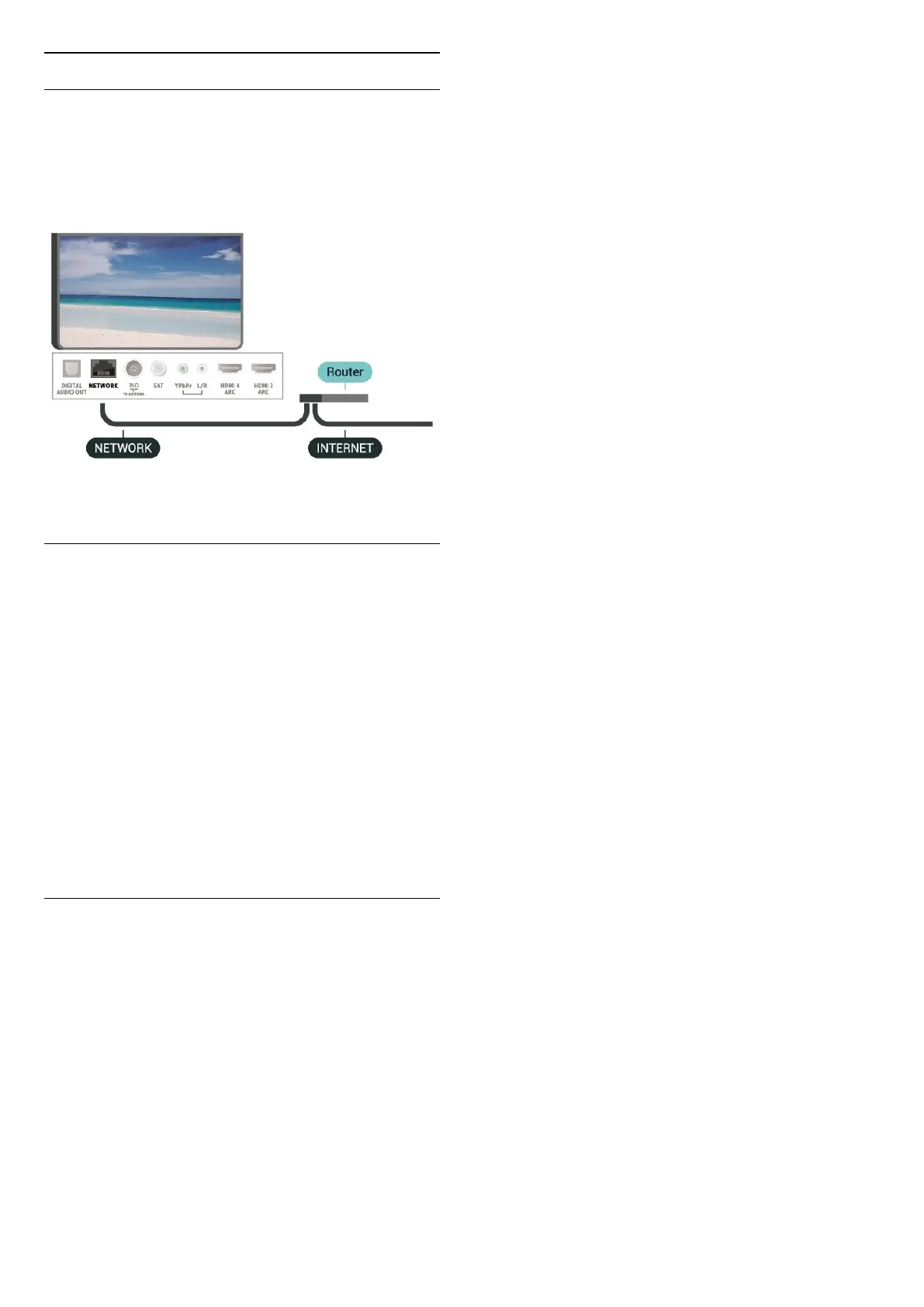Wired Connection
What You Need
To connect the TV to the Internet, you need a
network router with a connection to the
Internet. Use a high-speed (broadband) connection
to the Internet.
Make the Connection
(TV menu) > Settings > Networks > Wired
or Wi-Fi > Connect to Network > Wired.
1 - Connect the router to the TV with a network cable
(Ethernet cable**).
2 - Make sure that the router is switched on.
3 - The TV constantly searches for the network
connection.
4 - A message will be shown when the connection is
successful.
If the connection fails, you can check the DHCP
setting of the router. DHCP should be switched on.
**To fulfill EMC regulations, use a shielded FTP Cat.
5E Ethernet cable.
Network Settings
View Network Settings
(TV menu) > Settings > Networks > Wired
or Wi-Fi > View Network Settings.
You can view all current network settings here. The IP
and MAC address, signal strength, speed, encryption
method, etc.
Network Configuration - Static IP
(TV menu) > Settings > Networks > Wired
or Wi-Fi > Network Configuration > Static IP.
If you are an advanced user and want to install your
network with Static IP addressing, set the TV to Static
IP.
Network Configuration - Static IP Configuration
(TV menu) > Settings > Networks > Wired
or Wi-Fi > Network Configuration > Static IP
Configuration.
1 - Select Static IP Configuration and configure the
connection.
2 - You can set the number for IP
Address, Netmask, Gateway, DNS 1, or DNS 2.
Switch On with Wi-Fi (WoWLAN)
(TV menu) > Settings > Networks > Wired
or Wi-Fi > Switch On with Wi-Fi (WoWLAN).
You can switch this TV on from your smartphone or
tablet if the TV is in Standby. The setting Switch On
with Wi-Fi (WoWLAN) must be switched on.
Switch on with Chromecast
(TV menu) > Settings > Networks > Wired
or Wi-Fi > Switch on with Chromecst.
Set it On to allow this TV to be switched on from a
Chromecast app on your mobile device. Power
consumption of the TV in standby status will be
higher when switched this on. The Wi-Fi (WoWLAN)
setting should be turned on firstly before you can
change the setting of Switch on with Chromecast.
.
Switch on Wi-Fi connection
(TV menu) > Settings > Networks > Wired
or Wi-Fi > Wi-Fi On/Off.
You can switch on or off Wi-Fi connection on your
TV.
Digital Media Renderer - DMR
(TV menu) > Settings > Networks > Wired
or Wi-Fi > Digital Media Renderer - DMR.
If your media files do not play on your TV, make sure
that the Digitial Media Renderer is switched on. As a
factory setting, DMR is switched on.
TV Network Name
(TV menu) > Settings > Networks > Wired
or Wi-Fi > TV Network Name.
If you have more than one TV in your home network,
you can give the TV a unique name.
33
