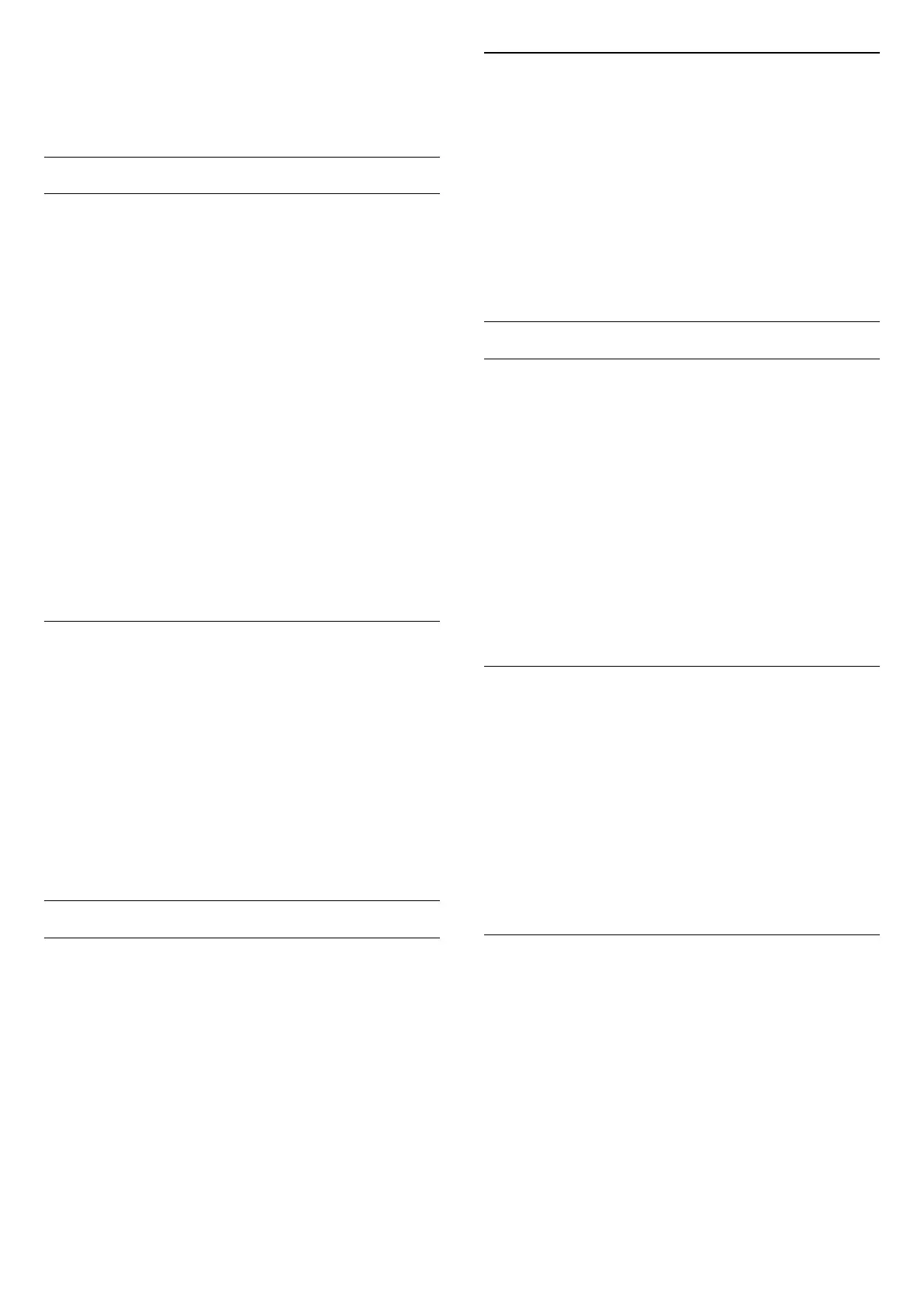To open the options menu:
1 - While watching a channel, press OPTIONS.
2 - Press OPTIONS again to close.
Subtitles
Switch On
Digital broadcasts can have subtitles for their
programmes.
To show the subtitles:
Press OPTIONS and select Subtitles.
You can switch subtitles On or Off. Alternatively you can
select Automatic.
Automatic
If language information is part of the digital broadcast
and the broadcasted programme is not in your language
(the language set on TV), the TV can show subtitles
automatically in one of your preferred subtitle
languages. One of these subtitle languages must also be
part of the broadcast.
You can select your preferred subtitle languages
in Subtitle Language.
Subtitles from Text
If you tune to an analogue channel, you need to make
the subtitles available for each channel manually.
1 - Switch to a channel and press TEXT to open Text.
2 - Enter the page number for subtitles.
3 - Press TEXT again, to close Text.
If you select On in the Subtitle menu when watching this
analogue channel, subtitles will be shown if available.
To know if a channel is analogue or digital, switch to the
channel and open Information in OPTIONS.
Subtitle Language
Preferred Subtitle Languages
A digital broadcast can offer several subtitle languages
for a programme. You can set a preferred primary and
secondary subtitle language. If subtitles in one of these
languages are available, the TV will show the subtitles
you selected.
To set the primary and secondary subtitle language:
1 - Go to Settings > Channels & Inputs > Channels.
2 - Select Primary Subtitles or Secondary Subtitles.
3 - Select the language you need and press OK.
4 - Press (left) to go back one step or press Back to
close the menu.
Select a Subtitle Language
If none of the preferred subtitle languages are available,
you can select another subtitle language if available. If
no subtitle languages are available, you cannot select
this option.
To select a subtitle language when none of your
preferred languages are available:
1 - Press OPTIONS.
2 - Select Subtitle Language and select one of the
languages as subtitles temporarily.
Audio Language
Preferred Audio Language
A digital broadcast can offer several audio languages
(spoken languages) for a programme. You can set a
preferred primary and secondary audio language. If
audio in one of these languages is available, the TV will
switch to the audio language.
To set the primary and secondary audio language:
1 - Go to Settings > Channels & Inputs > Channels.
2 - Select Primary Audio or Secondary Audio.
3 - Select the language you need and press OK.
4 - Press (left) to go back one step or press Back to
close the menu.
Select an Audio Language
If none of the preferred audio languages are available,
you can select another audio language if available. If no
audio languages are available, you cannot select this
option.
To select an audio language when none of your
preferred languages are available:
1 - Press OPTIONS.
2 - Select Audio Language and select one of the
languages as audio temporarily.
Universal Access
Settings > Channels & Inputs > Channels > Universal
access.
With Universal Access switched on, the TV is prepared for
use for the deaf, hard of hearing, blind or partially
sighted people.
Universal access for hearing impaired people
Settings > Channels & Inputs > Channels > Universal
access > Hearing impaired.
• Some digital TV channels broadcast special audio and
23