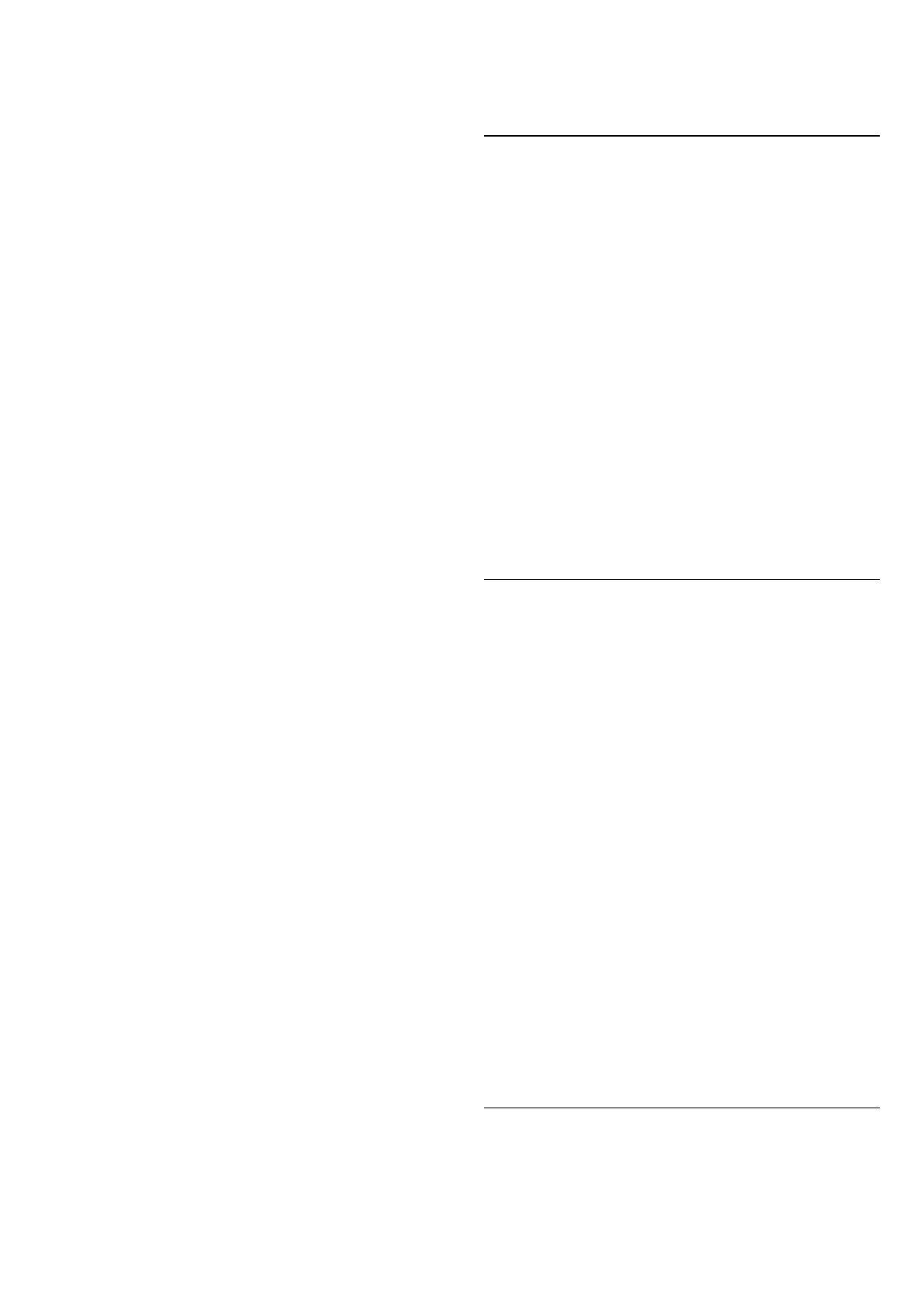Digital Output Settings
Digital output settings are available for optical and HDMI
ARC sound signals.
Digital out format
Settings > Display & Sound > Audio output > Digital
out format.
Set the audio out signal of the TV to fit the sound
capabilities of the connected Home Theatre System.
• Stereo (uncompressed): If your audio playback devices
have no multichannel sound processing, select to only
output stereo content to your audio playback devices.
• Multichannel: Select to output multichannel audio
content (compressed multichannel sound signal) or
stereo audio content to your audio playback devices.
• Multichannel (bypass): Select to output Dolby Digital
Plus or DTS content to your audio playback devices or
Home theatre system.
- Make sure your audio playback devices support Dolby
Atmos feature.
Digital out levelling
Settings > Display & Sound > Audio output > Digital
out levelling.
Adjust the loudness level of the HDMI sound system.
• Select More to have louder volume.
• Select Less to have softer volume.
Digital out delay
Settings > Display & Sound > Audio output > Digital
out delay.
For some Home Theatre Systems you might need to
adjust the audio sync delay to synchronise the audio to
the video. Select Off if a sound delay is set on your Home
Theatre System.
Digital out offset (Only available when Digital out
delay set to On)
Settings > Display & Sound > Audio output > Digital
out offset.
If you cannot set a delay on the Home Theatre System,
you can set the TV to sync the sound. You can set an
offset that compensates for the time necessary for the
Home Theatre System to process the sound of the TV
picture. You can set the value in steps of 5ms. Maximum
setting is 60ms.
Subwoofer out
Settings > Display & Sound > Audio output >
Subwoofer out.
Adjust the volume offset of the wired active subwoofer.
14.5. Ambilight
Turn Ambilight On or Off
Turn on Ambilight
Press AMBILIGHT to turn on, or you can turn on by
selecting Settings > Display &
Sound > Ambilight > Ambilight style > Enable.
To switch off Ambilight:
1 - Press AMBILIGHT.
2 - Press OK on Enable option to switch on or off the
Ambilight.
3 - Press (left) to go back one step or press Back to
close the menu.
Ambilight Style
Follow Video
You can set Ambilight to follow the video or the audio
dynamics of a TV programme. Alternatively, you can set
Ambilight to show a preset colour style or you can switch
Ambilight off.
If you select Follow Video, you can select one of the
styles that follow the dynamics of the picture on your TV
screen.
To set the Ambilight Style:
1 - Press AMBILIGHT.
2 - Scroll to Follow Video.
3 - Select the style you want and press OK.
4 - Press (left) to go back one step or press Back to
close the menu.
The available Follow Video styles are:
• Standard - Ideal for day to day TV watching
• Natural - Follows the picture or sound as truthful as
possible
• Sports - Ideal for sports programme
• Vivid - Ideal for daylight conditions
• Gaming - Ideal for gaming
Follow Audio
You can set Ambilight to follow the video or the audio
dynamics of a TV programme. Alternatively, you can set
Ambilight to show a preset colour style or you can switch
49