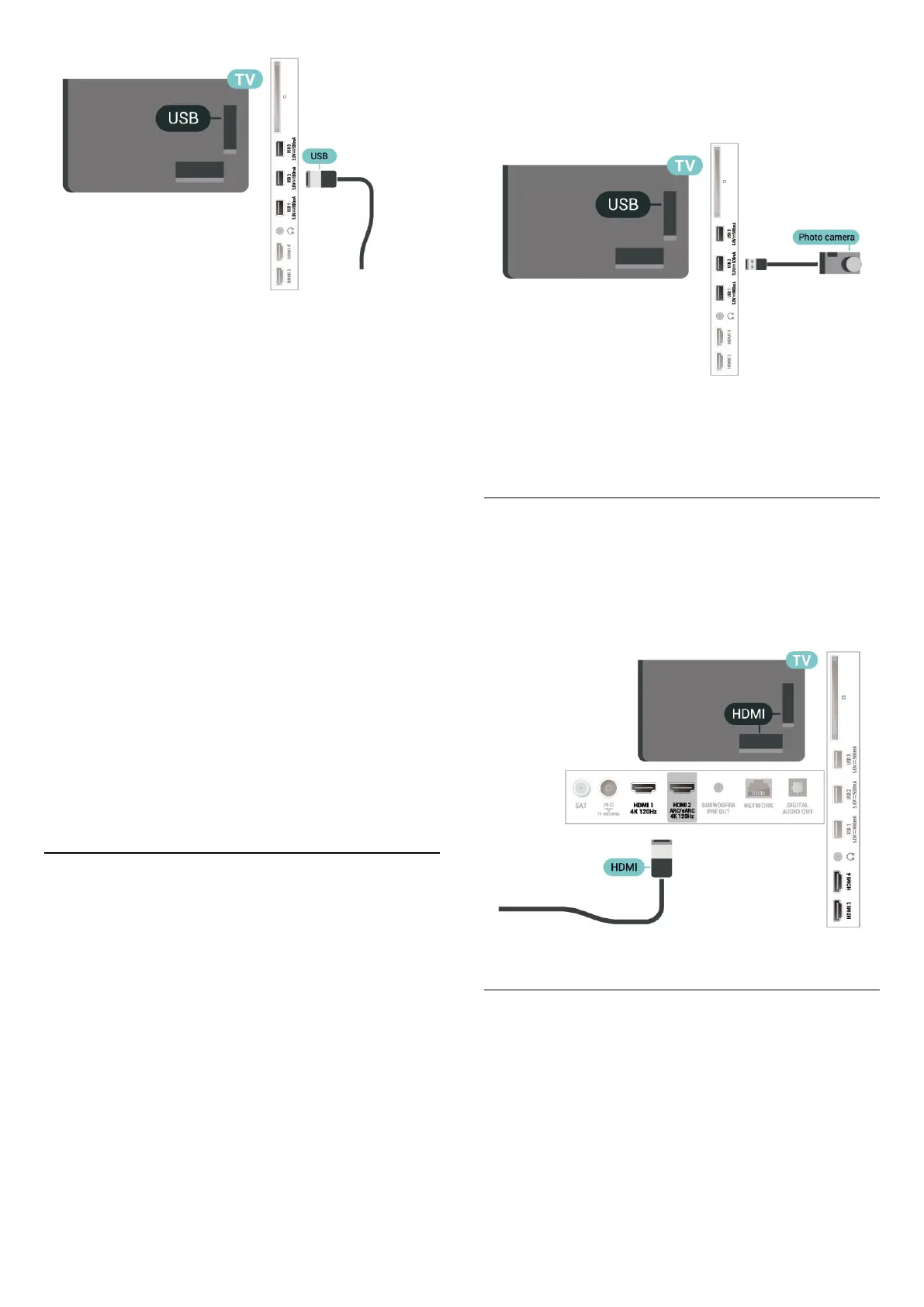The TV detects the device and opens a list showing its
content.
If the contents list does not appear automatically,
press
SOURCES and select USB.
To stop watching the USB storage device content,
press EXIT or select another activity.
To remove the USB storage device safely:
1 - Press HOME.
2 - Select the USB drive under Dashboard >
Notifications from top-right corner and press OK.
3 - Select your device and press OK.
4 - Select Eject and press OK.
5 - Wait until the eject procedure is finished and then
pull out the USB storage device.
Ultra HD on USB
You can view photos in Ultra HD resolution from a
connected USB storage device. The TV will downscale the
resolution to Ultra HD if the resolution of the photo is
higher.
For more information on watching or playing content
from a USB storage device, in Help, press the colour
key Keywords and look up Photos, Videos and
Music.
9.11. Photo Camera
To view photos stored on your digital photo camera, you
can connect the camera directly to the TV.
Use one of the USB connections on the TV to connect.
Switch on the camera after you made the connection.
If the contents list does not appear automatically,
press SOURCES, and select USB.
Your camera might need to be set to transfer its content
with PTP (Picture Transfer Protocol). Read the user
manual of the digital photo camera.
Ultra HD on USB
You can view photos in Ultra HD resolution from a
connected USB device or flash drive. The TV will
downscale the resolution to Ultra HD if the resolution of
the photo is higher. You cannot play a video with native
resolution higher than Ultra HD on any of the USB
connections.
For more information on viewing photos, in Help, press
the colour key Keywords and look up Photos, Videos
and Music.
9.12. Camcorder
For best quality, use an HDMI cable to connect the
camcorder to the TV.
9.13. Subwoofer
Connect a subwoofer to boost the bass and enhance
your listening experience.
34
