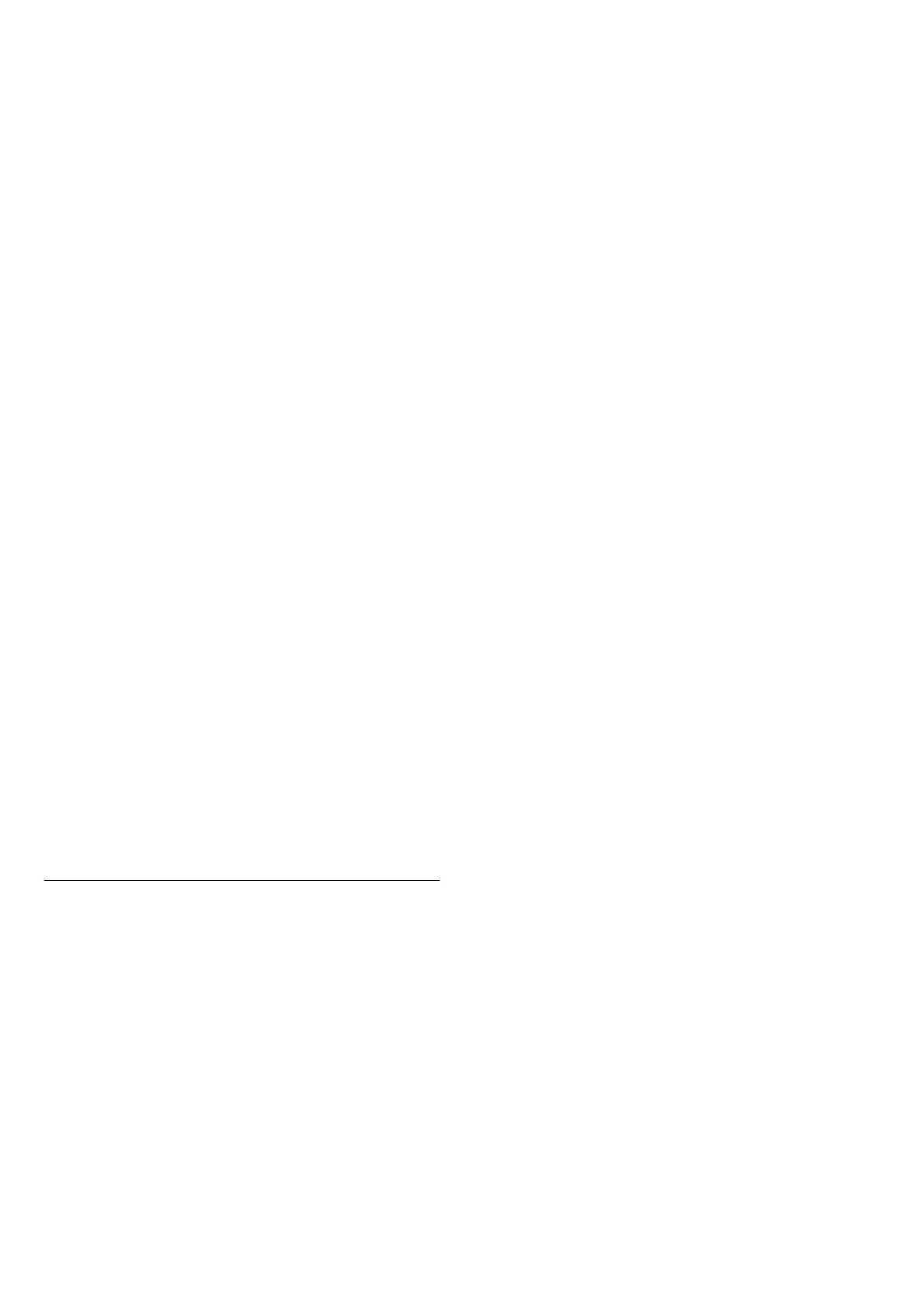Network and Internet Settings
View Network Settings
Settings > Network & Internet > View network
settings.
You can view all current network settings here. The IP
and MAC address, signal strength, speed, encryption
method, Address/Netmask/Gateway/DNS of IPv4 or
IPv6, etc.
Switch On with Wi-Fi (WoWLAN)
Settings > Network & Internet > Switch On with Wi-
Fi (WoWLAN).
You can switch this TV on from your smartphone or
tablet if the TV is in Standby. The setting Switch On with
Wi-Fi (WoWLAN) must be switched on.
Switch on with Chromecast
Settings > Network & Internet > Switch on with
Chromecast.
Set it On to allow this TV to be switched on from a
Chromecast app on your mobile device. Power
consumption of the TV in standby status will be higher
when switched this on. The Wi-Fi (WoWLAN) setting
should be turned on firstly before you can change the
setting of Switch on with Chromecast.
Digital Media Renderer - DMR
Settings > Network & Internet > Digital Media
Renderer - DMR.
If your media files do not play on your TV, make sure that
the Digital Media Renderer is switched on. As a factory
setting, DMR is switched on.
10.2. Google Account
Sign In
To enjoy the full capabilities of your Philips Google TV,
you can sign in to Google with your Google Account.
By signing in you will be able to play your favourite
games across phone, tablet and TV. You will also get
customised video and music recommendations on your
TV home screen as well as access to YouTube, Google
Play and other apps.
Sign In
Use your existing Google Account to sign in to Google
on your TV. A Google Account consists of an email
address and a password. If you don't have a Google
Account yet, use your computer or tablet to create one
(accounts.google.com). If you did not sign in during the
first TV installation, you can always sign in later.
To sign in after you did the TV installation:
1 - Select Settings > Account & Sign-in and press OK.
2 - Select Sign In and press OK.
3 - Select Use your remote and press OK.
4 - With the on-screen keyboard, enter your email
address and press OK.
5 - Enter your password and press OK to sign in.
6 - Press (left) repeatedly if necessary, to close the
menu.
37
