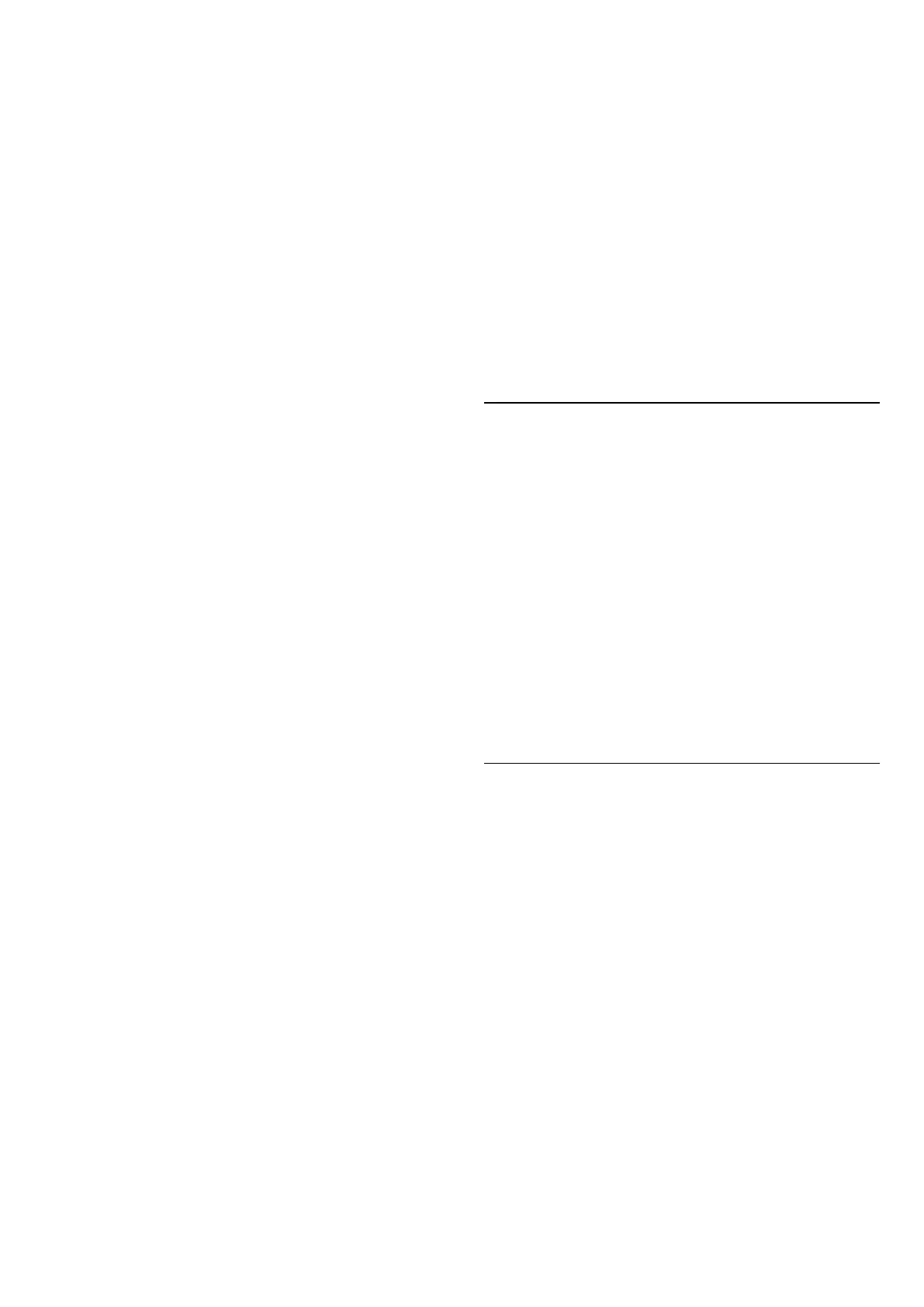3 - Select a game to play or select a new game to install
and press OK.
4 - When done, press Back repeatedly or press EXIT
or stop the app with its dedicated exit/stop button.
* Note: If Google Play Games is not on Your Apps row,
you can search it in search field to Open or Install it.
Find more information on
www.support.google.com/googletv
Google Play Store
From the Google Play Store you can download and install
new apps. Some apps are free of charge.
What You Need
• your TV must be connected with the Internet
• you must sign in with your Google Account on TV
• add a credit card to your Google Account to purchase
apps
To install a new app:
1 - Press HOME and select Apps tab.
2 - Select Google Play Store app and open it.
3 - Select the app you want to install and press OK.
4 - To close the Google Play Store, press Back repeatedly
or press EXIT.
Parental controls
In the Google Play Store, you can hide apps according to
users/buyers maturity. You need to enter a PIN code to
select or change the level of maturity.
To set the parental control:
1 - Press HOME and select Apps tab.
2 - Select Google Play Store app and open it.
3 - Select Settings > Parental controls.
4 - Select the level of maturity you want.
5 - On request, enter the PIN code.
6 - To close the Google Play Store, press Back repeatedly
or press EXIT.
* Note: If Google Play Store is not on Your Apps row,
you can search it in search field to Open or Install it.
Find more information on
www.support.google.com/googletv
Payments
To make a payment on Google Play on TV, you must add
a form of payment - a credit card (outside the United
States) - to your Google Account. When you purchase a
movie or TV show, you will be charged on this credit
card.
To add a credit card:
1 - On your computer, go to accounts.google.com and
sign in with the Google Account you will use with
Google Play on TV.
2 - Go to wallet.google.com to add a card to your Google
Account.
3 - Enter your credit card data and accept the terms and
conditions.
15.3. Start or Stop an App
You can start an app from the Home screen.
To start an app:
1 - Press HOME.
2 - Move to Your apps row, select the app you want and
press OK.
3 - You can also search the app in search field to Open or
Install it.
4 - Alternately, you can go to Settings > Apps > See
all apps or Show system apps to select an app to open.
5 - To stop an app, press Back or press EXIT or stop
the app with its dedicated exit/stop button.
15.4. Manage Apps
Settings > Apps.
If you stop an app and return to the Home menu, the
app is not really stopped. The app is still running in the
background to be readily available when you start it
again. To run fluently, most apps need to save some data
in the cache memory of the TV. It might be good to stop
an app completely or clear the cache data of a particular
app to optimise the overall performance of apps and to
keep memory usage low on your TV. Also, it is best to
uninstall apps that you are not using anymore. You can
select Apps > See all apps or Unused apps to list your
installed or used apps.
For each installed app, you can also set the permissions
for Manage updates, App permissions, Special app
access and Security.
Find more information on
www.support.google.com/googletv
55