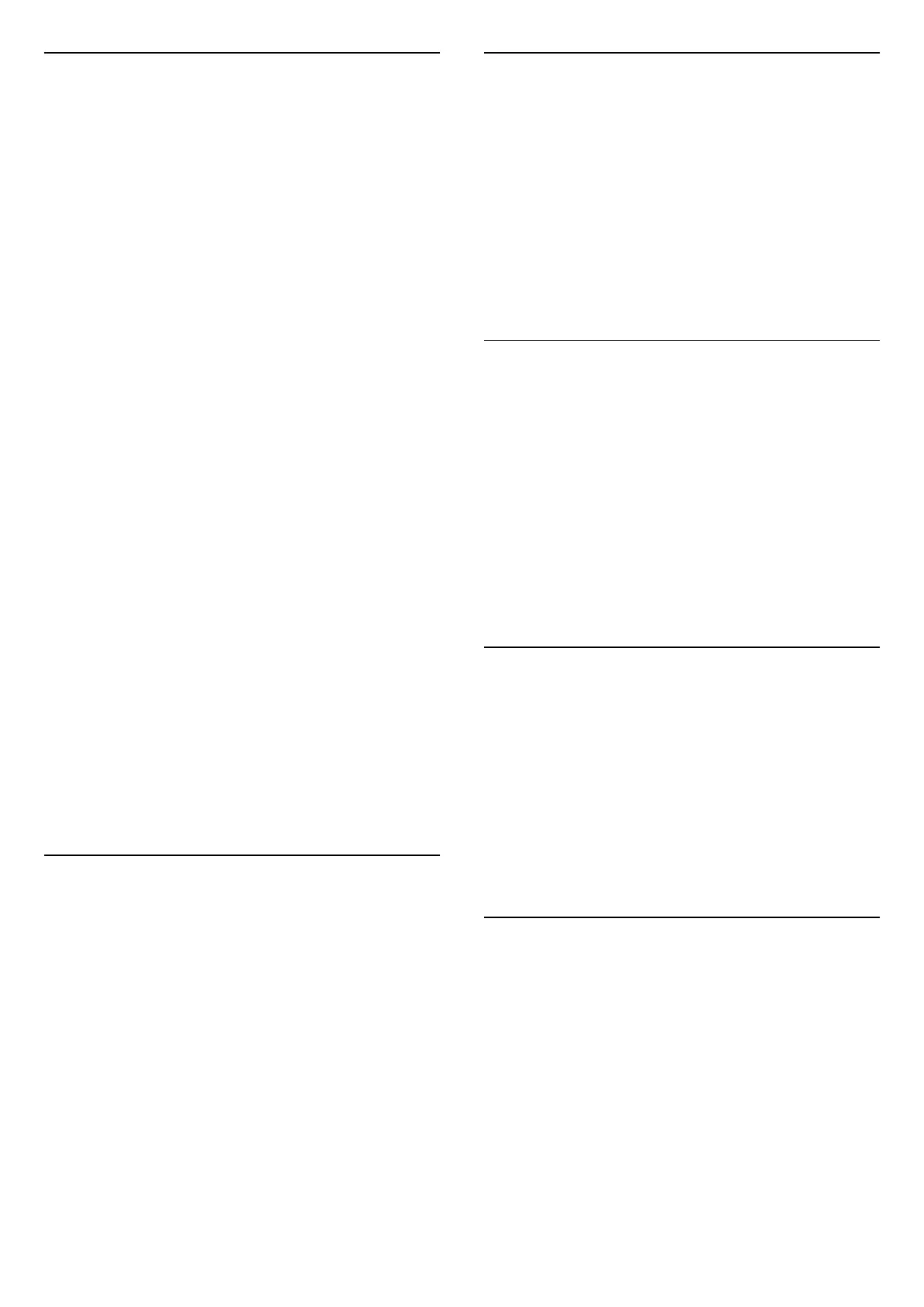16.3. Date and Time
Settings > System > Date & Time.
Automatic date & time
Settings > System > Date & Time > Automatic date &
time.
Set to use network-provided time or Off to use system
time.
Set date
Settings > System > Date & Time > Set date.
Set current date.
Set time
Settings > System > Date & Time > Set time.
Set current time.
Set time zone
Settings > System > Date & Time > Set time zone.
Set current time zone.
Use 24-hour format
Settings > System > Date & Time > Use 24-hour
format.
Set to use 24-hour format to display the time.
16.4. Language
Change the language of the TV menu and messages
Settings > System > Language.
Select the language to display TV menu and messages.
16.5. USB Keyboard Settings
Set the keyboard layout for installed USB keyboard
Settings > System > Keyboard > USB keyboard
settings.
Connect the USB keyboard to one of the USB
connections on this TV. When the TV detects the
keyboard for the first time, you can select your keyboard
lay-out and test your selection.
16.6. Storage
Internal shared storage
You can see how much storage space - the internal TV
memory - you are using for your apps, videos, music, etc.
You can see how much free space you still have available
for installing new apps. Check your storage if apps start
to run slow or in case of app trouble.
Select Settings > System > Storage to see how much
storage you are using.
16.7. Ambient Mode
Settings for Ambient mode
Settings > System > Ambient Mode.
Ambient mode is the screen saver to avoid displaying still
images for a longer period of time. You can set the
photo source, display weather or time information,
adjust the speed of slideshow.
16.8. Power and Energy
Set the Power on behavior
Settings > System > Power & Energy > Power on
behavior.
Set the TV stay on Home screen or on Last input when
power on the TV.
Set Energy saver
Settings > System > Power & Energy > Energy saver.
58
