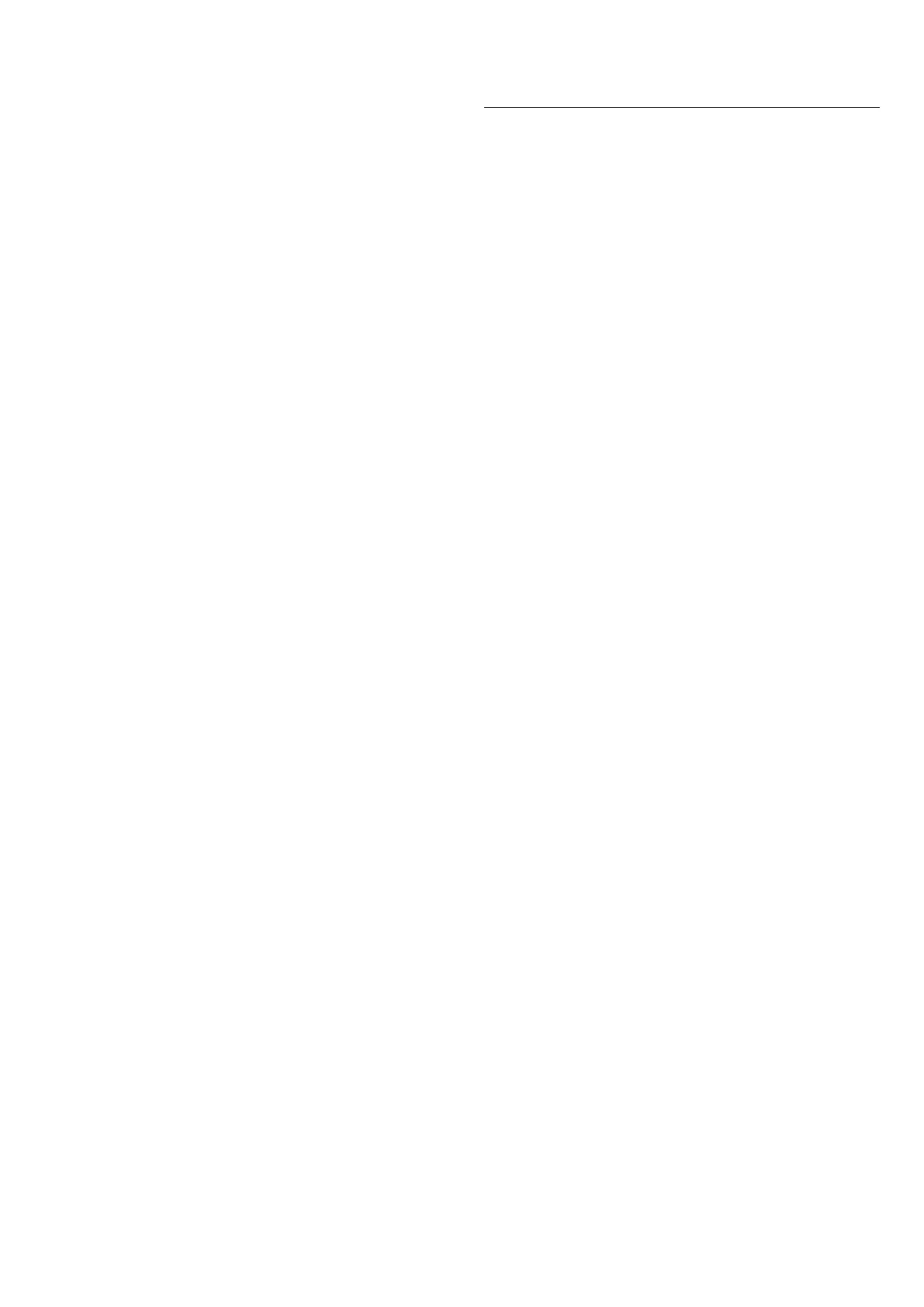Reception Quality
You can check the quality and signal strength of a digital
channel. If you have your own antenna, you can
reposition the antenna to try and improve the reception.
To check the reception quality of a digital channel:
1 - Tune to the channel.
2 - Select Settings > Channels & Inputs >
Channels > Antenna/Cable Installation or Antenna
Installation and press OK. Enter your PIN code if
necessary.
3 - Select Digital: Reception Test and press OK.
4 - Select Search and press OK. The digital frequency is
shown for this channel.
5 - Select Search again and press OK to check the signal
quality of this frequency. The test result is shown on
screen. You can reposition the antenna or check the
connections to possibly improve the reception.
6 - You can also change the frequency yourself. Select
the frequency number one by one and use the Arrow /
navigation keys to change the value. Select Search and
press OK to test the reception again.
7 - Press (left) repeatedly if necessary, to close the
menu.
Manual Installation
Analogue TV channels can be manually installed, channel
by channel.
To install analogue channels manually:
1 - Select Settings > Channels & Inputs >
Channels > Antenna/Cable Installation or Antenna
Installation and press OK. Enter your PIN code if
necessary.
2 - Select Analogue: Manual Installation and press OK.
• System
To set up the TV system, select System.
Select your country or the part of the world where you
are now and press OK.
• Search Channel
To find a channel, select Search Channel and press OK.
You can enter a frequency yourself to find a channel.
Press (right) to select Search and press OK to search for
a channel automatically. The found channel is shown on
screen and if the reception is poor, press Search again. If
you want to store the channel, select Done and
press OK.
• Store
You can store the channel on the current channel
number or as a new channel number.
Select Store Current Channel or Store as New
Channel and press OK. The new channel number is
shown briefly.
You can redo these steps until you have found all
available analogue TV channels.
6.3. Channel List Copy
Introduction
Channel List Copy is intended for dealers and expert
users.
With Channel List Copy, you can copy the channels
installed on one TV onto another Philips TV of the same
range. With Channel List Copy, you avoid the time-
consuming channel search by uploading a predefined
channel list on a TV. Use a USB flash drive of minimum 1
GB.
Conditions
• Both TVs are from the same year range.
• Both TVs have the same hardware type. Check the
hardware type on the TV type plate on the back of the
TV.
• Both TVs have compatible software versions.
• For the Netherlands or any of these cable operators
(Switzerland:Sunrise / Austria:Magenta / Poland:UPC /
Romania:Vodafone / Hungary:Vodafone /
Ireland:VirginMedia), the channel list copy is limited to
satellite channel list copy. The terrestrial and cable
channels list will not be copied or erased.
Current channel version
To check the current version of the channel list:
1 - Select Settings > Channels & Inputs > Channels,
select Channel List Copy, select Current Version and
press OK.
2 - Press OK to close.
Current software version
You can go to Settings > System > About > SW
version to view the version number of current TV
software.
Copy a Channel List
To copy a channel list:
1 - Switch on the TV. This TV should have channels
installed.
2 - Plug in a USB flash drive.
3 - Select Settings > Channels & Inputs > Channels
> Channel List Copy and press OK.
4 - Select Copy to USB and press OK. You might be asked
to enter the Child Lock PIN code to copy the channel list.
5 - When copying is done, unplug the USB flash drive.
6 - Press (left) repeatedly if necessary, to close the
menu.
Now you can upload the copied channel list onto
19