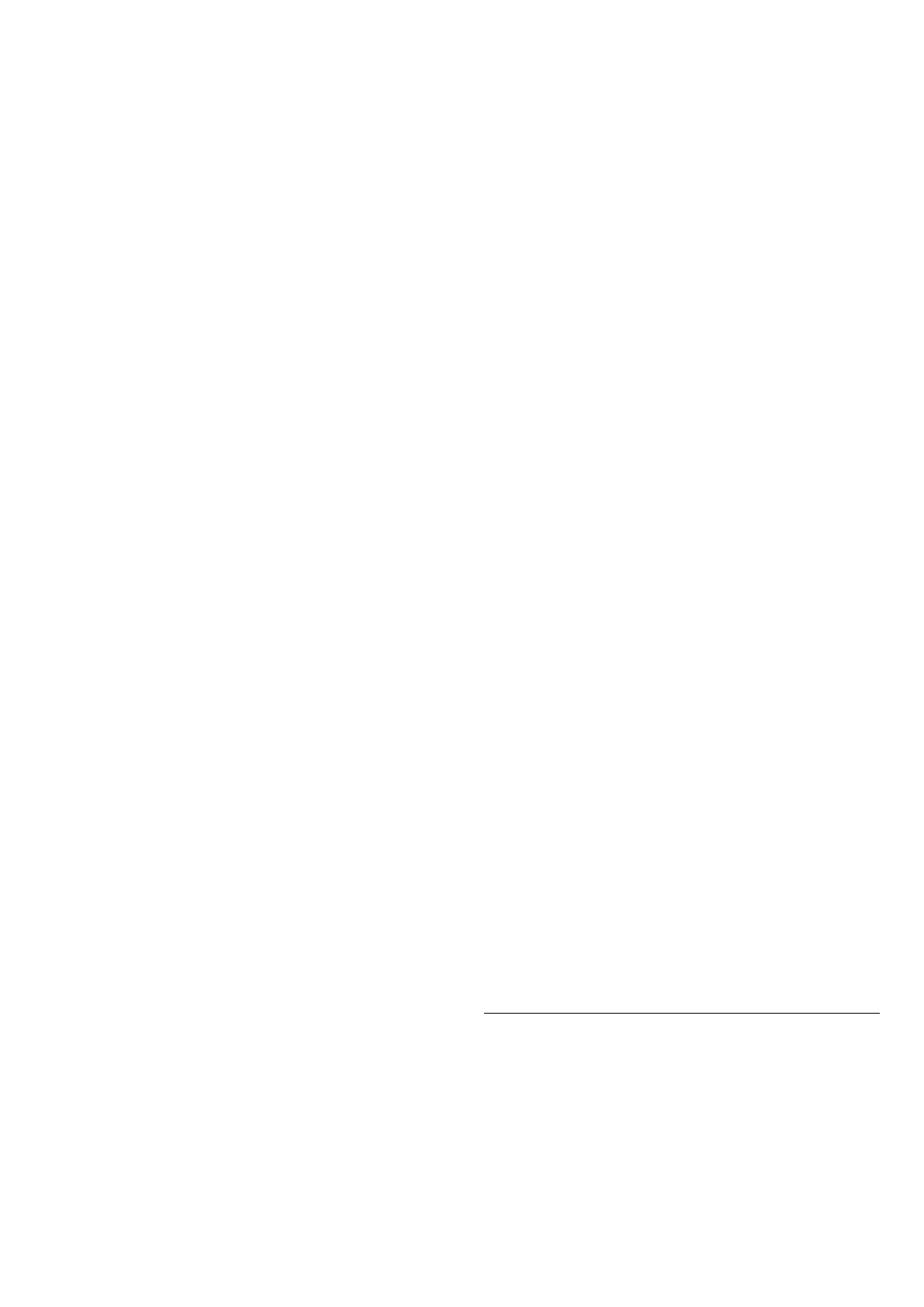Sound > Ambilight > Ambisleep > Sound.
Select the nature sound you like to use during
Ambisleep.
The available nature sounds are:
• Campfire
• Rain
• Rainforest
• Tropical beach
• Waterfall
• Silent
Lounge Light Mode
The lounge light mode of your TV allows you to switch
on the Ambilight when the TV is in standby. So you can
light up your room with Ambilight.
Enable lounge light mode
Settings > Display & Sound > Ambilight > Lounge
light > Enable on standby.
Switch on to allow lounge light mode activated when TV
is on standby.
After you have switched your TV to standby and wish to
switch on the Ambilight lounge light, follow these steps:
1 - Press AMBILIGHT key on remote control to activate
Ambilight lounge light.
2 - Press navigation keys (left) or (right) to change
different light effects.
3 - Press navigation keys (up) or (down) to adjust
the brightness.
4 - To switch off the Ambilight lounge light,
press AMBILIGHT key again.
Duration
Settings > Display & Sound > Ambilight > Lounge
light > Duration.
Set the duration (in minutes) of the Lounge light mode.
Advanced Ambilight Settings
Brightness
Settings > Display &
Sound > Ambilight > Advanced > Brightness.
Press the Arrow / navigation keys to set the level of
Ambilight brightness.
Saturation
Settings > Display &
Sound > Ambilight > Advanced > Saturation.
Press the Arrow / navigation keys to set the level of
Ambilight saturation.
Neutralise the influence of a coloured wall on the
Ambilight colours
Settings > Display &
Sound > Ambilight > Advanced > Wall colour.
Select the colour of the wall behind the TV and the TV
will modify the Ambilight colours to appear as they are
intended.
Set Ambilight to switch off immediately or slowly fade
out when you switch off the TV
Settings > Display &
Sound > Ambilight > Advanced > TV switch off > Fade
out to off / Immediate switch off.
Warm white tuning
Settings > Display &
Sound > Ambilight > Advanced > Warm white tuning.
The Warm white tuning tunes and locks your preferred
colour for Ambilight. When Ambilight style > Follow
colour > Warm white is unlocked, you can tune and lock
white colour variations of Ambilight.
Halo type
Settings > Display &
Sound > Ambilight > Advanced > Halo type.
Select the type of halo effects.
• Fine detail - Each LED is driven individually, resulting in
more detailed display of colours in the halo.
• Classic glow - Grouping of LEDs to provide a smoother
experience.
Ambilight Extension
Philips Wireless Home Speakers
Note: Before starting the setup, make sure the TV and
your Philips Wireless Home Speakers are connected to
the same Wi-Fi network.
With Ambilight extension, you can set up your Philips
Wireless Home Speakers to follow the colours of
Ambilight. Before starting the setup, make sure your
Philips Wireless Home Speakers are turned on and
connected to the same Wi-Fi network as the TV. Please
51
