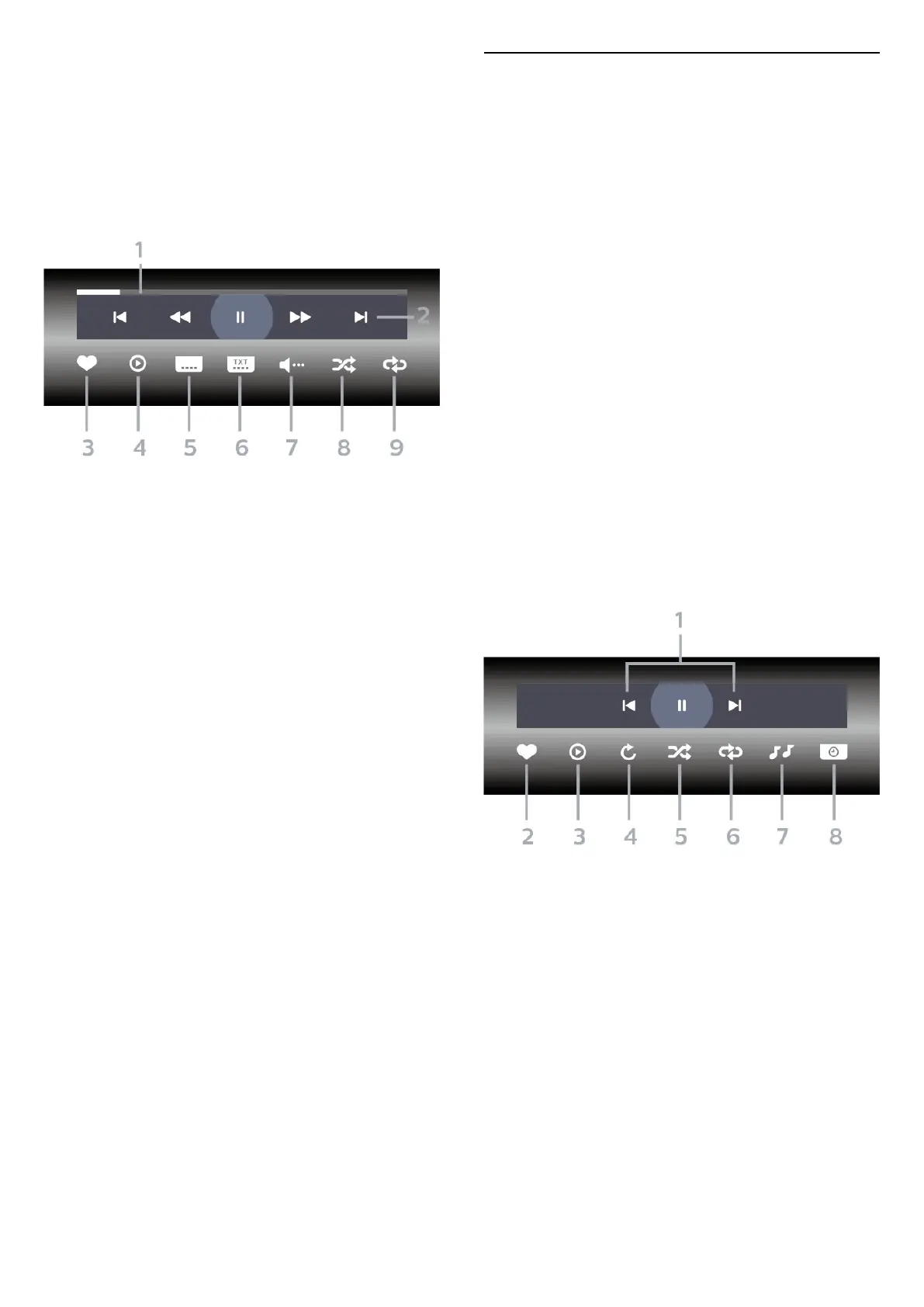(right) to select the USB device you need.
3 - Select Videos and select one of video, you
can press Play all to play all files in the folder or
press Mark as favourite to add the selected video to
favourite menu - Favourites.
Control bar
1 - Progress bar
2 - Playback control bar
- : Jump to the previous video in a folder
- : Jump to the next video in a folder
- : Rewind
- : Fast forward
- : Pause the playback
3 - Mark as favourites
4 - Play all videos
5 - Subtitle: switch subtitles On, Off or On During Mute.
6 - Subtitle language: select a Subtitle Language
7 - Audio language: select an audio language
8 - Shuffle: play your files in a random order
9 - Repeat: plays all videos in this folder once or
continuously
Video Options
Browse video files:
• List/Thumbnails – List or thumbnails views
• Shuffle – Play your files in a random order
• Repeat – Plays all videos in this folder once or
continuously
Playing video files:
• Mark as favourites – Mark the video as favourites
• Subtitle setting – Set subtitle font size, colour, position,
etc.
18.6. View your Photos
View Photos
Open photo folder
1 - Press SOURCES, select USB and press OK.
2 - Select USB Devices and press (right) to select the
USB device you need.
3 - Select Photos, you can press Mark favourite to
add the photo folder to favourite menu.
View a photo
1 - Press SOURCES, select USB and press OK.
2 - Select USB Devices and press (right) to select the
USB device you need.
3 - Select Photos and select one of photos, you
can press Slide show to play all files in the folder or
press Mark favourite to add the selected photo to
favourite menu - Favourites.
Control bar
1 - Playback control bar
- : Jump to the previous photo in a folder
- : Jump to the next photo in a folder
- : Pause the slideshow playback
2 - Mark as favourites
3 - Start a slideshow
4 - Rotate the photo
5 - Shuffle: play your files in a random order
6 - Repeat: plays all photos in this folder once or
continuously
7 - Stop the music playing in the background
8 - Set the speed of the slide show
64
