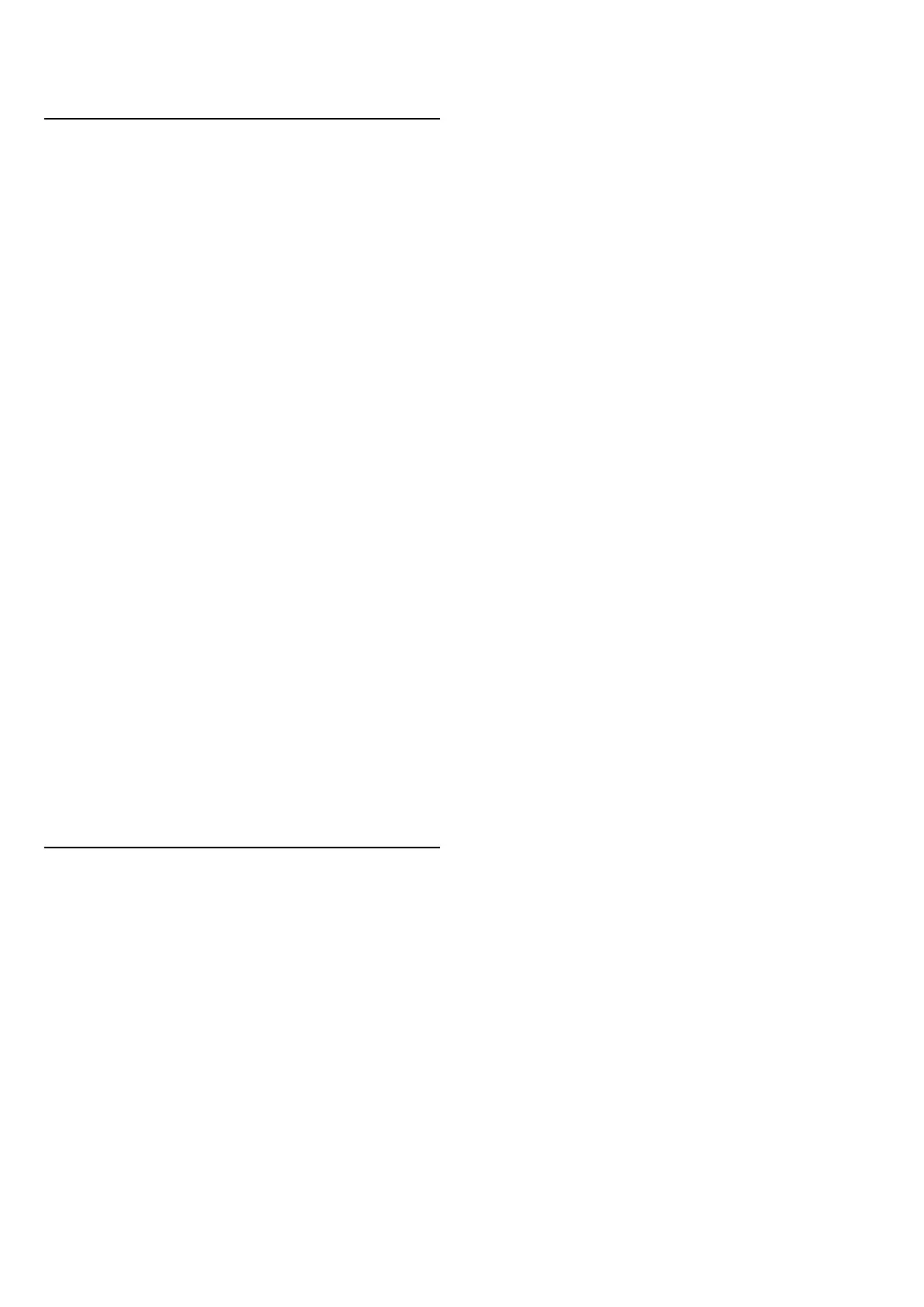22. Alexa
22.1. About Alexa
Your TV supports Amazon Alexa* voice control
operations.
About Alexa
Alexa is a cloud-based voice service available on Alexa
Echo devices from Amazon and device manufacturers.
With Alexa working on your TV, you can switch on/off
TV, change channels, change volume and more.
To control your TV with Alexa, you will need:
• Philips Smart TV that supports Alexa
• Amazon Echo device
• Google account
• Mobile device such as your phone or tablet
• Wi-Fi network
About Alexa Skill
Alexa uses the Alexa Skills to extend the voice control
operations. Skills add new capabilities that create a more
personalised experience with your Alexa enabled TV.
"Philips Smart TV Voice Control" skill can be found on
Alexa Skills store, it offers various voice control
commands to work with your Philips Smart TV.
* Alexa is not available in all languages and countries.
Amazon, Alexa and all related logos are trademarks of
Amazon.com, Inc. or its affiliates.
Note: The supported Ambilight styles may depend on
specific TV models. Please refer the user manual of your
TV to know the supported Ambilight styles.
22.2. Using Alexa
To use Alexa, you need to first setup the Alexa client
service on your Philips Smart TV. Follow the instructions
and complete the following steps:
- Select a name for your Smart TV for Alexa to recognize.
- Select a Google account and sign-in.
- Return to this skill in the Alexa App on your phone to
enable it, link accounts, and discover your devices.
- Return to your TV to complete setup.
Setup on TV for Alexa
1 - Go to Settings > Network & Internet > TV control
with Amazon Alexa to start the setup process.
2 - You need Amazon Echo device and Alexa companion
app (on mobile device or web version) be ready to start
the setup.
3 - Follow the instructions on screen to accept Privacy
Policy terms, name your TV and sign in your Google
account. The Google account is needed to pair with
Alexa device.
4 - On your mobile device, sign in with the same Google
account in the Amazon Alexa companion app.
5 - Complete following steps in the Amazon Alexa
companion app. The first is to enable "Philips Smart TV
Voice Control" skill. The second is to link your Google
account and then the final is to discover devices.
6 - Select Enable or Disable for the TV switch on setting.
You can use Alexa to turn your TV On/Off by voice
command.
7 - At the end of setup screen, you can select Done to
start to use Alexa. Select Manage TVs to do the
management of Alexa-paired TVs or un-pair the TVs with
Alexa.
Go to alexa.amazon.com, click on Skills, and search for
“Philips Smart TV Voice Control”. The skill will be listed in
the results.
70
