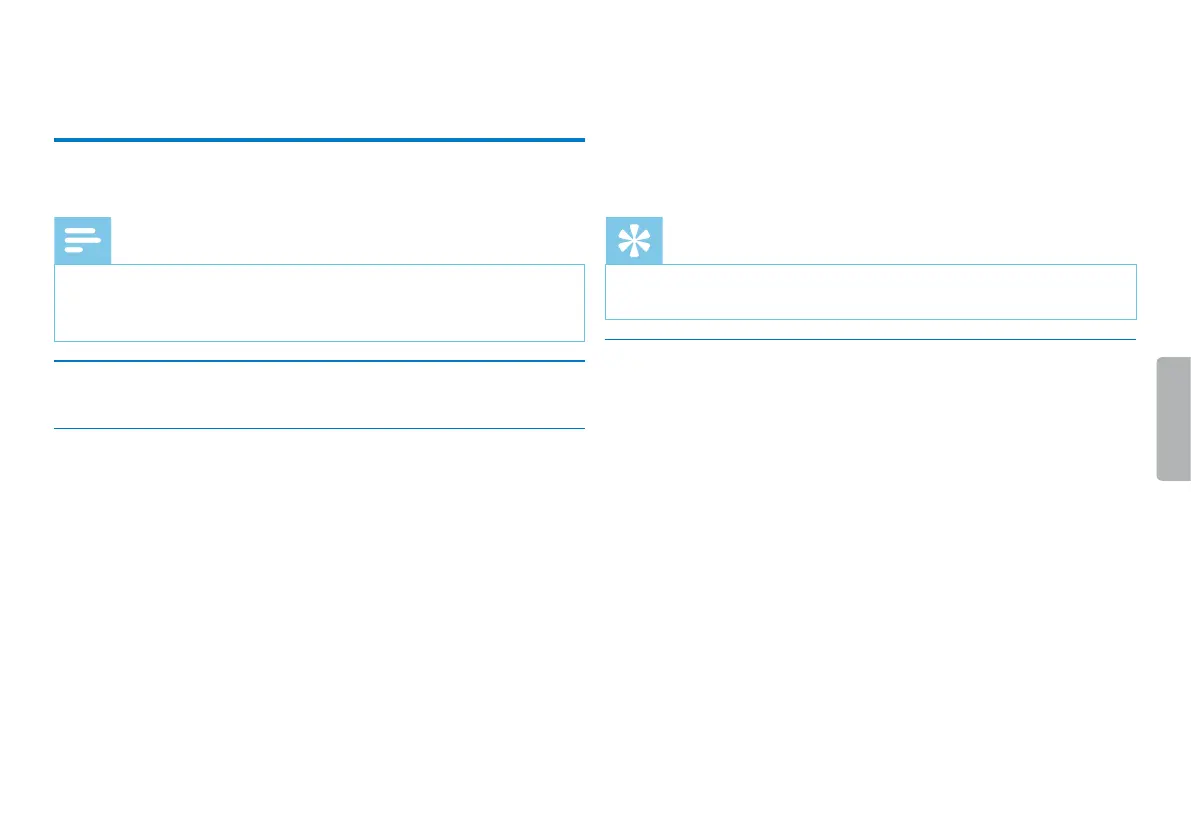28 Settings
Table of contents
9 Settings
Press and hold the MENU key for at least two seconds while the
device is stopped (start-up screen) to enter the Settings menu.
Note
• Press the j key at the end of an operation to return to the
stop mode. Press the j key during the operation to cancel the
operation without saving and return to the stop mode.
9.1 Recording settings
9.1.1 Set file location
The display shows a folder icon which indicates where the recordings
are currently being stored: u, v, w, x, y–internal memory, ¡,
¢, £, ¤, ¥–memory card.
1
In stop mode (start-up screen), press MENU.
2
Press h / b to select the device settings menu Õ.
3
Press + / – to select the Memory select function.
4
Press the record key, g, to confirm.
5
Press + / – to select if you want to save the files in the internal
memory or on the microSD card.
6
Press the record key, g, to confirm.
7
Press the j key to exit the menu.
Tip
• Press the j key to cancel the operation without saving and return
to the stop mode.
9.1.2 Setting recording quality
Use the recording quality settings to set the file format and the quality
of the recording as the data rate (bit rate). The higher the recording
quality the bigger the file and the less recordings you can create.
1
In stop mode (start-up screen), press MENU.
2
Press the h / b key to select the record settings menu Ó.
3
Press + / – to select the Quality settings function.
4
Press the record key, g, to confirm.
