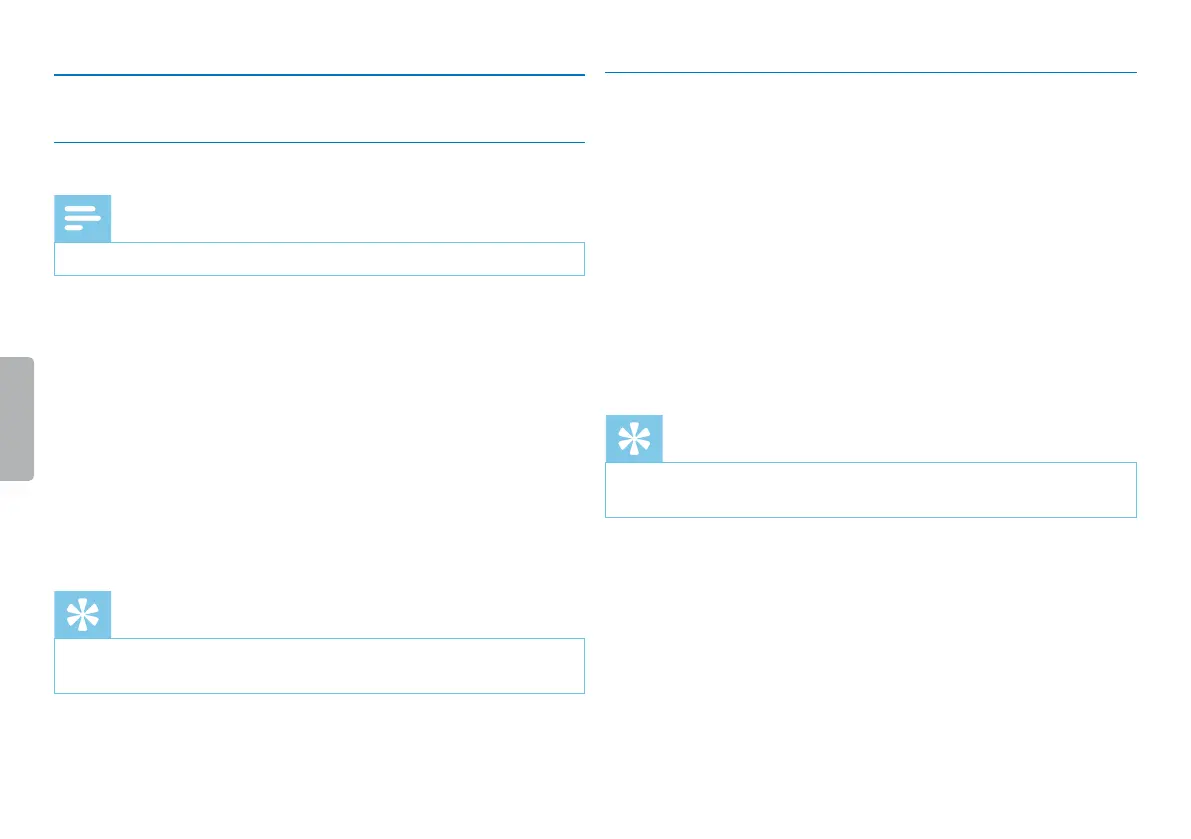33
Settings
Table of contents
9.2 Display settings
9.2.1 Select language
Note
• Your language might not be available. Select an alternative one.
1
In stop mode (start-up screen), press MENU.
2
Press the h / b key to select the display settings menu Ô.
3
Press + / – to select the Language function.
4
Press the record key, g, to confirm.
5
Use the + / – keys to select the display language you want.
6
Press the record key, g, to confirm.
7
Press the j key to exit the menu.
Tip
• Press the j key to cancel the operation without saving and return
to the stop mode.
9.2.2 Adjusting the display contrast
1
In stop mode (start-up screen), press MENU.
2
Press the h / b key to select the display settings menu Ô.
3
Press + / – to select the Contrast function.
4
Press the record key, g, to confirm.
5
Press h / b to select the required display contrast.
6
Press the record key, g, to confirm.
7
Press the j key to exit the menu.
Tip
• Press the j key to cancel the operation without saving and return
to the stop mode.
