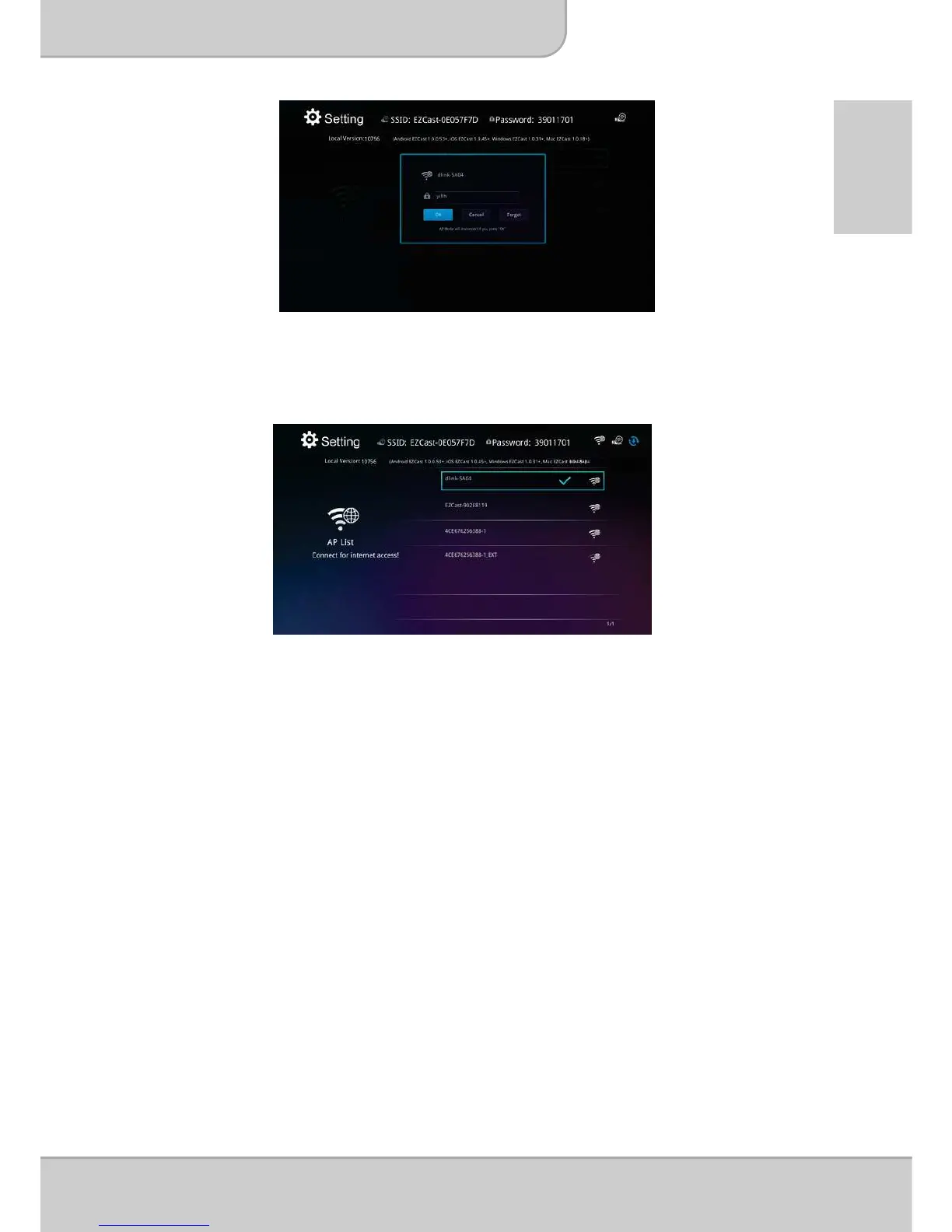User’s Manual
Page 27
EN
4. Click OK to set up the Internet access point and make the connection. It will
take a while till the connection is successfully established. In home screen
you will see the connection status in the right top corner
5. After the projector is connected to your Wi-Fi network (home network), please
close the APP on you smartphone / Computer. Next, please connect your
smartphone to your Wi-Fi network (home network) and open the APP again
use the serach button to connect to the projector again.
Note: Internet access (Home Network mode) performance is affected by a
variety of factors, such as the CPU performance of your smartphone/
notebook, the distance between the access point, and walls/obstacles
that obstruct direct line-of-sight. Cordless phones, bluetooth devices,
microwaves, and anything that may cause RF interference in the 2.4GHz
frequency range can affect the WLAN performance as well.
Therefore, once the internet speed drops or intermittent disconnects
during the projection, we recommend you to select another access point
with a stronger signal or disconnect the projector client from your access
point (disable internet access) to ensure the best experience of wireless
projection.
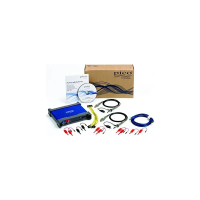