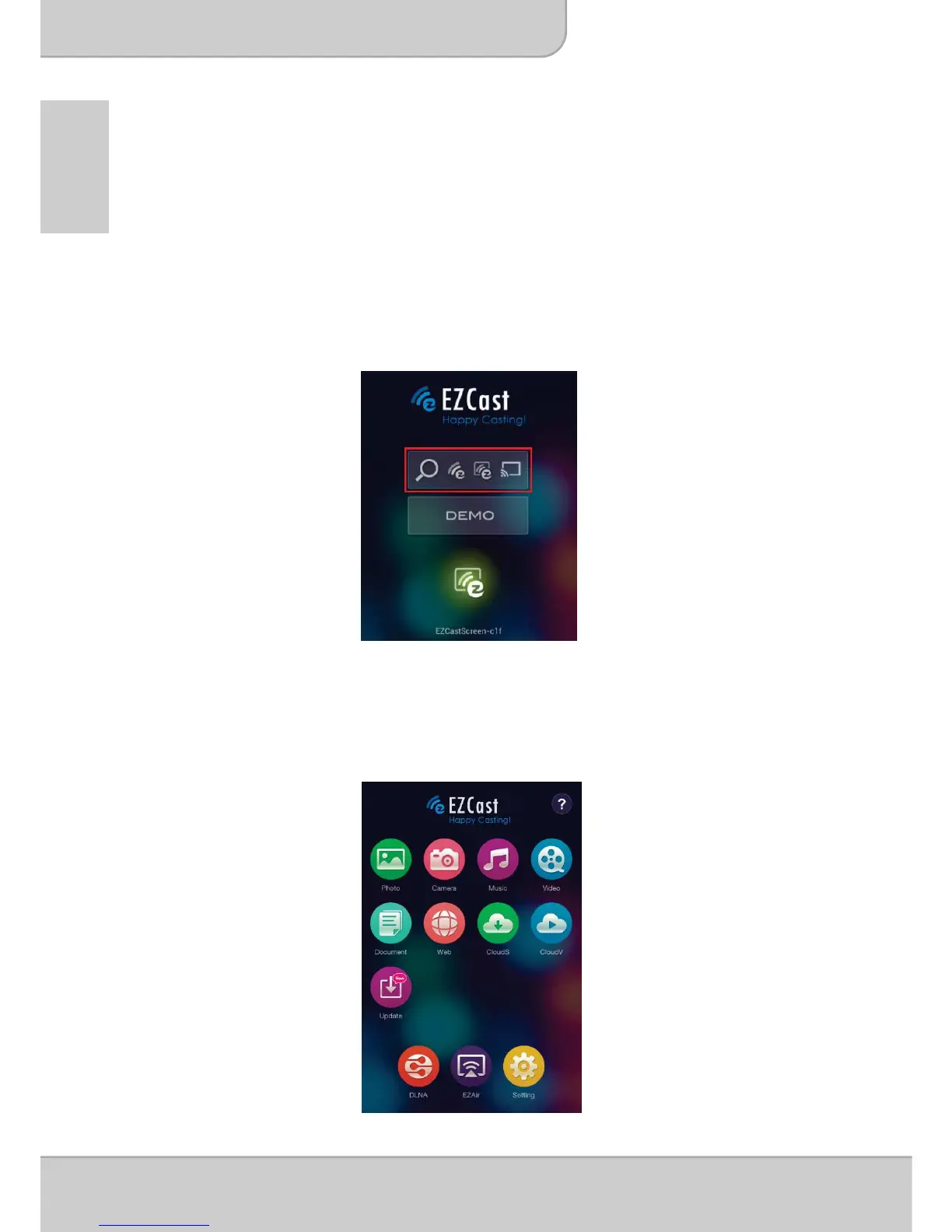Peer-to-Peer (direct) wireless projection from
Apple or Android devices
Before you can transmit images to the projector using EZ Cast, you must connect
your Android smartphone or Apple device to the projector (peer-to-peer).
Opening EZCast and Logging into the projector
1. Open the EZCast application and click the first icon (search). EZCast will
search for compatible devices.
2.Choose WiFi Projector (Name as SSID shown on the top of projection screen)
and enter the Login password shown on the projector screen as well. After
connecting to the projector a blue connection icon will be shown on projection
screen in right top corner
3. Select the type of files on your smartphone for projection.
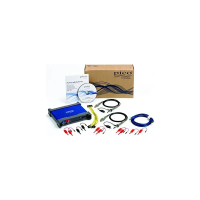