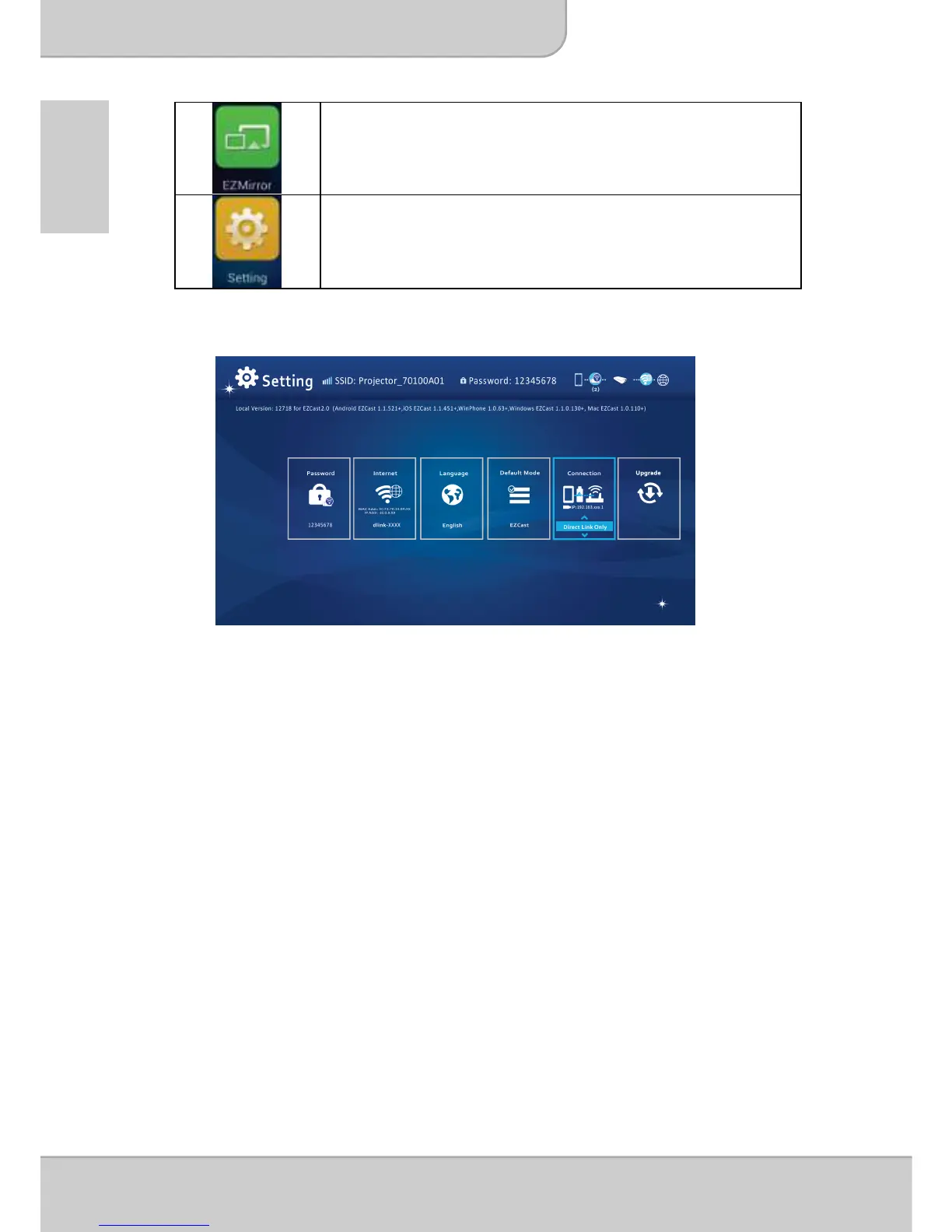Click to enable Miracast feature of the projector for the
Miracast supported devices.
Click to enter the EZCast settings menu.
EZCast Settings menu
Please refer to page 17 for the Setting items introduction.
Adding Content to EZCast using iTunes® (For Apple
device)
1. Attach your iPhone to your computer.
2. On your computer, launch iTunes
®
unless it automatically opened when you
attached your iPhone.
3. Click the iPhone or iPad device in the sidebar.
4. Click the Apps in the Settings panes.
5. Click EZCast to see all of the files loaded into EZCast.
6. Click the “Add” button and choose files to upload to EZCast. You can load
Photo, Video and Document files.
7. In the lower left hand corner, click the Sync button to transfer the files to your
iPhone.
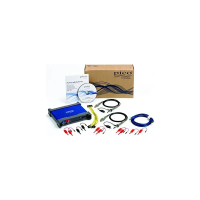