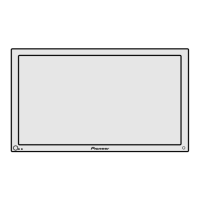09Tuner Setup
English
35
En
Selecting digital closed caption parameters
Use the following procedure to change such parameters of
digital closed captions as font size, font type, foreground and
background colors.
1
Press HOME MENU.
2
Select “Tuner Setup”. ( / then ENTER)
3
Select “Closed Captions”. ( / then ENTER)
4
Select “Digital Settings”. ( / then ENTER)
5
Select “Font Size”, “Font”, or any other item. ( / then
ENTER)
6
Select the desired parameter. ( / then ENTER)
Digital Settings
Digital Settings Font Size
xxxxxxxxxxxxxxxxxxxxx
xxxxxxxxxxxxxxxxxxxxx
xxxxxxxxxxxxxxxxxxxxx
Closed Captions
Font Size
Small
Standard
Large
Exit
Home Menu
7
Repeat steps 5 and 6 as necessary. ( , / )
8
Press HOME MENU to exit the menu.
The following table shows the parameters selectable for each
item.
Item Selection
Font Size Auto/ Large/ Standard/ Small
Font
1
Auto/ Font 1/ Font 2/ Font 3/ Font 4/
Font 5/ Font 6/ Font 7
Font
Color
Auto/ Black/ White/ Red/ Green/ Blue/
Yellow/ Magenta/ Cyan
Font
Opacity
Auto/ Solid/ Transparent/Translucent/
Flashing
Background Color
Auto/ Black/ White/ Red/ Green/ Blue/
Yellow/ Magenta/ Cyan
Background Opacity
Auto/ Solid/ Transparent/ Translucent
1
Font 1 (monospaced with serifs)/ Font 2 (proportionally spaced with
serifs)/ Font 3 (monospaced without serifs)/ Font 4 (proportionally
spaced without serifs)/ Font 5 (casual font)/ Font 6 (cursive font)/ Font
7 (small capitals font)
With “Auto” selected, parameters specified by the provider are
used; if not specified by the provider, the bolded default
parameters are used. If you select parameters other than
“Auto”, the selected parameters are used regardless of
provider’s specifications.
Clock Setting
With “Auto Set” selected for Clock Setting, the Plasma Display
acquires and sets time information automatically. You can also
manually set the correct time. If you disconnect the power cord
from the power outlet or power blackout occurs, the set time is
cleared.
1
Press HOME MENU.
2
Select “Tuner Setup”. ( / then ENTER)
3
Select “Clock”. ( / then ENTER)
4
Select “Time Zone”. ( / then ENTER)
5
Select a time zone for your area. ( / then ENTER)

