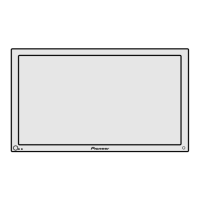10Adjustments and Settings
English
39
En
Power Control
Power Control provides convenient functions for power saving.
Energy Save
You can save power consumption by decreasing the picture
brightness. When you need not watch the screen and want to
enjoy only audio, you can also deactivate the screen.
1
Press HOME MENU.
2
Select “Power Control”. ( / then ENTER)
3
Select “Energy Save”. ( / then ENTER)
4
Select “Save” or “Picture Off”. ( / then ENTER)
Item Description
Standard Does not decrease picture brightness.
(factory default)
Save Decreases picture brightness to save power.
Picture Off Deactivates the screen to save power. To
restore the screen display, press any button
other than VOL +/– and MUTING.
This setting is not memorized by the Plasma
Display.
5
Press HOME MENU to exit the menu.
No Signal off
The Plasma Display will be automatically placed into the
standby mode if no signal is received for 15 minutes.
1
Press HOME MENU.
2
Select “Power Control”. ( / then ENTER)
3
Select “No Signal off”. ( / then ENTER)
4
Select “Enable”. ( / then ENTER)
Item Description
Disable Does not place the Plasma Display into the
(factory default) standby mode.
Enable Places the Plasma Display into the standby
mode if no signal is received for 15 minutes.
5
Press HOME MENU to exit the menu.
• Five minutes before the Plasma Display is placed into the standby
mode, a message appears every minute.
• The Plasma Display may not be placed into the standby mode when
noise signals are present after a TV program finishes.
No Operation off
The Plasma Display will be automatically placed into the
standby mode when no operation is performed for three hours.
1
Press HOME MENU.
2
Select “Power Control”. ( / then ENTER)
3
Select “No Operation off”. ( / then ENTER)
4
Select “Enable”. ( / then ENTER)
Item Description
Disable Does not place the Plasma Display into the
(factory default) standby mode.
Enable Places the Plasma Display into the standby
mode if no operation is performed for three
hours.
5
Press HOME MENU to exit the menu.
• Five minutes before the Plasma Display is placed into the standby
mode, a message appears every minute.
Adjusting image positions
Adjust the horizontal and vertical positions of images on the
Plasma Display.
1
Press HOME MENU.
2
Select “Option”. ( / then ENTER)
3
Select “Position”. ( / then ENTER)
4
Select “H/V Position Adjust”. ( / then ENTER)
Position
H/V Position Adjust
Reset
5
Adjust the vertical position ( / ) or horizontal position
(
/ ).
6
Press HOME MENU to exit the menu.
• To restore the factory defaults for all the items, press / to select
“Reset” in step 4, and then press ENTER. A confirmation screen
appears. Press / to select “Yes”, and then press ENTER.
• Adjustments are stored separately according to input source.
10-PDP5050SX-Eng (36-40) 05.2.25, 10:47 AM39

