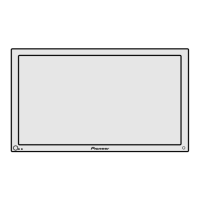10 Adjustments and Settings
40
En
Selecting a screen size
In single-screen mode, press SCREEN SIZE to change the size
of the screen from among the selectable options for the type of
video signals currently received.
• The selectable screen sizes differ depending on the types of
input signals.
4:3
WIDE FULL
CINEMA ZOOM
Item Description
4:3 For 4:3 “standard” pictures. A side bar appears on
each side.
FULL For 16:9 squeeze pictures.
ZOOM For 16:9 letterbox pictures. Bars may appear on the
top and bottom with some programs.
CINEMA For 14:9 letterbox pictures. Bars may appear on the
top and bottom on some programs.
WIDE In this mode pictures are progressively stretched
toward each side of the screen.
• In 2-screen mode, press SCREEN SIZE to change the size of left
screen.
• While watching High Definition TV broadcasting, pressing SCREEN
SIZE switches between FULL and WIDE.
• If you watch High Definition TV broadcasting with WIDE selected,
part of the screen (e.g., images, graphic interface) can be missed. If
this is the case, select FULL.
Changing the brightness at both sides of
the screen (Side Mask)
With the 4:3 screen size selected for the AV mode, you can
change the brightness of the gray side masks that appear at
both sides of the screen.
1
Press HOME MENU.
2
Select “Option”. ( / then ENTER)
3
Select “Side Mask”. ( / then ENTER)
4
Select the desired parameter. ( / then ENTER)
Item Description
Fixed Always sets the same brightness for the
(factory default) gray side masks.
Auto Adjusts the brightness of the gray side masks
according to the brightness of images.
5
Press HOME MENU to exit the menu.
Language setting
You can select a language to be used for on-screen display such
as menus from among three languages: English, French, and
Spanish.
1
Press HOME MENU.
2
Select “Option”. ( / then ENTER)
3
Select “Language”. ( / then ENTER)
4
Select a language. ( / )
Language
Menu
English
5
Press HOME MENU to exit the menu.
10-PDP5050SX-Eng (36-40) 05.2.25, 10:47 AM40

