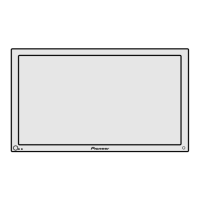11 Enjoying through External Equipment
42
En
Using HDMI Input
The INPUT 3 terminals include HDMI terminal to which digital
video and audio signals can be input. To use the HDMI termi-
nal, activate the terminal and specify the types of video and
audio signals to be received from the connected equipment.
For the types of these signals, see the operation manual that
came with the connected equipment.
Before starting the menu, press INPUT 3 on the remote
control unit or press INPUT on the Plasma Display to select
INPUT 3.
Input signal correlation table
192 0
∗
1080i@59.94/60Hz
720
∗
480p@59.94/60Hz
1280
∗
720p@59.94/60Hz
720(1440)
∗
480i@59.94/60Hz
• PC signals are not supported.
Connecting HDMI equipment
R-AUDIO-L
COMPONENT
VIDEO
COMPONENT
VIDEO
R-AUDIO-L Y C
B
/P
B
C
R
/P
R
YC
B
/P
B
C
R
/P
R
VIDEO
DIGITAL OUT
OPTICAL
S-VIDEO INPUT 4 INPUT 3
CONTROL
OUT
R-AUDIO-L
HDMI
INPUT 1
HDMI equipment
HDMI cable
(commercially
available)
Audio cable
(commercially available)
Make this connection
when inputting analog
audio signals.
Plasma Display
(rear view)
To specify the type of digital video signals:
1
Press HOME MENU.
2
Select “Option”. ( / then ENTER)
3
Select “HDMI Input”. ( / then ENTER)
4
Select “Video”. ( / then ENTER)
5
Select the type of digital video signals. ( / then
ENTER)
• If you select “Auto”, an attempt will be made to identify
the type of digital video signals when digital video
signals are received.
Item Description
Auto Automatically identifies input digital video
(factory default) signals.
Color-1 Digital Component Video signals (4:2:2)
locked
Color-2 Digital Component Video signals (4:4:4)
locked
Color-3 Digital RGB signals locked
6
Press HOME MENU to exit the menu.
• If you select a parameter other than “Auto”, make such a setting that
results in natural color.
• If no image appears, specify another digital video signal type.
• For the digital video signal types to be specified, check the operation
manual that came with the connected equipment.
To specify the type of audio signals:
1
Press HOME MENU.
2
Select “Option”. ( / then ENTER)
3
Select “HDMI Input”. ( / then ENTER)
4
Select “Audio”. ( / then ENTER)
5
Select the type of audio signals. ( / then ENTER)
• If you select “Auto”, an attempt will be made to identify
the type of audio signals when audio signals are
received.
Item Description
Auto Automatically identifies input audio
(factory default) signals.
Digital Accepts digital audio signals.
Analog Accepts analog audio signals.
6
Press HOME MENU to exit the menu.
• If no sound is output, specify another audio signal type.
• For the audio signal types to be specified, check the operation
manual that came with the connected equipment.
• Depending on the equipment to be connected, you also need to
connect analog audio cables.
11-PDP5050SX-Eng (41-45) 05.2.25, 10:56 AM42

