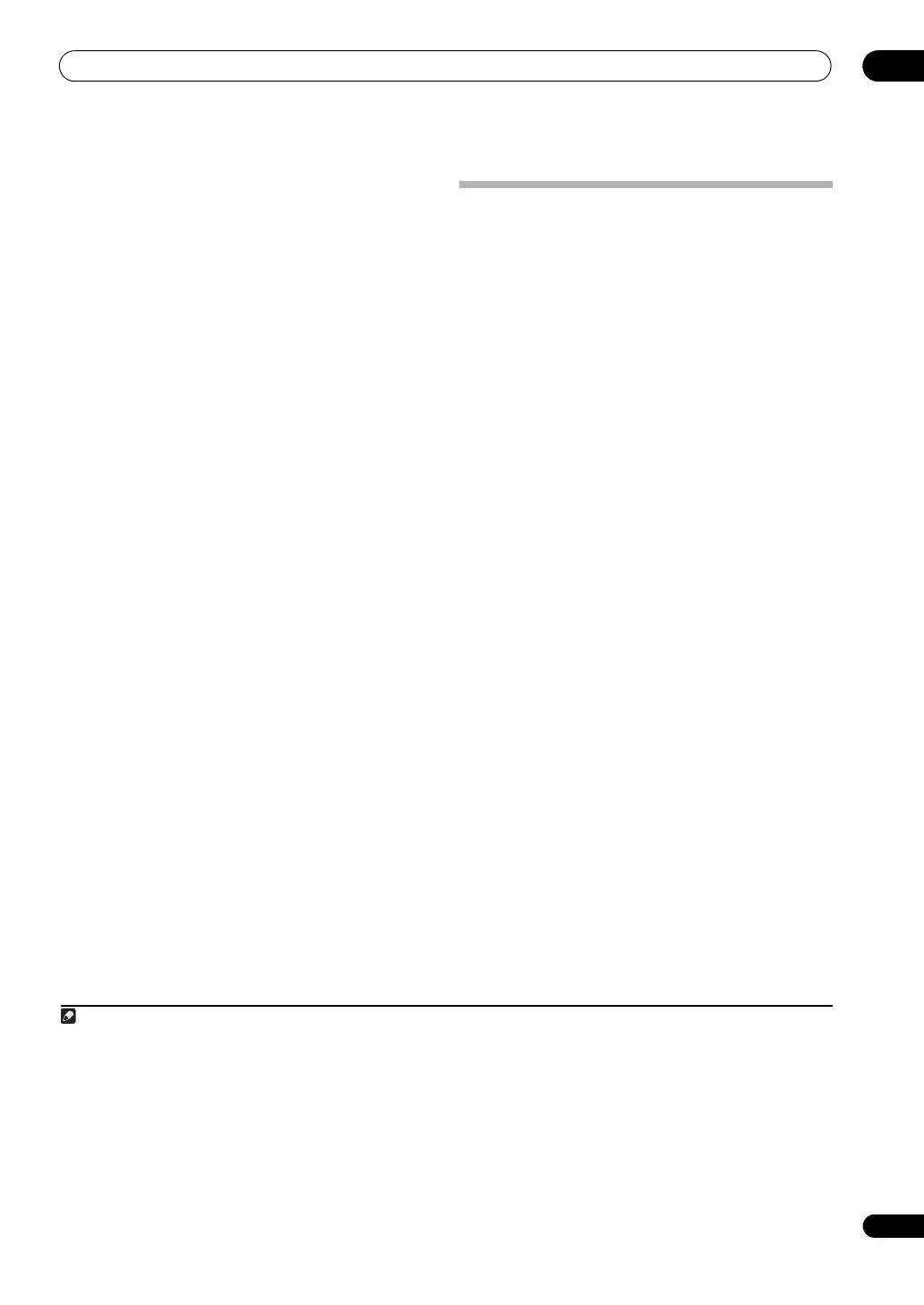The Advanced MCACC menu
11
105
En
After the Acoustic Calibration Equalization is set, you are
given the option to check the settings on-screen.
Precision Distance
(SC-LX83 only)
Before using this function, perform the Full Auto MCACC
Setup procedure (see page 43). Performing the Full Auto
MCACC procedure corrects the distance to a precision of
1 cm, but the Precision Distance function lets you adjust
the distance to the speakers (their position) with a
precision of under 1 cm. Here, rather than correct the
numerical value of the distance, actually move the
physical positions of the speakers to fine-adjust (the
subwoofer cannot be adjusted). The input from the
microphone is indicated on the screen. Fine-adjust the
positions of the speakers so that the gauge reading is
maximum. The detailed distance adjustments that were
previously performed by skilled installers by ear can
easily be performed watching the gauge on the monitor.
Place the microphone in the same position as when the
microphone was connected and the Full Auto MCACC
operation was performed.
1 Select ‘
Precision Distance
’ from the Manual
MCACC setup menu.
2 Fine-adjust the positions of the speakers in
sequence, starting from the front right channel.
1
Test pulses ar e output from the speaker for the selected
channel and from one other speaker. Move the position
of the selected speaker 1 cm towards or away from the
microphone. Watch the screen when doing so, and fine-
adjust the positions of the speakers so that the gauge
reading is maximum. Also, the channel serving as the
standard differs according to the channel being
adjusted. Do not move the speaker serving as the
standard channel.
The maximum gauge r eading is 10.0. (If the reading stays
under 10.0, adjust the speaker for the maximum value.)
3 When you’re finished, press
RETURN
.
You will return to the Manual MCACC setup menu.
Checking MCACC Data
At the procedure of Automatically conducting optimum
sound tuning (Full Auto MCACC) on page 43, the
procedure of Automatic MCACC (Expert) on page 99 or
after fine-adjusting at Manual MCACC setup on page 101,
you can check your calibrated settings using the GUI
screen. The data can be transferred to a computer using
a USB device to check it on the computer’s screen as
well.
1 Set the remote control to the receiver operation
mode, then press
HOME MENU
.
A Graphical User Inter face (GUI) screen appears on your
TV. Use /// and ENTER to navigate through the
screens and select menu items. Press RETURN to
confirm and exit the current menu.
2Select ‘
MCACC Data Check
’ from the
Home Menu
.
3 Select the setting you want to check.
• Speaker Setting – Used to check the settings of the
speaker systems. See Speaker Setting on page 106 for
more on this.
• Channel Level – Used to check the output level of the
different speakers. See Channel Level on page 106 for
more on this.
• Speaker Distance – Used to check the distance to
the different speakers. See Speaker Distance on
page 106 for more on this.
• Standing Wave – Used to check the standing wave
control filter settings. See Standing Wave on page 106
for more on this.
• Acoustic Cal EQ –
Used to check the calibration
values of the listening environment’s frequency
response. See
Acoustic Cal EQ on page 106
for more
on this.
• Group Delay (SC-LX83 only) – Used to check the
speakers’ group delay (both before and after
calibration). See Group Delay (SC-LX83 only) on
page 106 for more on this.
• Output MCACC data – See Output MCACC data on
page 107 for more on this.
1• If the microphone is placed in a different position from when the Full Auto MCACC or Auto MCACC procedure was performed, it may not be
possible to adjust properly. In this case, we recommend performing the procedure at Fine Speaker Distance on page 102 in the Auto MCACC
custom measurements, then performing the adjustment described here without moving the microphone.
• The adjustment here is for adjusting for an error of 1 cm or less (not adjustable with the Auto MCACC Setup). 0.0 may be displayed after
distance correction with the Auto MCACC Setup, but even in this case this adjustment allows you to optimize the correction. Note that if the
Auto MCACC Setup is performed after completing the fine-adjustment here, the correction precision will drop to about 1 cm.
• Like with the Auto MCACC Setup, perform this adjustment in as quiet an environment as possible. 0.0 will be displayed if abrupt noise is
input during the adjustment.
• The distance for all the channels can only be made uniform even if the R (front right) channel
is adjusted in the proper order.
• Be very careful not to tip the speakers over when moving them.
• The result of the adjustment performed here can be checked by listening to the test pulses output at the Precision Distance (SC-LX83 only)
(the test pulses will be more centrally positioned between the speakers than before the adjustment was performed). Be careful not to change
the distance values at this time.
SC-LX83_73_DLPW.book 105 ページ 2010年5月19日 水曜日 午後2時7分
