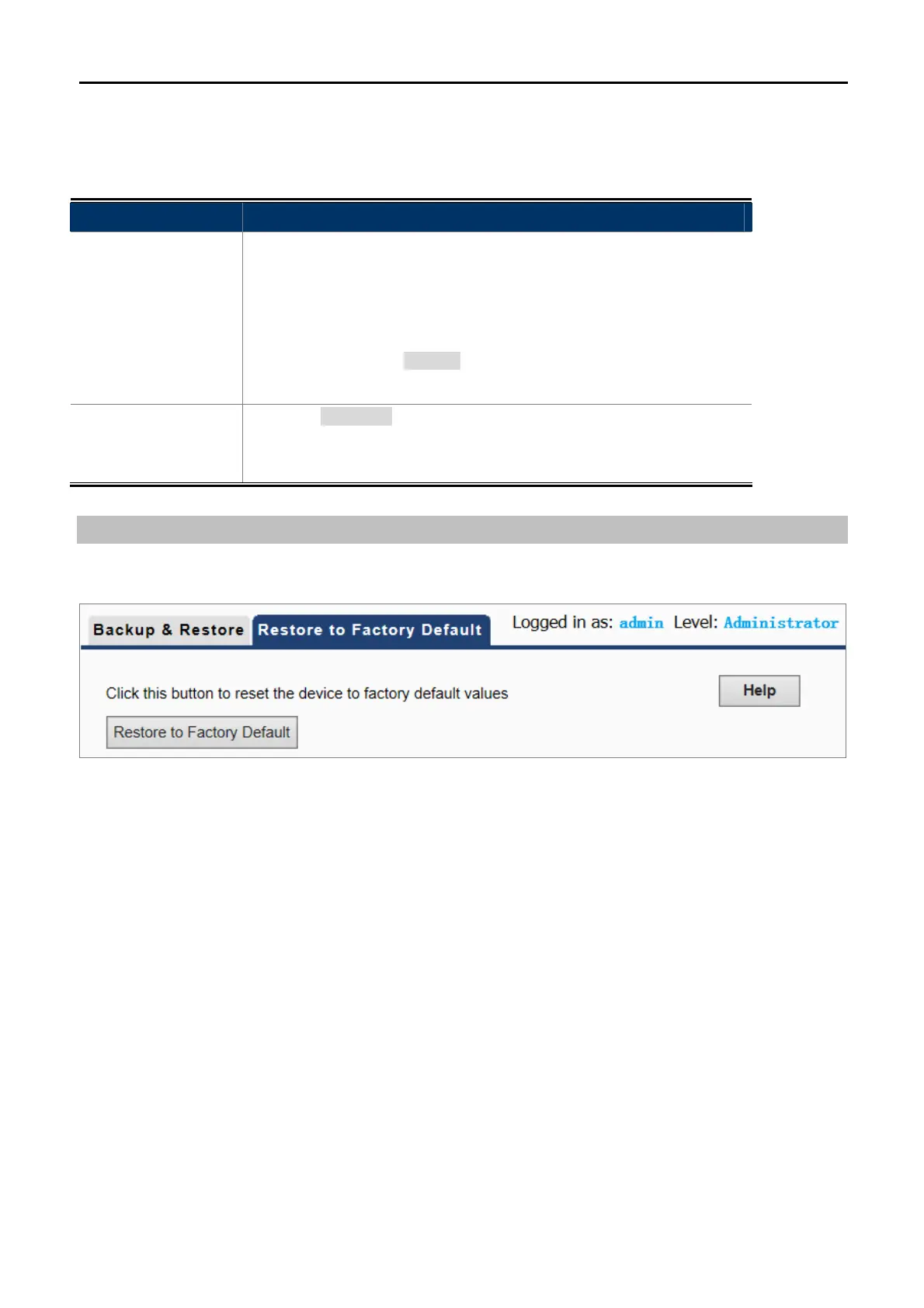User Manual of WNAP-C3220
-48-
Figure 5-34 Backup & Restore
The page includes the following fields:
Object Description
Backup:
Once you have configured the device the way you want it, you can save
these settings to a configuration file on your local hard drive that can
later be imported to your device in case that the device is restored to
factory default settings.
To do this, click the “Backup” button and specify a directory to save
settings on your local hardware.
Restore:
Click the "Browse…" button to locate and select a configuration file that
is saved previously to your local hard drive. And then click the "Restore"
button to reset your device to previous settings.
Restore to Factory Default
This section is to reset all configurations to the default values. It means the device will lose all the settings you
have set.
Figure 5-35 Restore to Factory Default
Restore: Click this button to restore to default settings.
Factory Default Settings:
User Name: admin
Password: admin
IP Address: 192.168.1.253
Subnet Mask: 255.255.255.0
SSID: WNAP-C3220
Wireless Encryption Type: None
5.7.5 Set Password
To ensure the wireless AP’s security, you will be asked for your password when you access the wireless AP’s
Web-based Utility. The default user name and password are “admin”. This page will allow you to add or modify
the user name and password.