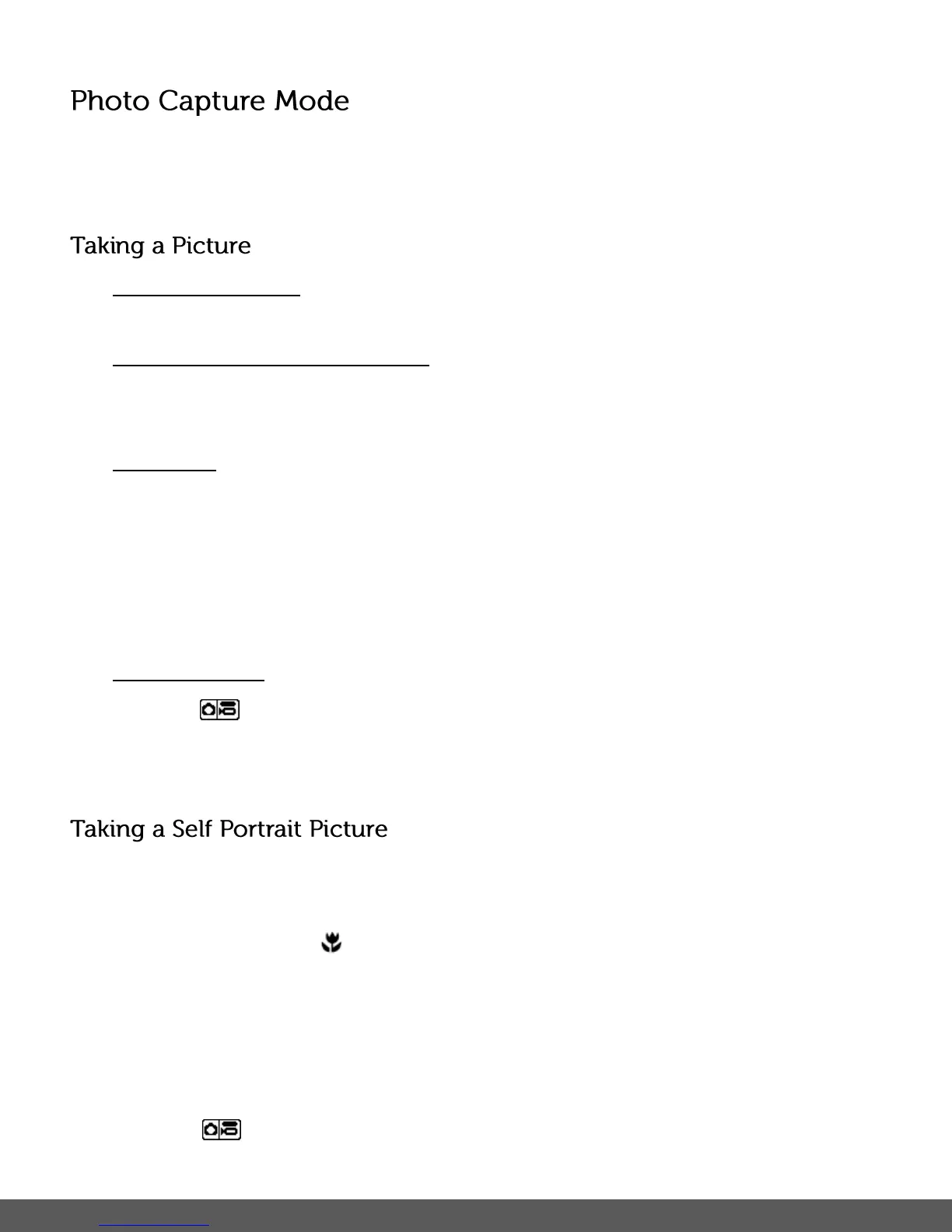The Photo Capture mode allows you to capture pictures with your digital camera.
When the camera is first powered on, the camera will be in Photo Capture Mode.
1) Power on your camera:
Photo Capture Mode is the default mode that appears upon powering on your camera.
2) Select the scene with the LCD Display:
Use the LCD display on the back of the camera to direct the camera at the scene you would
like to capture.
3) Digital Zoom:
Press the UP/T - Zoom In and DOWN/W - Zoom Out buttons to zoom in/out if
desired.
You can magnify your subject up to 4 times using the Digital Zoom.
The zoom indicating bar moves up when you Zoom In (T) and moves down when you Zoom
Out (W).
4) Capture the Photo:
Press the SHUTTER button to take the picture.
The picture is automatically saved to the camera’s Micro SD Memory Card.
You can also capture your photos using the LCD screen on the front of the camera.
1) Before taking the photo, ensure that the Macro Switch on the side of the camera is up and in
the MACRO ON position . The flower icon will appear on the LCD display.
2) When you would like to quickly include yourself in the photo, simply press the LCD Switch
button and hold the camera steady facing towards you at arm’s length (30~45cm).
3) Make sure you can see yourself on the front LCD screen.
4) Look at the camera lens.
5) Press the SHUTTER button to take the picture.
