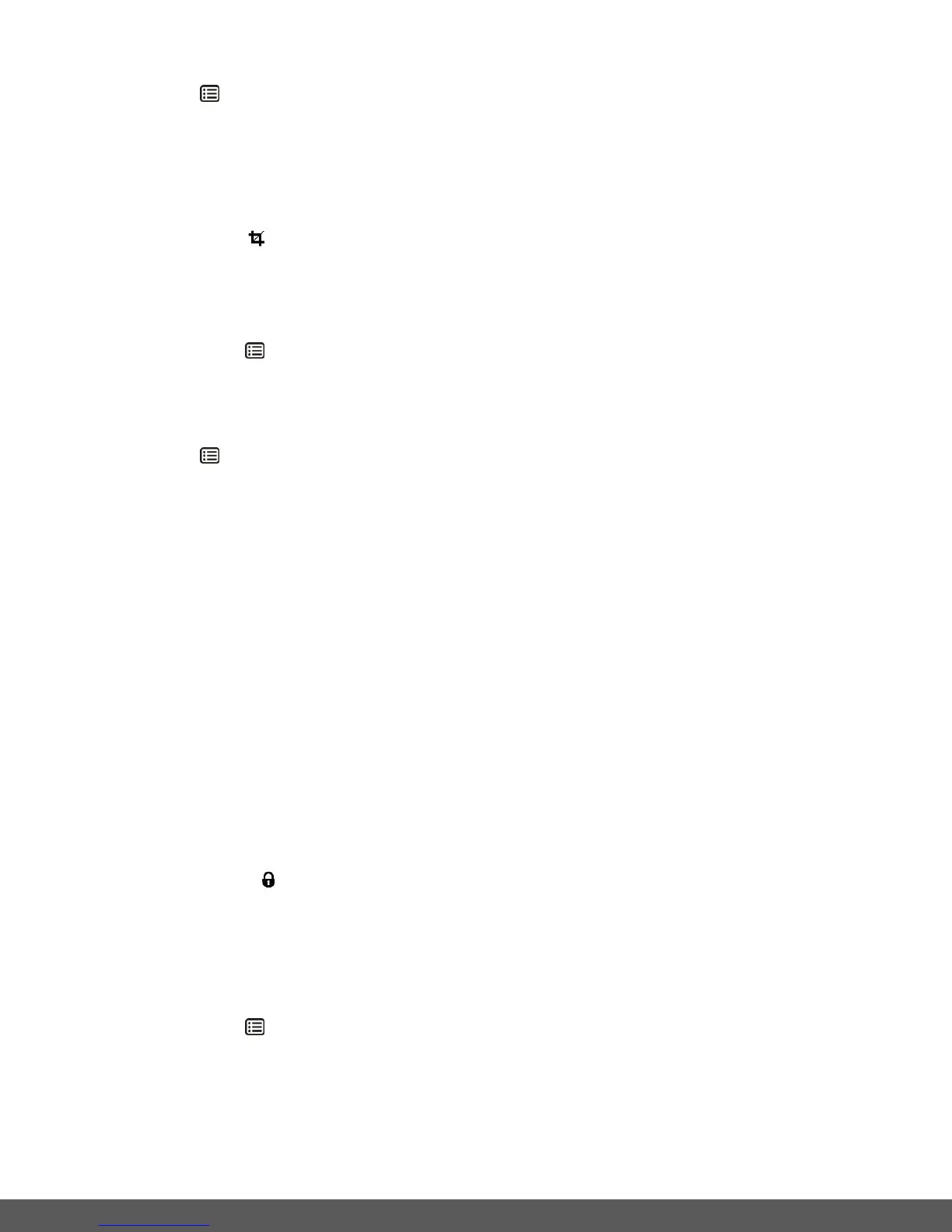5) Press the MENU button to select and save the desired option.
6) The selected picture will now appear rotated in the Playback mode.
Crop Image Menu
You can crop any picture on your camera with the Crop feature.
1) View the photo you would like to crop.
2) Long press the MENU button to open the menus for the current mode.
3) Press the LEFT or RIGHT direction control button to scroll and select the ‘Crop’ menu.
4) Press the UP or DOWN to highlight the Crop option.
5) Press the MENU button and then the MODE button to open the Crop option.
6) The Crop window will open on the selected picture.
7) Use the UP/DOWN/LEFT/RIGHT buttons to move the Crop box to define the desired crop
area.
8) When you are ready to crop, press the Shutter button.
9) When you see the cropped picture appear, press the Shutter button again to save or press
the MODE button to cancel and return to the previous menu.
10) If you selected to save, the cropped picture will now be saved as a new picture to your
memory card.
NOTE: Photos captured in VGA resolution and previously cropped photos cannot be cropped.
Protect/Lock Menu
Pictures and videos taken with your camera can be protected or “locked” to prevent any deletion
or alteration being made to the files.
1) View the photo you would like to protect/lock.
2) Long press the MENU button to open the menus for the current mode.
3) Press the LEFT or RIGHT button to scroll and select the ‘Protect/Lock’ menu.
4) Press the UP or DOWN button to highlight a specific option.
