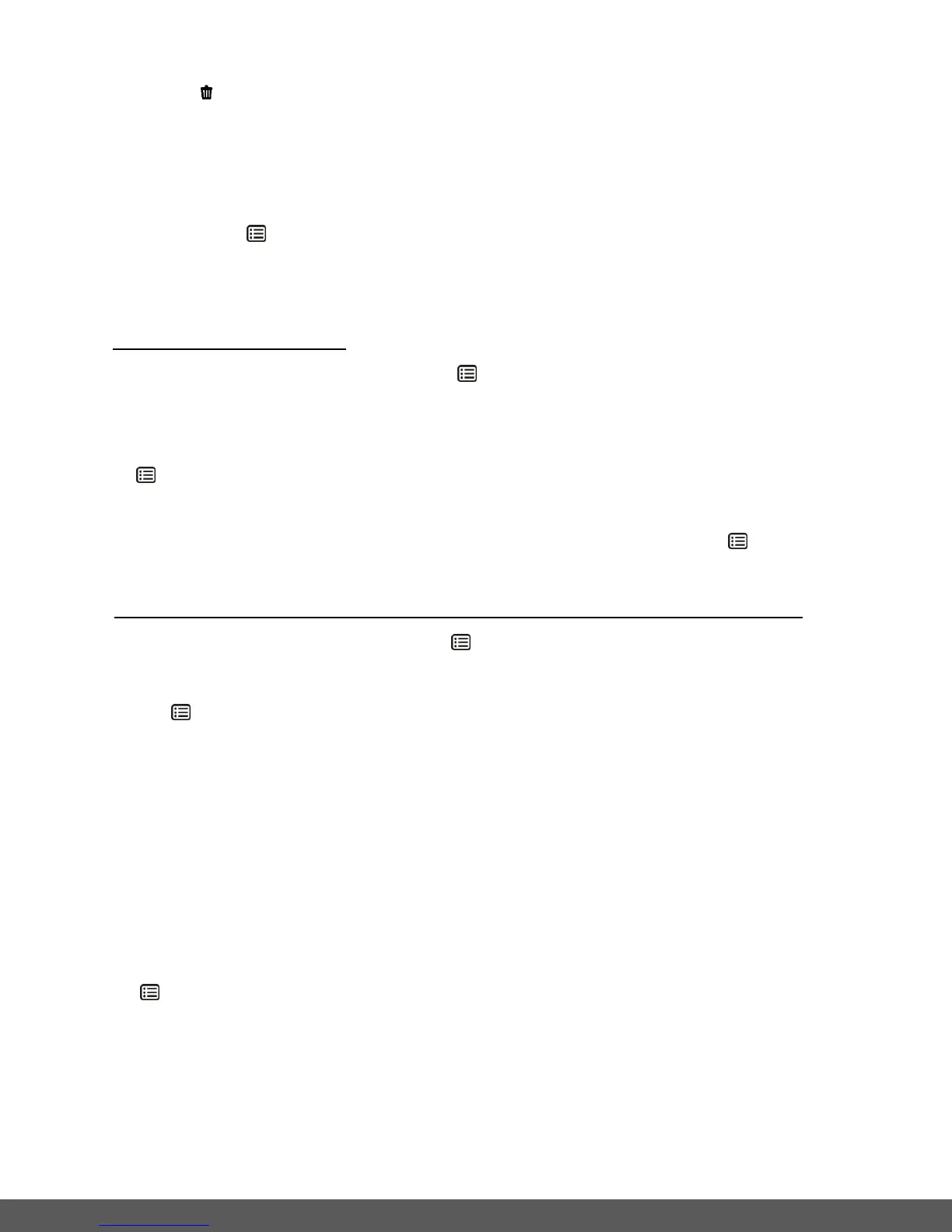Delete Menu
While in the Playback Mode, you can delete pictures from your camera through the ‘Delete’
menu.
1) Select the photo you would like to delete.
2) Long press the MENU button to open the menus for the current mode.
3) Press the LEFT or RIGHT button to scroll and select the ‘Delete’ menu.
4) Press the UP or DOWN button to highlight a specific option.
To delete the selected photo:
Select “Delete This Photo” and press the MENU button.
You will be asked to confirm the deletion of the photo.
If you would like to proceed with deleting the current image, select ‘Yes’ and press the
MENU button to confirm. The photo will be deleted and you will exit the menu and
return to the Playback mode.
If you do not want to delete the current image, select ‘No’ and press the MENU button.
The photo will not be deleted and you will exit the menu and return to the Playback mode.
To delete all the images (videos and photos) you have saved on your Memory card:
Select ‘Delete All Images’ and press the MENU button.
If you would like to proceed with deleting all the videos and photos, select ‘Yes’ and press
the MENU button to confirm.
All of your images will be permanently deleted.
A blank ‘No Files Exist’ screen will appear.
Press the MODE button to exit the ‘No Files Exist’ screen and return to Photo Capture
mode.
Remember: All images will be deleted except images that are Protected/Locked. To
delete a locked image, first unlock the image, then select delete.
If you do not want to delete all of your videos and photos, select ‘No’ and press the
MENU button. All images will remain on your memory card and you will exit the menu
and return to the Playback mode.
