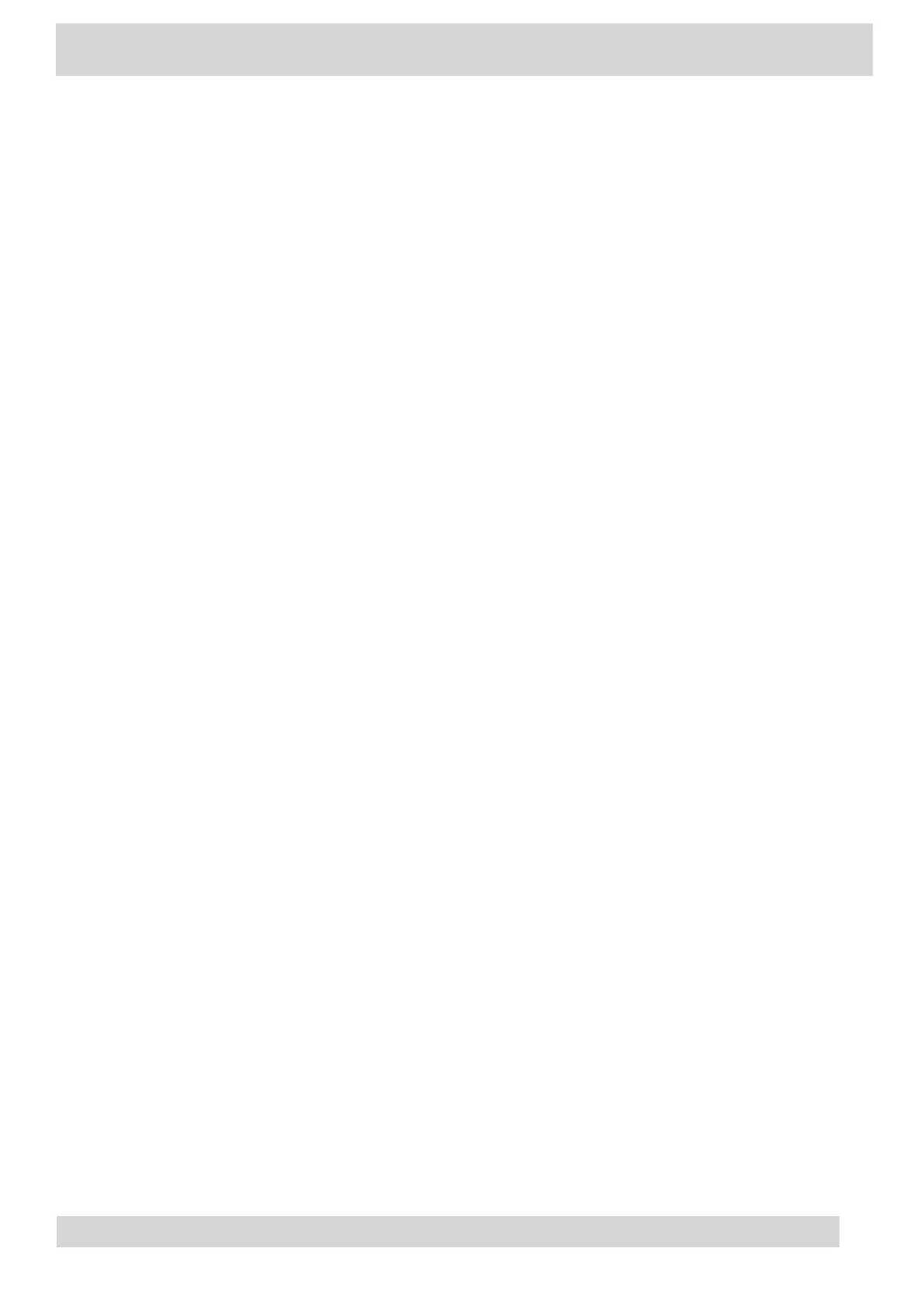Sign in to Microsoft Teams using a web browser.
•
Sign Out of Your Phone
If you sign in to Microsoft Teams on a public phone, sign out after you finish using the phone.
•
Sign In as a Hot Desk User
You can sign in to your account as a hot desk user on an unlocked phone already signed in by
another user.
Sign In Using the Phone’s Local Interface
Sign in to Microsoft Teams using the phone’s local interface.
Procedure
1 Select Sign in.
2 Enter your Microsoft account name and select Next.
3 Enter your Microsoft password and select Sign in.
Sign In Using a Web Browser
Sign in to Microsoft Teams using a web browser.
Procedure
1 Do one of the following:
•
On CCX 350 phones, use the Navigation and Select keys to highlight and select Refresh
•
code.
•
On CCX 400, CCX 500, CCX 505, and CCX 600 phones, select Sign in > Sign in from
•
another device.
A URL and code display.
2 Enter the URL into a web browser on your computer
.
3 Enter the code into the provided Code field.
4 Select your Microsoft account and click Next.
5 Enter your Microsoft password and select Sign in.
Poly CCX Phones with Teams
GoMomentum.com/Support | 888.538.3960