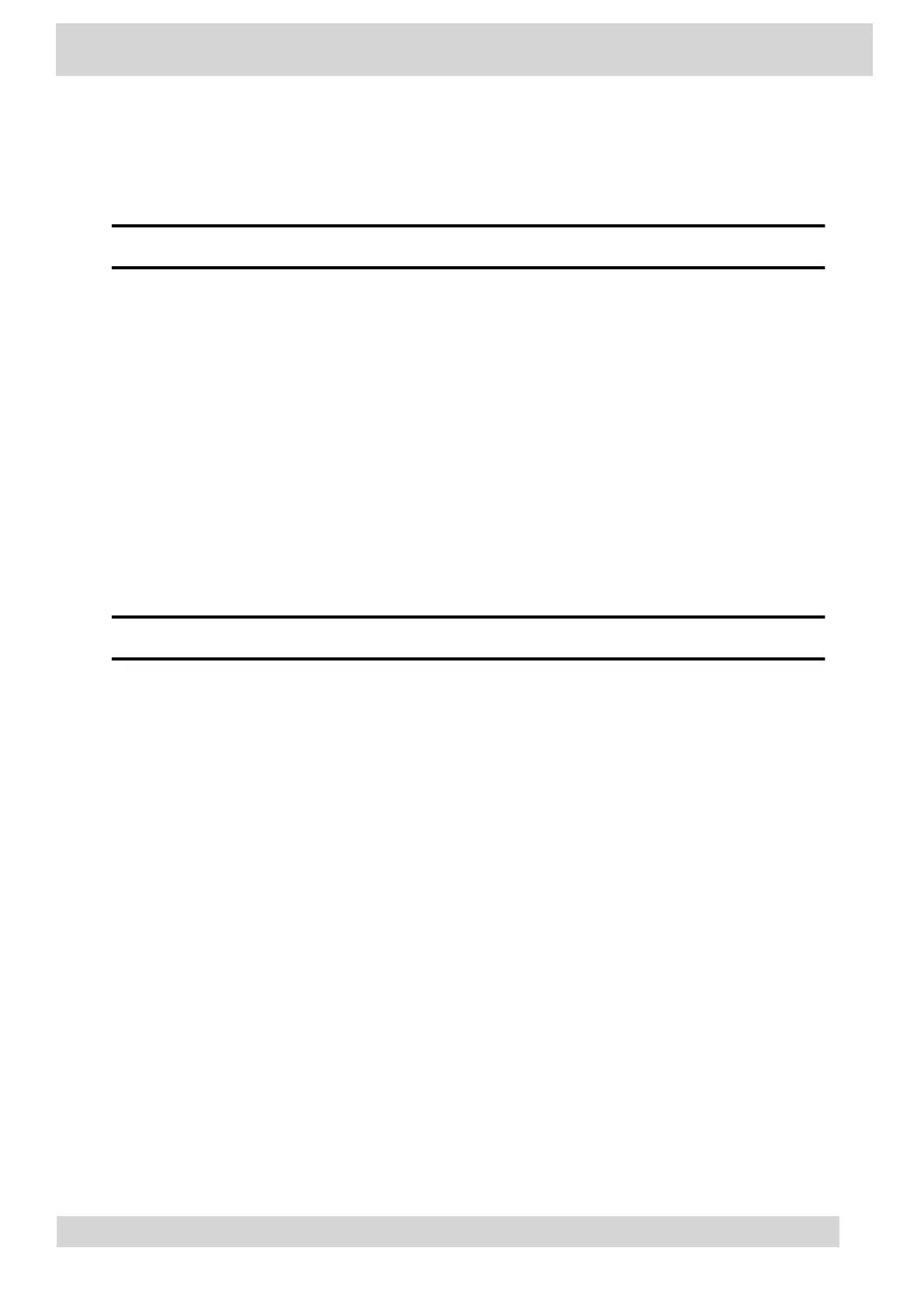Enable Echo Cancellation
Enable echo cancellation to remove echoes that you might experience when using your headset.
Note
Echo cancellation isn’t available on CCX 400 business media phones.
Procedure
1 Go to Menu > Setting > Device Settings.
2 Select Headset.
3 Select Echo Cancellation.
Enable Bluetooth
Pair and connect a Bluetooth device to your phone.
Note
Bluetooth is not available on CCX 350 and CCX 400 phones.
Procedure
1 Go to Menu > Settings > Device Settings.
2 Select Bluetooth.
3 On the Bluetooth screen, select Bluetooth to enable or disable Bluetooth.
When you enable Bluetooth, the Manage Bluetooth Device option displays. You can now pair
Bluetooth–enabled devices in range.
Connect a Bluetooth Headset
Connect a Bluetooth headset to your phone.
Procedure
1 Go to Menu > Settings > Device Settings > Bluetooth > Manage Bluetooth Devices.
2 Select
Pair New Device.
3 Select your headset from the Available devices list.
Poly CCX Phones with Teams
GoMomentum.com/Support | 888.538.3960