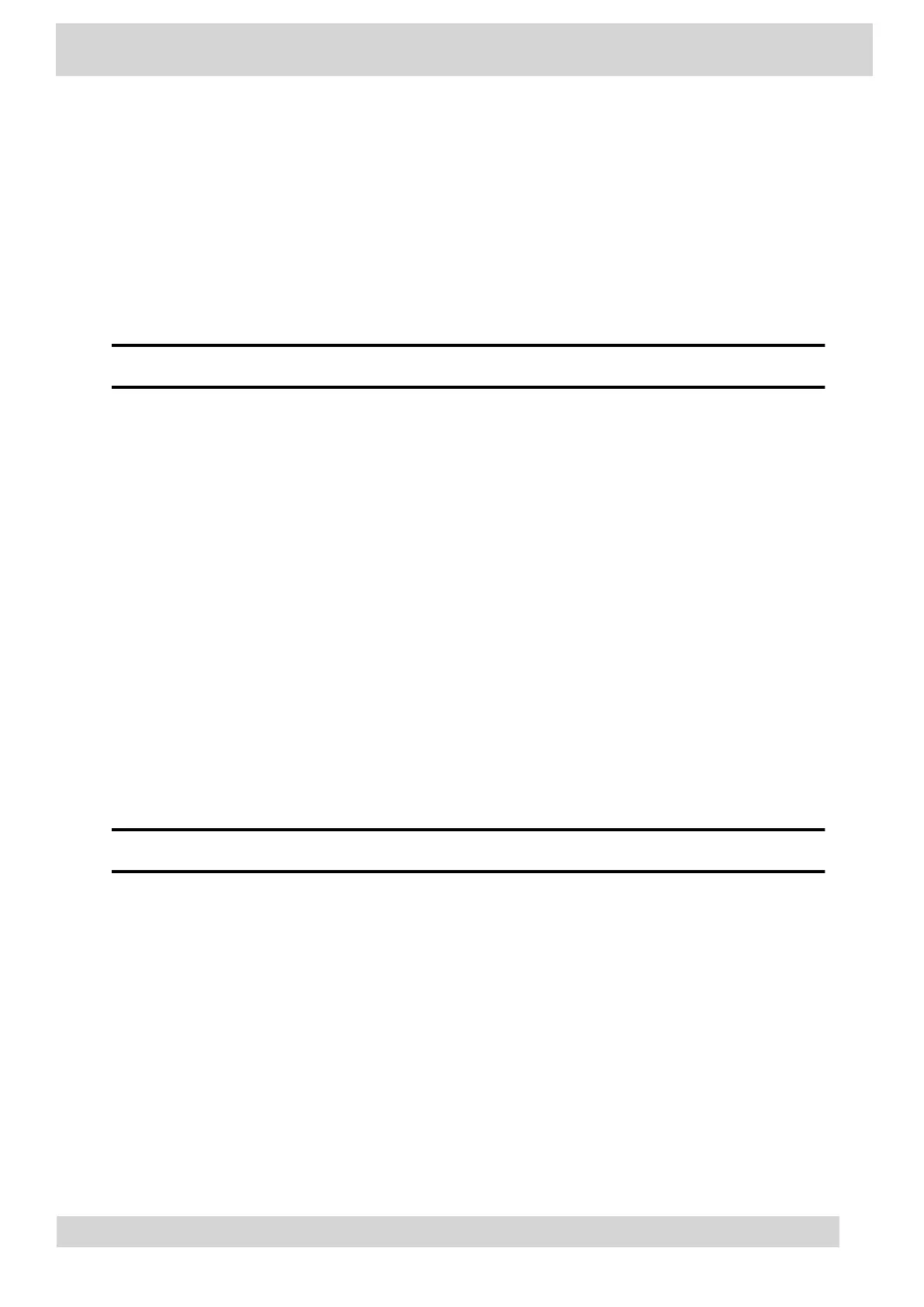Connecting to a Wireless Network
You can connect your Wi-Fi capable phone to a wireless network.
Note
CCX 505 and CCX 600 phones support wireless network connectivity.
•
Enable Wi-Fi
To connect your phone to a wireless network, enable Wi-Fi.
•
Connect to a Wireless Network
After you enable Wi-Fi on your phone, connect to a wireless network.
•
Disconnect from a Wireless Network
To change wireless connections or switch to an Ethernet connection, disconnect from the current
wireless network.
•
Remove a Saved Wireless Network
Remove any saved wireless network that is no longer necessary.
Enable Wi-Fi
To connect your phone to a wireless network, enable Wi-Fi.
Note
Enabling Wi-Fi reboots your phone.
Procedure
1 Go to Menu > Settings > Device Settings.
2 Select Wi-Fi.
3 On the Wi-Fi screen, select Wi-Fi.
Your phone reboots.
Poly CCX Phones with Teams
GoMomentum.com/Support | 888.538.3960
