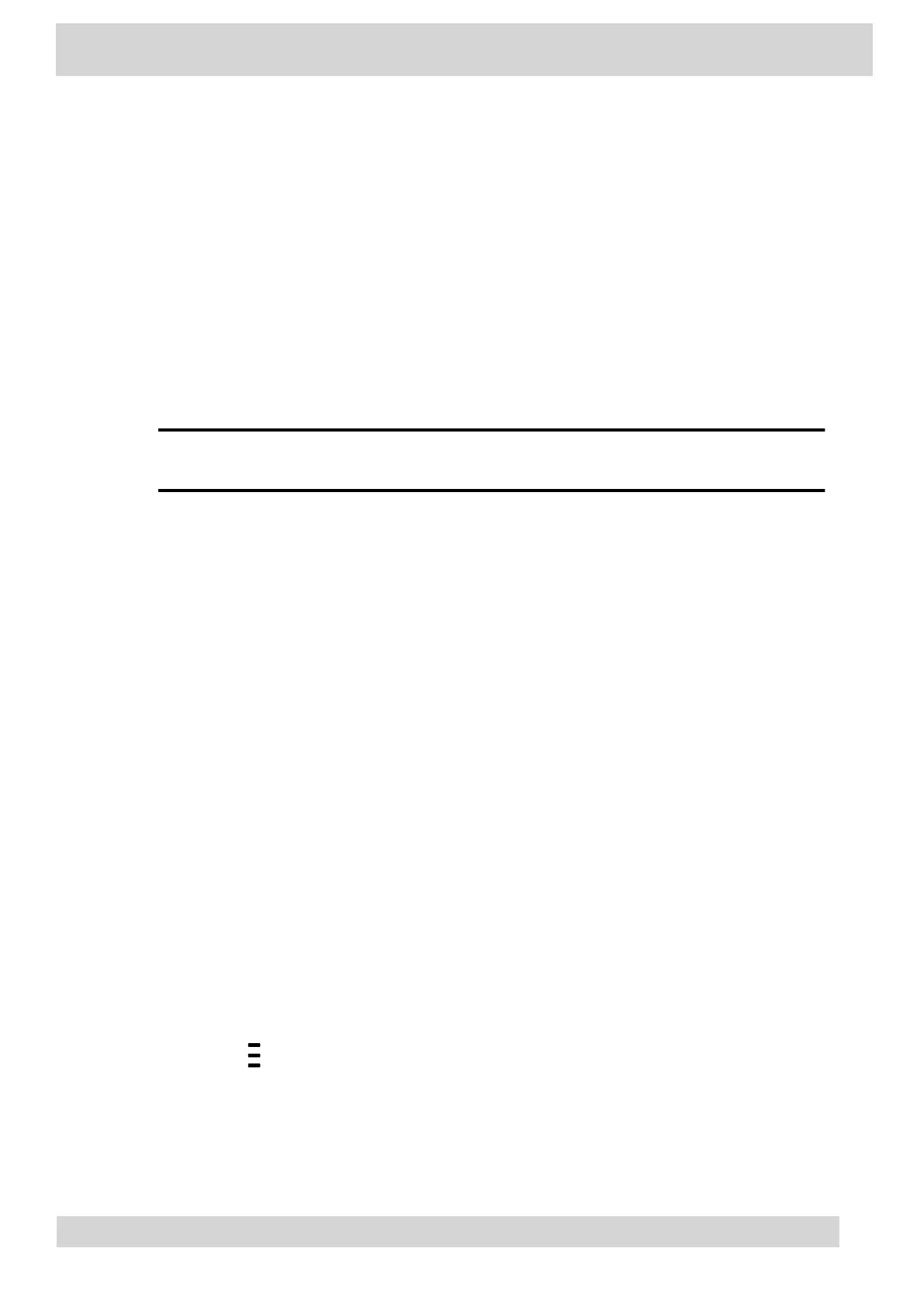Connect to a Wireless Network
After you enable Wi-Fi on your phone, connect to a wireless network.
Make sure you have the login credentials for the network you want to connect to.
Procedure
1 Go to Menu > Settings > Device Settings >
Wi-Fi > Launch Wi-Fi Settings.
2 Go to Menu > Settings > Basic > Wi-Fi > Launch Wi-Fi Settings.
3 Go to Settings > Basic > Wi-Fi Menu > Wi-Fi.
4 Select a wireless network from the list.
5 Enter the required information for the chosen wireless network.
Note
The information required for a wireless network depends on the security settings of
the chosen wireless network.
6 Select a security type.
For enterprise-based networks:
Enter your user ID and password.
Select an EAP-Method authentication type.
EAP-PEAP-MSCHAPv2
EAP-TTLS-MSCHAPv2
EAP-PWD
7 Select Connect.
Disconnect from a Wireless Network
To change wireless connections or switch to an Ethernet connection, disconnect from the current
wireless network.
Procedure
1 Go to Menu > Settings > Basic.
2 Go to Menu > Settings >
Device Settings.
Poly CCX Phones with Teams
GoMomentum.com/Support | 888.538.3960
