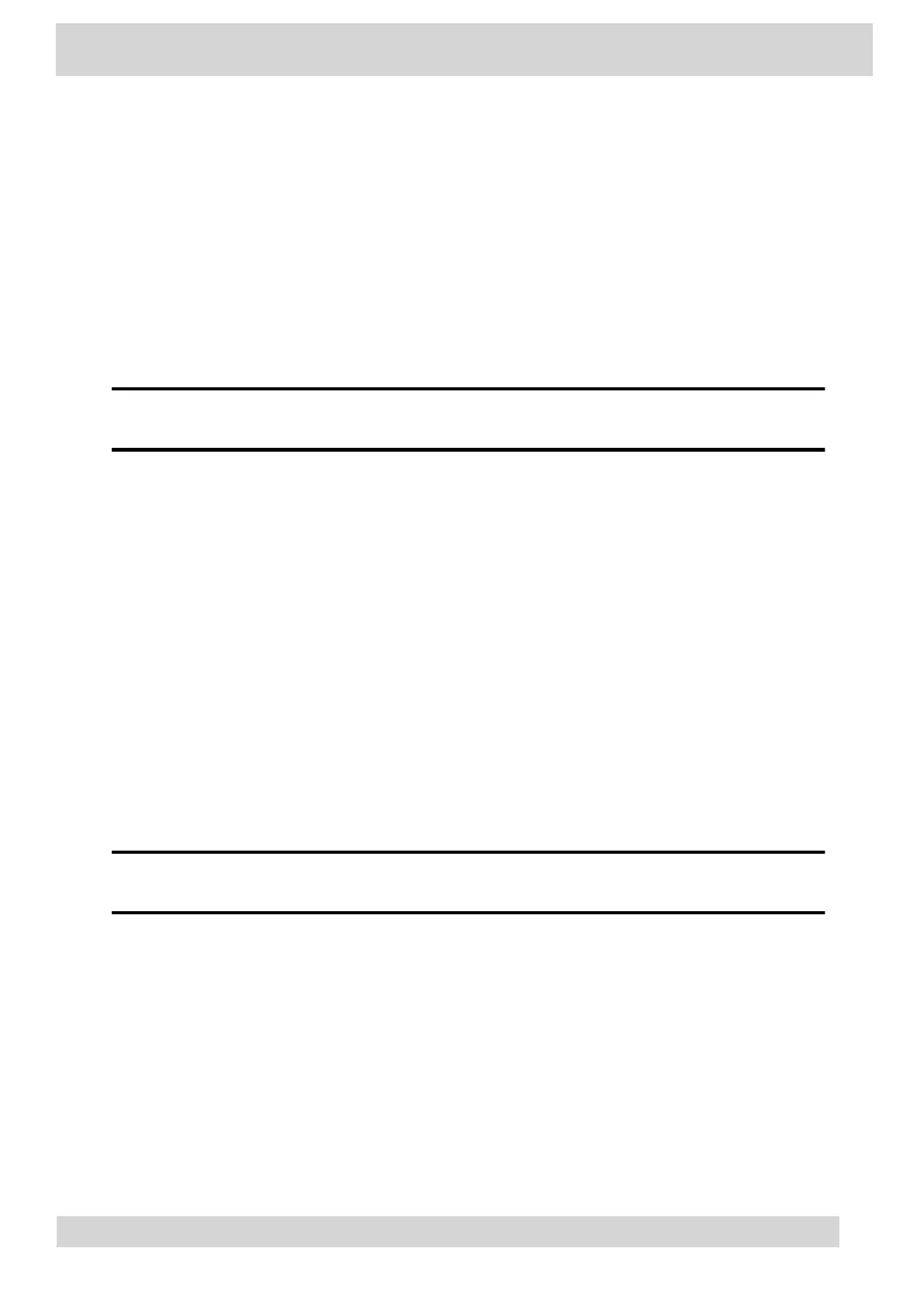Change your Phone Lock PIN
You can change your phone lock PIN at any time.
Note
If you enter the incorrect PIN four times, you are automatically signed out of Teams and
the phone lock becomes disabled.
Procedure
1 Go to Menu > Settings > Device Settings.
2 Select Phone Lock.
3 Select Change PIN.
4 Enter your current pin and your new PIN, then confirm your new PIN.
5 Select
OK.
Unlocking Your Phone with a Lock PIN
If you set a lock PIN, enter the lock PIN to unlock your phone.
Note
If you enter the incorrect PIN four times, you are automatically signed out of Teams and
the phone lock becomes disabled.
Procedure
1 On the phone screen, swipe up.
2 Enter the PIN.
3 Tap the check mark.
Poly CCX Phones with Teams
GoMomentum.com/Support | 888.538.3960
