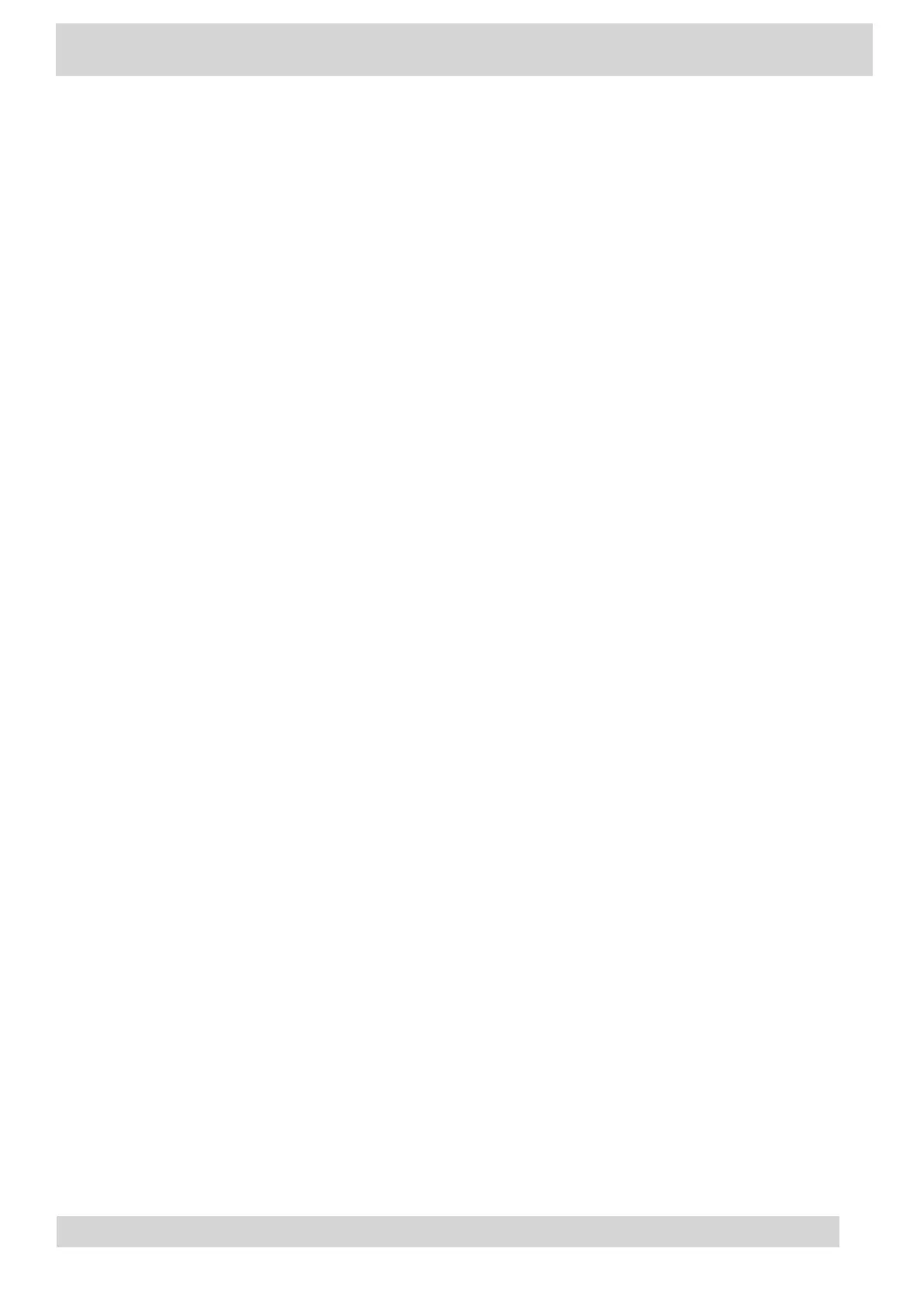Procedure
1 Go to Menu > Settings.
2 Select the Dark Theme toggle.
3 Select Restart.
Before the phone switches to the dark theme, the Teams splash screen displays momentarily.
Enable the Screen Saver
Enable the screen saver and choose from the built-in screen saver backgrounds.
The screen saver automatically starts when your phone is idle for a specified amount of time. You can
stop the screen saver at any time by pressing any key or touching the screen.
Procedure
1 Go to Menu > Settings > Device Settings.
2 Select
Display.
3 Select Screen Saver.
The Screen Saver Background menu appears.
4 To display a list of available screen savers, select Screen Saver Background.
Adjust the Backlight & Screen Saver Timeout
Choose the amount of time your phone sits idle before the screen saver starts or the phone screen
turns off.
Procedure
1 Go to Menu > Settings > Device Settings.
2 Select Display.
3 Select Backlight & Screen Saver Timeout.
4 Choose an idle time from the list.
Poly CCX Phones with Teams
GoMomentum.com/Support | 888.538.3960
