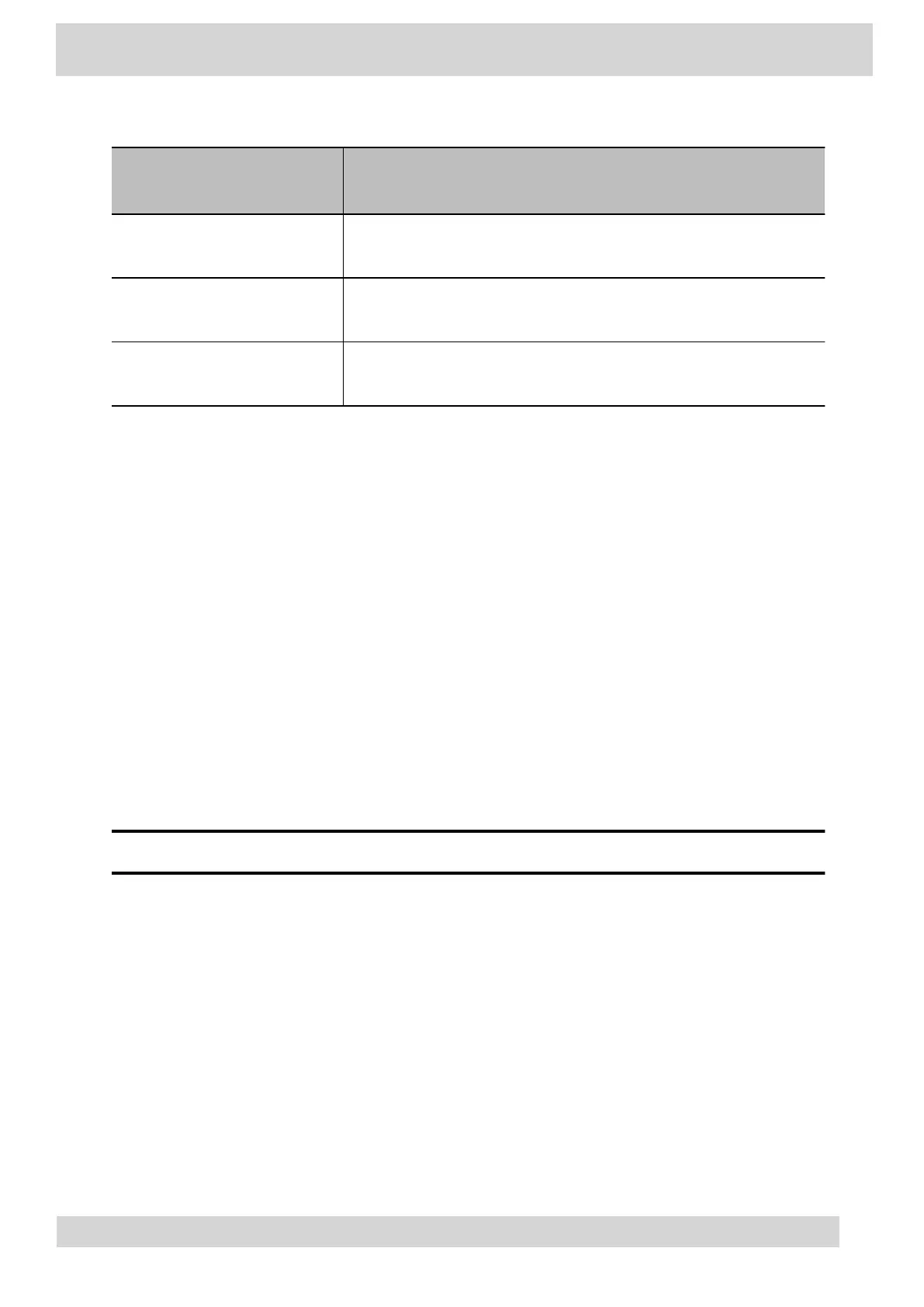Part number Part name
86H66AA#AB2 Poly Edge E100-450 CCX 350 EM60 Power Supply - 5V/3A-PRC
86H66AA#ABU Poly Edge E100-450 CCX 350 EM60 Power Supply - 5V/3A-UK
86H66AA#ABA Poly Edge E100-450 CCX 350 EM60 Power Supply - 5V/3A-US
Poly CCX EM60 expansion module line keys
In the Microsoft Teams base profile, the expansion module line keys display contacts only, and you
manage indexing using the Microsoft Teams application.
Add contacts to the expansion module
In the Microsoft Teams base profile, you can add contacts using your CCX phone to display on your
expansion module.
Note
The Microsoft Teams term for an expansion module is sidecar.
Procedure
1 On your phone, go to People, and then select +.
2 Select Create new group, or select Add from directory, to add a contact to an existing group.
To add an external number to your contacts, you must have either made a call to, or received a
call from, that number using your phone.
3 From the drop-down menu, select the group that you want to add to the expansion module,
select ⋮, and then select
Pin group to sidecar.
Poly CCX Phones with Teams
GoMomentum.com/Support | 888.538.3960