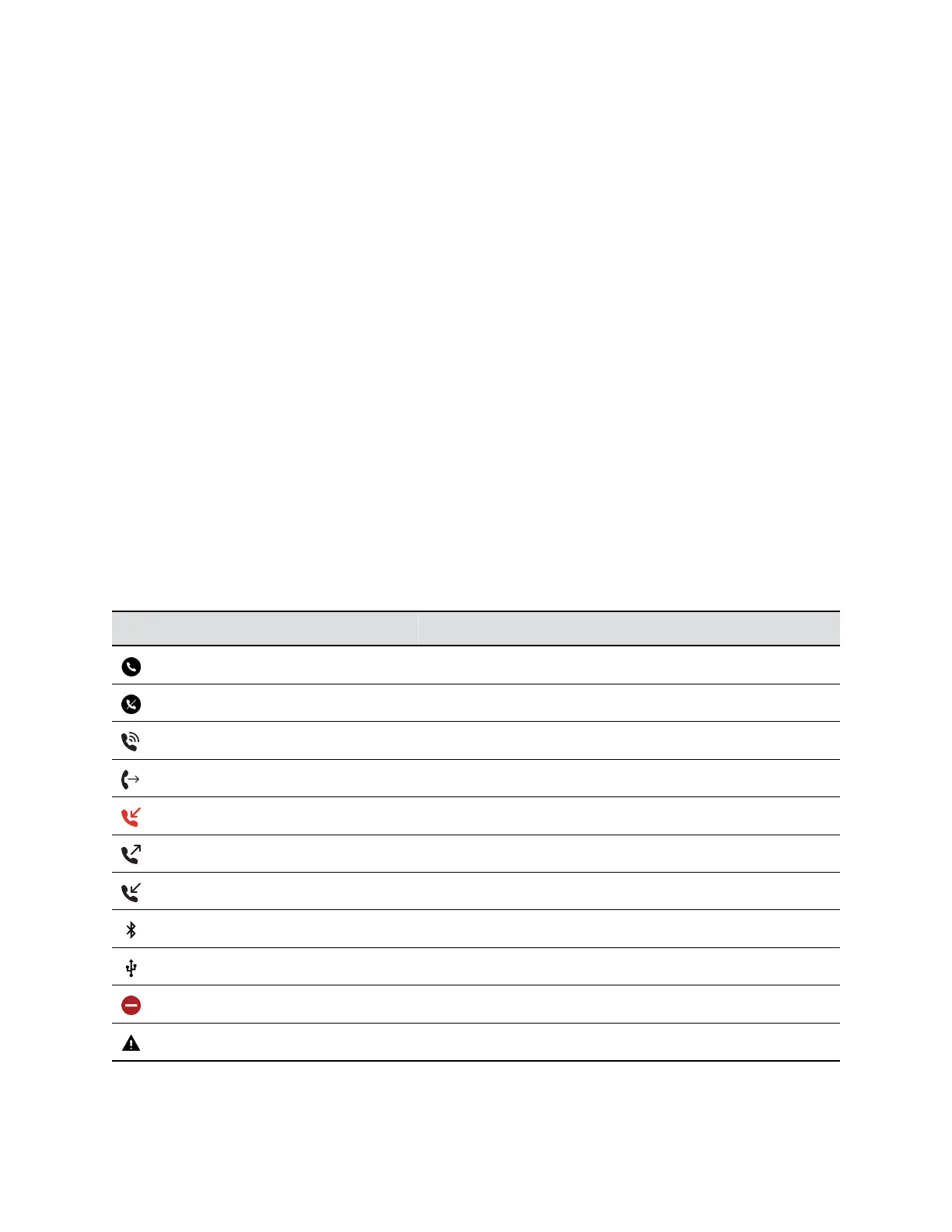Access the Active Call Screen
Return to an active call from another screen.
You can navigate away from the active call screen to perform other tasks on the phone. If you select the
dialer, the phone places the active call on hold.
Procedure
» Choose from:
• From the top of the screen, select Return to Calls.
• Select the line for the active call.
Access the Settings Menu
If enabled by your administrator, you can access the settings menu to personalize your phone settings.
Procedure
» Choose from:
• From the home screen, select Settings.
• Select Menu > Settings
Icons and Status Indicators
The following table displays the icons and status indicators that display on the phone.
Icons and Status Indicators
Icon Description
Registered Line
Unregistered Line
Active Call
Call Forwarding enabled
Missed Call
Placed Call
Received Call
Bluetooth
USB attached
Do Not Disturb enabled
Configuration Warning message
Getting Started
24