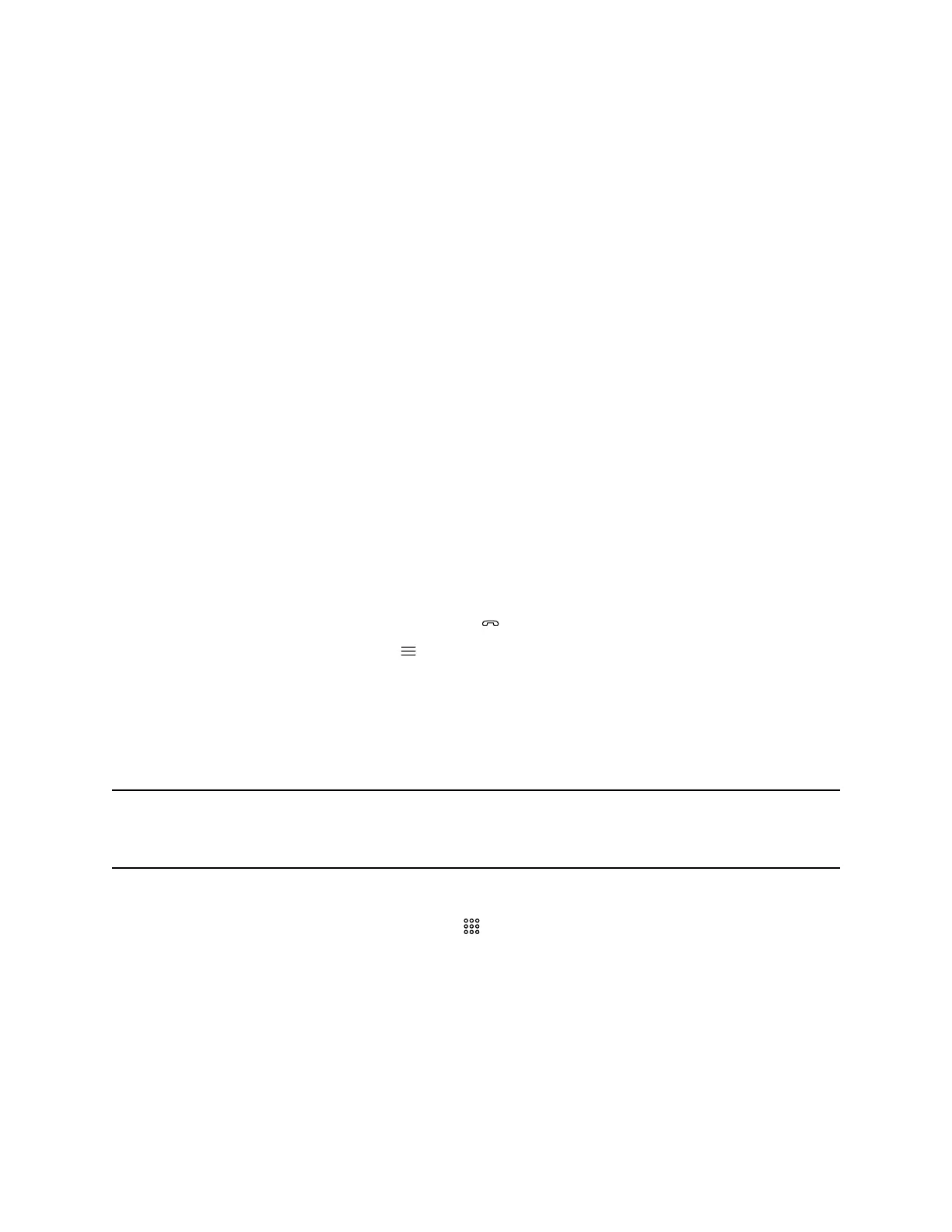4. Select Call.
Answer a Call
The way the system handles incoming calls depends on how your administrator configured it. The system
either answers the call automatically or prompts you to answer manually.
Procedure
» If you receive an incoming call notification, select Answer.
Ignore a Call
If the system doesn’t answer incoming calls automatically, you can choose to ignore the call rather than
answer it.
Procedure
» If you receive an incoming call notification, select Ignore.
End a Call
When your call is complete, hang up the call. If you have content such as blackboards, whiteboards, or
snapshots, the system asks if you want to keep them.
Procedure
» In a call, do one of the following:
▪ On your remote control, press Hang Up .
▪ On the screen, select Menu > Hang Up.
Call a Password-Protected Zoom Meeting Using Trio C60
Use these input options when calling into a password-protected Zoom meeting when using Poly Video
Mode and a paired Trio C60.
Make sure that you have the meeting password before you join.
Important: If you choose the option to enter the password separately from the dial string, you must
enter a pound sign (#) before you enter the password on a Trio C60 system. If you don’t
enter the pound sign, the call doesn’t connect.
Procedure
1. On your Trio C60 controller, select Dialpad .
2. Do one of the following:
▪ Enter the Zoom Rooms dialing sequence. When the system prompts you for the password,
press the pound sign before entering the meeting password.
For example, enter <meetingID>@zoomcrc.com, then enter #<password>.
▪ Enter the Zoom Rooms meeting password as part of the dialing sequence.
For example, enter <meetingID>.<password>@zoomcrc.com.
Calling
16
