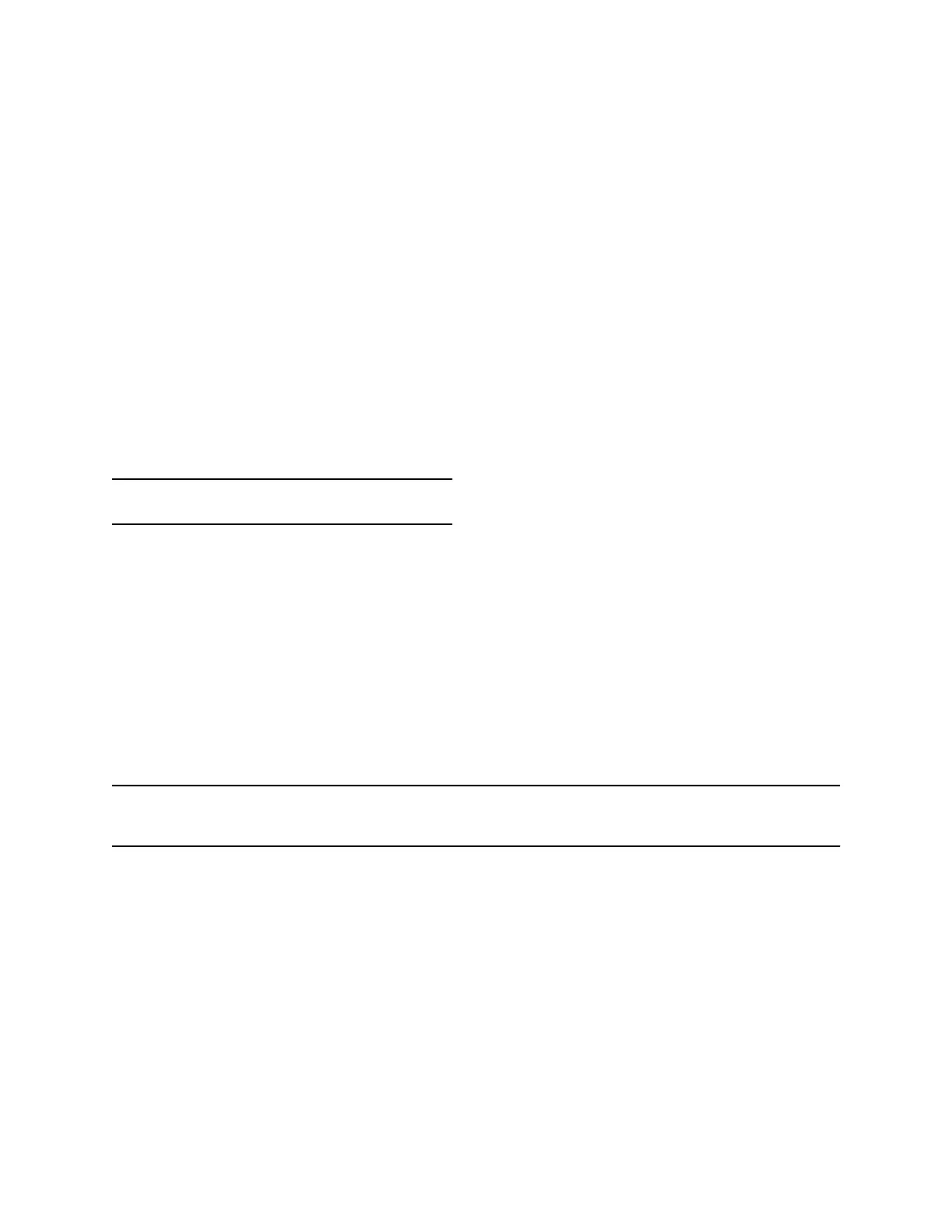Procedure
1. Do one of the following:
▪ Manually dial in to a meeting.
▪ Join a meeting from a meeting card.
2. Enter the meeting password and select Join.
If you enter an incorrect password, the password prompt displays again.
Using Device Mode
Poly Device Mode enables you to use the system’s camera, speaker, microphone, and connected
monitors from your computer.
Once you connect the system to your computer with a USB cable, you can control the video system’s
camera and audio features using your computer’s third-party conferencing application. For example,
instead of using your computer’s camera for Zoom Rooms calls, connect the Studio X30 and use its 4K
camera to automatically follow the conversation in the room. You also gain a Poly echo-cancelling
microphone and speaker technology during calls.
Note: Studio X70 doesn't support Device Mode.
Computer and Cable Requirements
Your computer and cables must meet the following requirements to use Device Mode.
Operating system requirements:
▪ Windows 10 1803 or later
▪ macOS 10.12 or later
USB cable requirements:
▪ A cable with at least one USB-C connection for the video system
▪ USB 2.0 or USB 3.0 cable (preferred to ensure connection reliability and video and audio quality)
▪ Self-powered USB booster extension cable for connections longer than 2 m (6.6 ft)
Note: Don’t use a cable used for charging devices. A charging cable may not be capable of sending
data.
HDMI cable requirements:
▪ An HDMI adapter is required if your computer doesn’t have an HDMI port
Use Your System as a Computer Accessory
To use the video system as an external camera and audio accessory, set your system to Device Mode
and connect your Windows or macOS computer with a USB cable.
If your system isn’t already in Device Mode, access Device Mode. If your conferencing application uses
echo cancellation, disable that feature.
Calling
20
