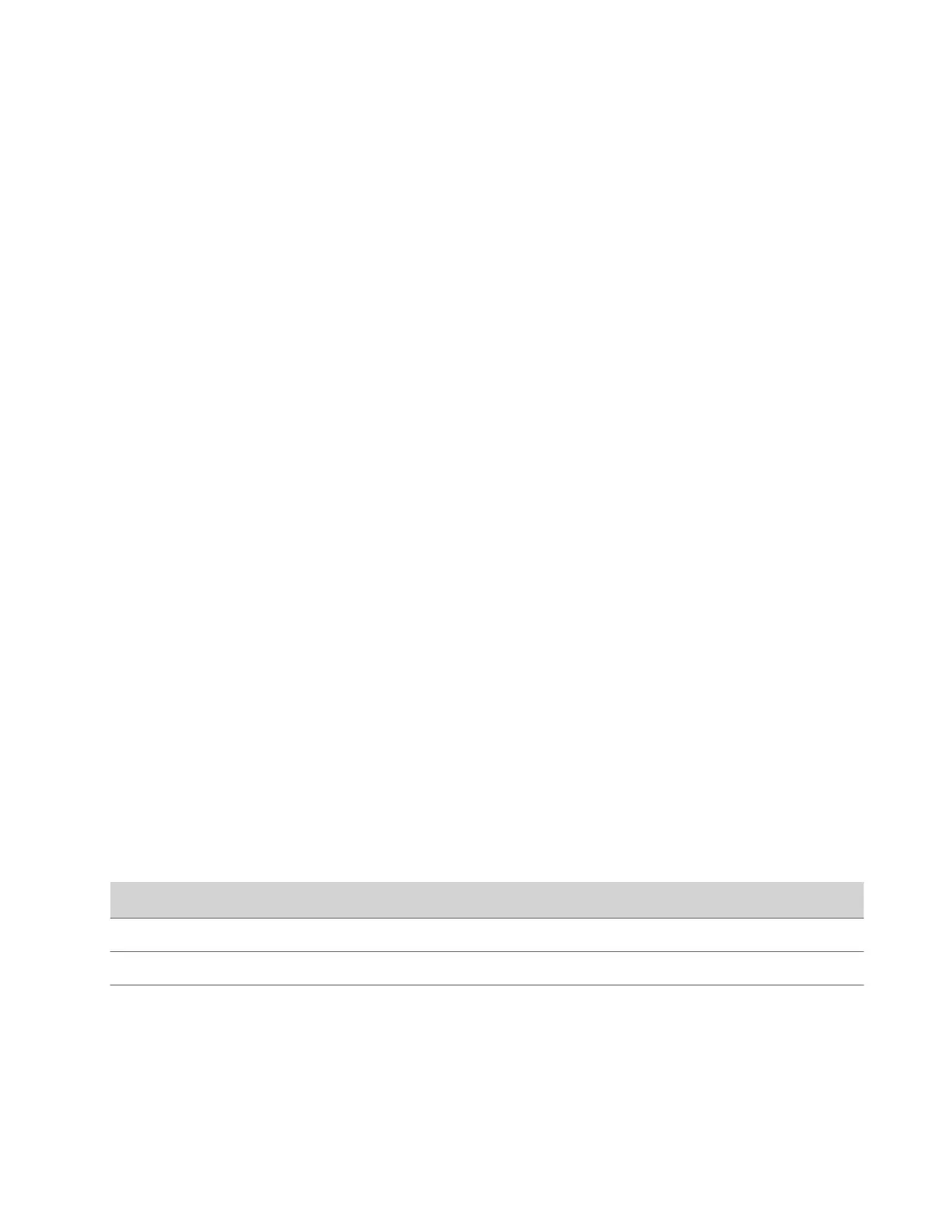Update the Poly Studio Device and the Remote Control
You can use the Polycom Companion application to update the firmware of the Poly Studio device and the remote control.
After the Poly Studio device connects to your computer, the application checks for a new software version from the server
automatically. If the app detects a new version, the app displays a red dot on the Firmware Update tab as a reminder.
Note: Make sure your computer doesn’t enter sleep mode during the firmware update. Otherwise, the update may fail.
Task
1 Connect the Poly Studio device to your computer, then select the Poly Studio USB video bar tile from your Polycom
Companion.
2 Select the Firmware Update tab.
The application shows the current version and new version.
3 Select Update to update a Poly Studio USB video bar device or a remote control in active mode.
Note: If the remote control is in sleep mode, you can press any button to wake up the remote control.
4 Enter the administrator password to start the update (the default password is Polycom12#$).
Note: Do not disconnect the Poly Studio device while installing the update. If it disconnects unexpectedly, you must
finish the update immediately after reconnecting it.
The application displays the new version number and Up-to-Date after the update installs.
Poly Studio User Settings
You can configure camera and audio settings, control the camera, and pair your device to the Poly Studio USB video bar
device through the Polycom Companion or Desktop.
Caution: Don’t unplug the USB cable or power cable of the Poly Studio USB video bar device while changing its settings.
This may cause unexpected errors.
Control the Device Camera
You can enable speaker tracking and control the camera on the Poly Studio device through Polycom Companion.
Task
1 Connect the Poly Studio device to your computer, then select the Poly Studio USB video bar tile from your Polycom
Companion.
2 Go to User Settings > Camera Control.
3 Control the Poly Studio device through the following functions:
Button Name
Description
Zoom In or Out Adjusts camera zoom in or out when the Tracking Mode is off.
Adjust Camera Directions Adjusts the direction of camera when the Tracking Mode is off.
Preset 1 or 2
• Select a preset card, and select Save to save a camera
setting.
• Select a preset card, and select Select to load a camera
setting.
Configure Advanced Camera Settings
You can improve the video quality of the Poly Studio device by configuring advanced camera settings.
18
