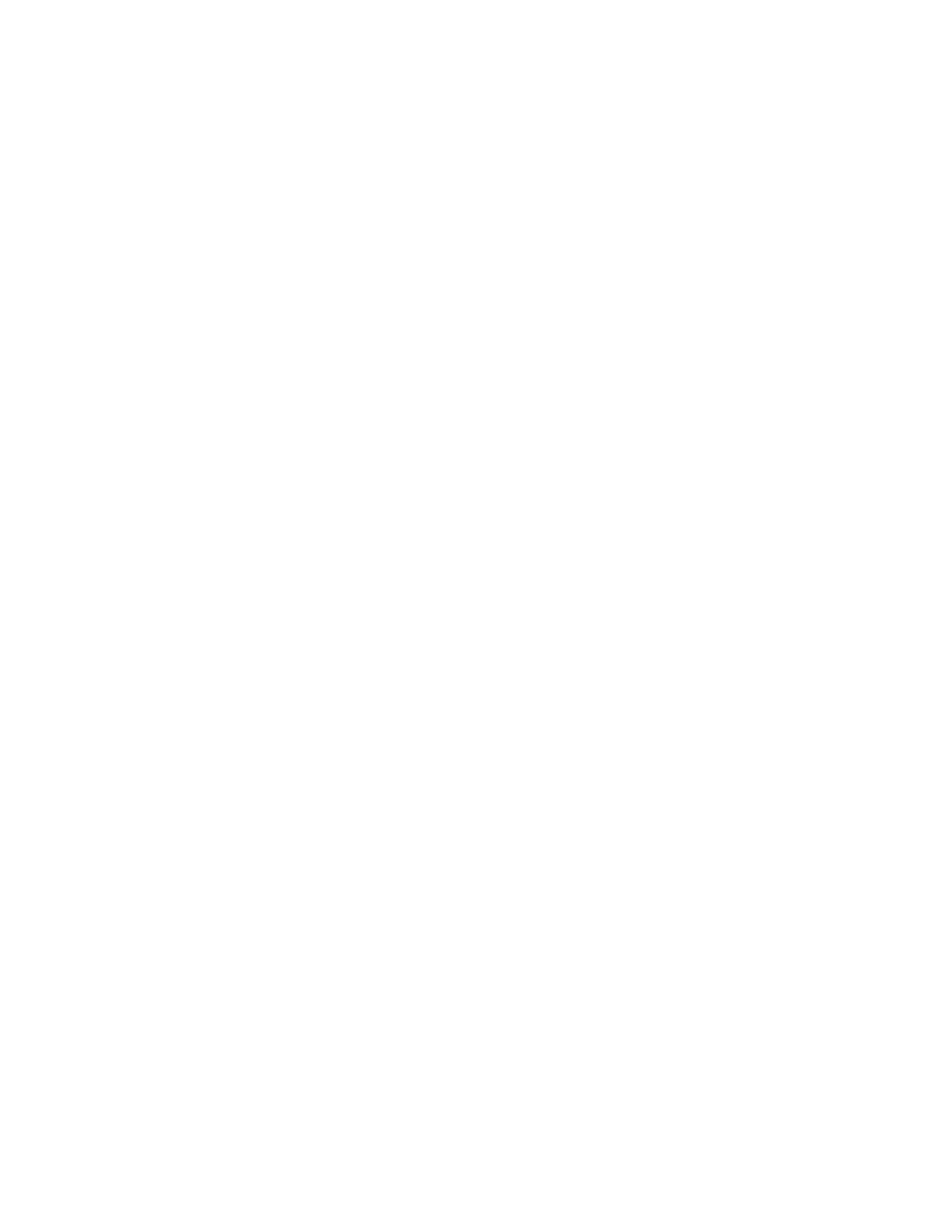Task
1 Connect the Poly Studio device to your computer, then select the Poly Studio USB video bar tile from your Polycom
Companion.
2 Go to User Settings > Bluetooth Pair Mode.
3 Select Start Pairing.
4 On your device, enable Bluetooth and select Poly Studio from the list of available devices.
You can start playing music or make phone calls from the Poly Studio speakerphone once you connect.
Configuring Audio Settings
You can enhance the Poly Studio device audio experience, for example, by boosting the bass.
Enable NoiseBlockAI
When you enable NoiseBlockAI, the Poly Studio device automatically senses the ambient noise in the room and prevents
the noise from transmitting to the far-end during video conferences.
Task
1 Connect the Poly Studio device to your computer, then select the Poly Studio USB video bar tile from your Polycom
Companion.
2 Go to User Settings > Audio Settings.
3 Set the NoiseBlockAI option to On.
Enable Stereo Audio
When you enable stereo audio, the Poly Studio device uses two audio channels to provide stereo transmit sound in a
conference.
Task
1 Connect the Poly Studio device to your computer, then select the Poly Studio USB video bar tile from your Polycom
Companion.
2 Go to User Settings > Audio Settings.
3 Set the Stereo option to On.
Enable Stereo Audio for Skype for Business
When you enable stereo audio for Skype for Business, the Skype for Business audio outputs are stereo. The item is
available when you enable the Stereo option.
This feature is available in the Windows version of Polycom Companion only.
Task
1 Connect the Poly Studio device to your computer, then select the Poly Studio USB video bar tile from your Polycom
Companion.
2 Go to User Settings > Audio Settings.
3 Set the Stereo for Skype for Business option to On.
Enable Audio Bass Boost
Enable this feature to amplify low frequencies in the audio output.
Task
1 Connect the Poly Studio device to your computer, then select the Poly Studio USB video bar tile from your Polycom
Companion.
2 Go to User Settings > Audio Settings.
3 Set the Bass Boost option to On.
20
