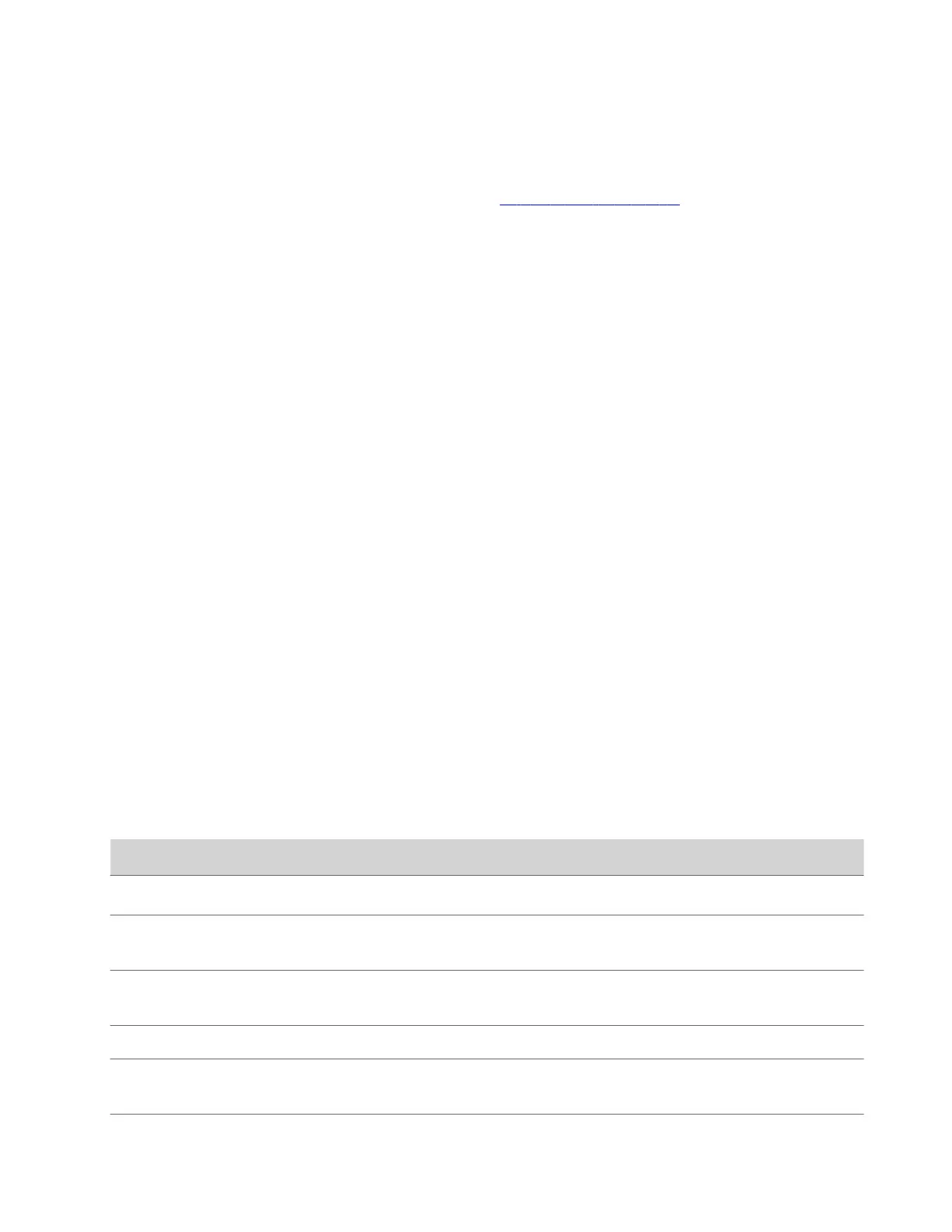4 Select Save.
You can check the provisioning status in Status > Provisioning Server.
For information about the parameters that the Poly Clariti Manager system uses to manage your Poly Studio device,
see the Poly Studio Parameters Reference Guide available at the Poly Documentation Library.
Certificate Signing Requests
The Polycom Companion application can generate certificate signing requests (CSRs) that are then sent to a certificate
authority (CA) for official issuance. The CA is the trusted entity that issues, or signs, digital certificates for others.
Note: If you use a certificate chain for authentication, the EAP-TLS connection with wireless networks fails for Poly
Studio.
Enable Peer Certificate Validation
You can enable the peer certificate option to validate your provisioning server automatically.
Before you enable this setting, you must first install the CA certificates needed to validate your provisioning server
certificates.
Task
1 Connect the Poly Studio device to your computer, then select the Poly Studio USB video bar tile in Polycom
Companion.
2 Go to Admin Settings > Certificates.
3 Set the Always Validate Peer Certificates From Server option to On.
Create a Certificate Signing Request
You can create a Certificate Signing Request (CSR) and send it to a CA to get a certificate to authenticate your USB device.
You may need to authenticate your USB device while connecting to your provisioning server.
Note: To create a Provisioning User Certificate, you must use the Polycom Companion application to generate the CSR.
Task
1 Connect the Poly Studio device to your computer, then select the Poly Studio USB video bar tile in Polycom
Companion.
2 Go to Admin Settings > Certificates.
3 Select Create.
4 Configure the following settings on the Create Signing Request page:
Field
Description
Country Specifies the country where your organization is located.
State or Province Specifies the state or province where your organization is
located. Default is blank. Maximum characters: 128.
City or Locality Specifies the city where your organization is located. Default is
blank. Maximum characters: 128.
Organization Specifies your organization name.
Organizational Unit Specifies the unit of business defined by your organization.
Default is blank. Maximum characters: 64.
27
