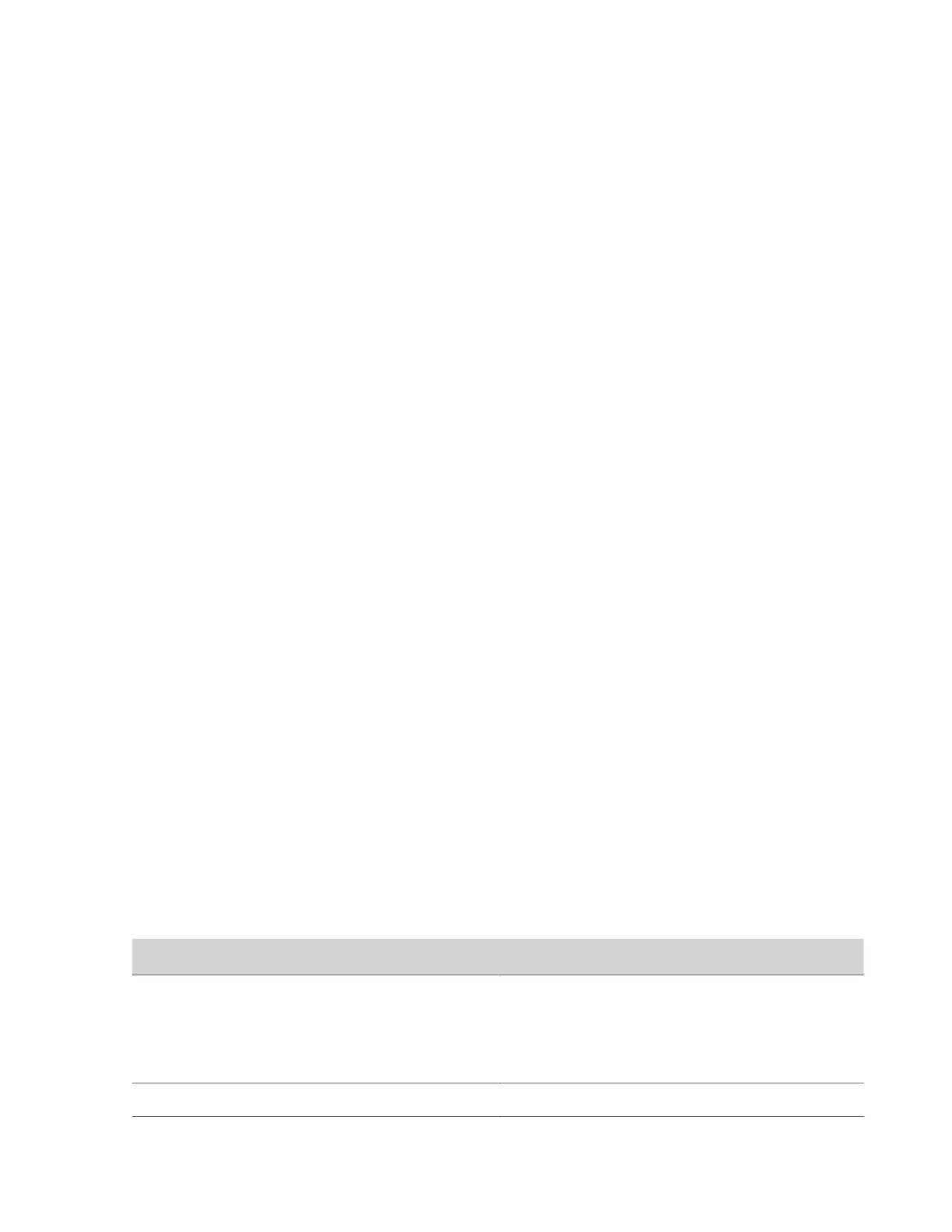3 Select Manage Known Networks.
4 Choose the Wi-Fi network you want to delete.
5 Select X.
Configure Bluetooth Settings
You can turn on the Bluetooth function of the Poly Studio device through Polycom Companion.
Task
1 Connect the Poly Studio USB device to your computer, then select the Poly Studio USB video bar tile from your
Polycom Companion.
2 Go to Admin Settings > Bluetooth.
3 Set the Bluetooth Status option to On to enable Bluetooth on the Poly Studio device.
4 Unselect the Autoconnect check box if you don't want your device to connect to the Poly Studio device automatically
via Bluetooth.
Note: To enhance your privacy security, forget or remove Poly Studio from your device's paired device list. This
prevents your device from sending a request to automatically connect to
Poly Studio.
5 Set the Remote Control Connection option to On to enable the connection between the Poly Studio device and remote
control.
Note: If you disable the Remote Control Connection, the Poly Studio remote control disconnects from the Poly Studio
device. Pair the remote control manually after you re-enable the Remote Control Connection.
Configure a Provisioning Server for the Poly Studio Device
You can configure a provisioning server for the Poly Studio device through Polycom Companion.
Make sure that the Poly Studio device connects to a Wi-Fi network before connecting it to a provisioning server.
Ask your network administrator for the provisioning server used in your deployment before you choose the Server Type.
Note: If you select Auto provisioning mode, make sure that you already have the provisioning server address, username,
and password in your DHCP option 66 or 150. For example, https://username:password@company.com.
Task
1 Connect the Poly Studio device to your computer, then select the Poly Studio USB video bar tile from your Polycom
Companion.
2 Go to Admin Settings > Provisioning Server.
3 Select Provisioning Mode and choose one of the following options:
• Disable: Disables the provisioning mode.
• Auto: Gets the provisioning server URL from your DHCP option 66 or 150.
• Manual: Configure the following parameters:
Parameter
Description
Server Type Selects one server type from the drop-down menu.
Selects Polycom Provisioning Services for Poly Clariti
Manager.
Use HTTPS Server and FTPS Server for your own
provisioning server.
Server Address Specifies the server address.
User name and Password Specifies the username and password to log in to the
provisioning server.
26
