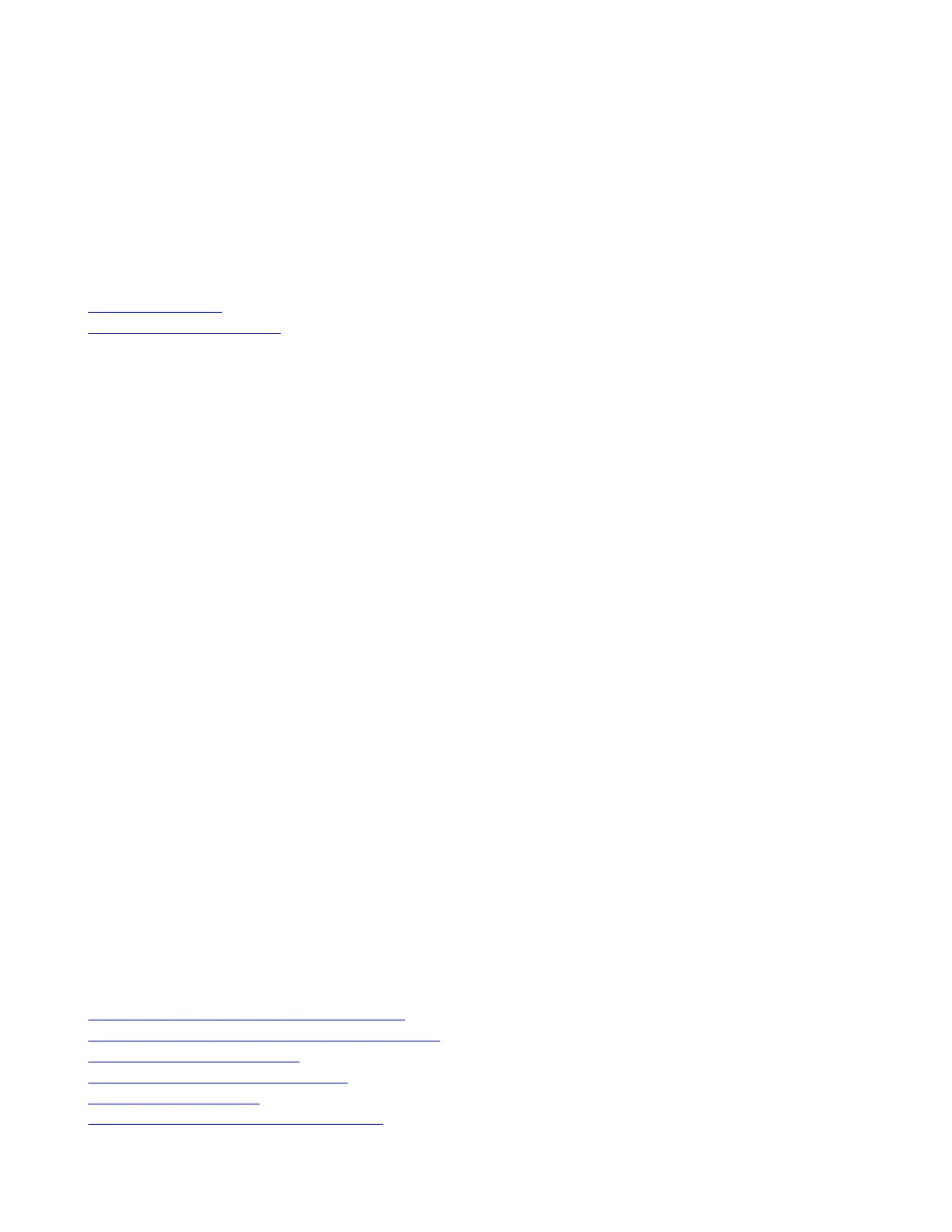Setting Up the Poly TC10
Pair the TC10 with a Poly video system over your primary network or set it up in standalone mode.
Important: You need to update a new Poly TC10 to the latest software to use all the features of the system. On initial
powerup, the system displays a Critical Update Required message. Allow the device to go through the update process
before configuring and deploying.
Related Links
Poly TC10 Overview on page 5
Configuring Network Settings on page 13
Power the Poly TC10 with PoE
Because the TC10 gets power through the LAN, the connection must support Power over Ethernet (PoE).
Task
» Connect the TC10 to your network using the supplied LAN cable.
Power the Poly TC10 with a PoE Injector
If your space isn’t equipped with Power over Ethernet (PoE), you can use a PoE injector to power the TC10.
Task
1 Plug the AC power cord of the PoE injector into an accessible earthed mains outlet.
2 Connect the PoE injector to the TC10 using a LAN cable.
3 Connect the PoE injector to your network with a LAN cable.
Set up the Poly TC10 for the First Time in Paired Mode
When paired with a Poly video system, you can use the Poly TC10 to control a video system. In paired mode, the Poly TC10
supports all Poly partner modes except Microsoft Teams.
Task
1 Power up the Poly TC10 with Power over Ethernet (PoE).
2 If a Poly TC10 software update is available, select Update.
The Poly TC10 updates and restarts.
3 Select a language and select Continue.
4 The device detects the LAN network. Select Continue.
5 Select Pair with a video system, then Continue.
6 Pair the Poly TC10 with the video system, as outlined in Manually Pair the Poly TC10 with a Video System.
7 Once paired, in the system web interface, go to General Settings > Provider.
8 Select a provider from the provider drop-down menu.
9 Select Save, then select Restart.
The system restarts and launches the selected provider.
Related Links
Manually Pair the Poly TC10 with a Video System on page 15
IP Device Doesn’t Display on the Available Devices List on page 24
Paired IP Device is Disconnected on page 24
IP Device Can’t Pair to the Video System on page 23
Zoom Rooms Pairing Error on page 25
IP Device Paired to Inaccessible Video System on page 25
12
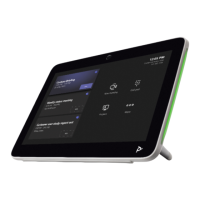