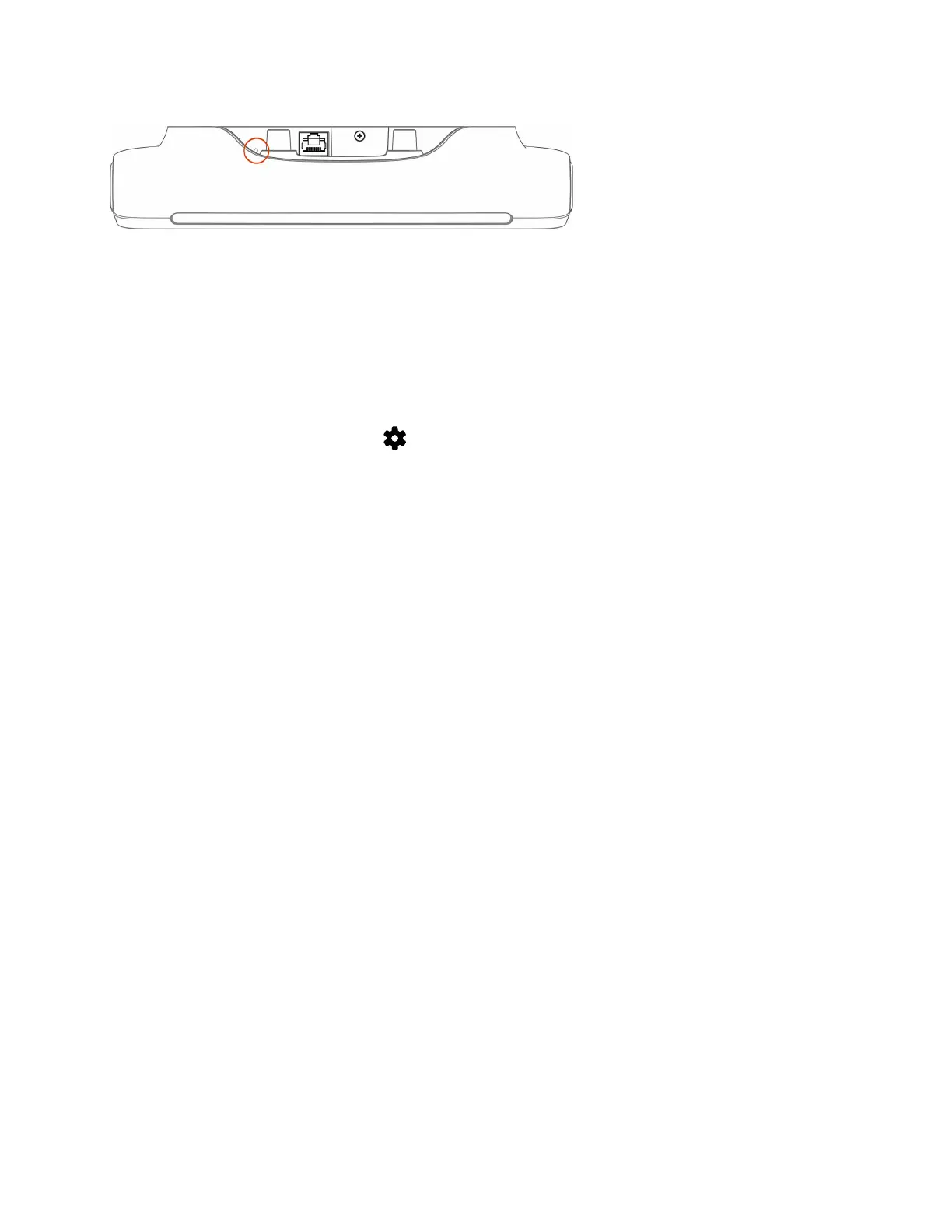4 Press and hold the reset button, and reconnect the LAN cable to power the Poly TC10 on.
Don’t power off the Poly TC10 until it finishes the factory reset process.
Factory Restore the Poly TC10 in the UI
You can restore the TC10 to its default settings in the device UI. This process refreshes the device by deleting its
configurations except the current version of software.
If paired to a codec, unpair the device before factory restore.
Task
1 In the device local interface, go to Settings > Reset > Reset.
2 To confirm, select Reset.
The Poly TC10 resets all configurations to factory defaults. The most recently installed version of software remains on
the device.
Factory Restore the Poly TC10 in the Zoom Device Manager
You can restore the TC10 to its default settings in the Zoom Device Manager (ZDM). This process refreshes the device by
deleting its configurations except the current version of software.
Connect the Poly TC10 to a Zoom Rooms account.
Task
1 Open ZDM from the Zoom web portal.
2 Go to Device Management > Device List.
3 Click the Devices list.
4 Click on the name of the device that you want to reset.
5 In the Details tab, select Factory Reset.
22
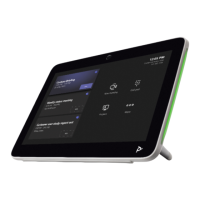