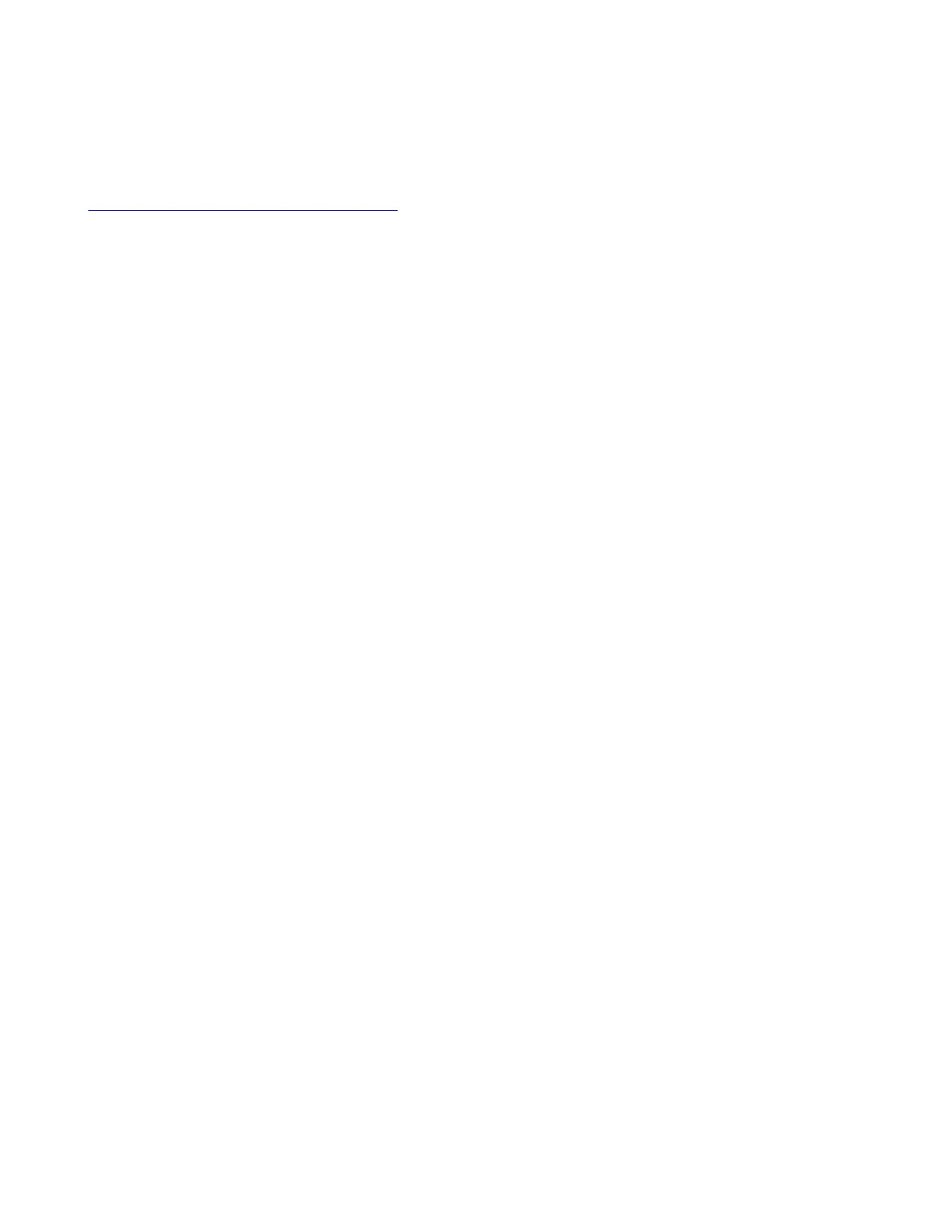Note: To use Zoom Rooms Controller and Scheduler, you need a Zoom Rooms account. To use all of the functionality of
the Zoom Rooms Scheduler, log in to the scheduler with a Zoom Rooms admin account.
Related Links
Switch Between Controller and Scheduler Mode on page 19
Zoom Rooms Mode as a Room Controller
Run Zoom Rooms Controller on the Poly TC10 in a meeting space to launch and manage Zoom meetings.
With Zoom Rooms Controller, you pair the Poly TC10 with a Zoom Room running on a Poly Studio X-Series, codec, or a
desktop PC/Mac. The Zoom Room Controller controls the Zoom Room. You can start a scheduled or unscheduled meeting,
invite participants to a meeting, view upcoming meetings, share content, dial out a phone call, and manage all aspects of a
Zoom meeting.
Zoom Rooms Mode as a Room Scheduler
Run Zoom Rooms Scheduler on a Poly TC10 mounted outside a meeting room to manage the room. The Poly TC10
displays the current status of the room and any scheduled meetings.
Administrators can sync the following calendars to a Zoom Room:
• Google Calendar
• Office 365
• Microsoft Exchange
Once synced, the calendar meetings for that day appear on the display.
Users can perform the following tasks on a Poly TC10 running Zoom Rooms Scheduler:
• See the current status of the Zoom Room and any upcoming meetings
• Reserve a time slot in the Zoom Room calendar
• Reserve a time slot in another Zoom Room in an integrated floor plan
• Cancel a meeting that a user scheduled through the Zoom Rooms Scheduler
6
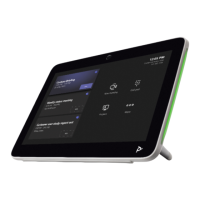