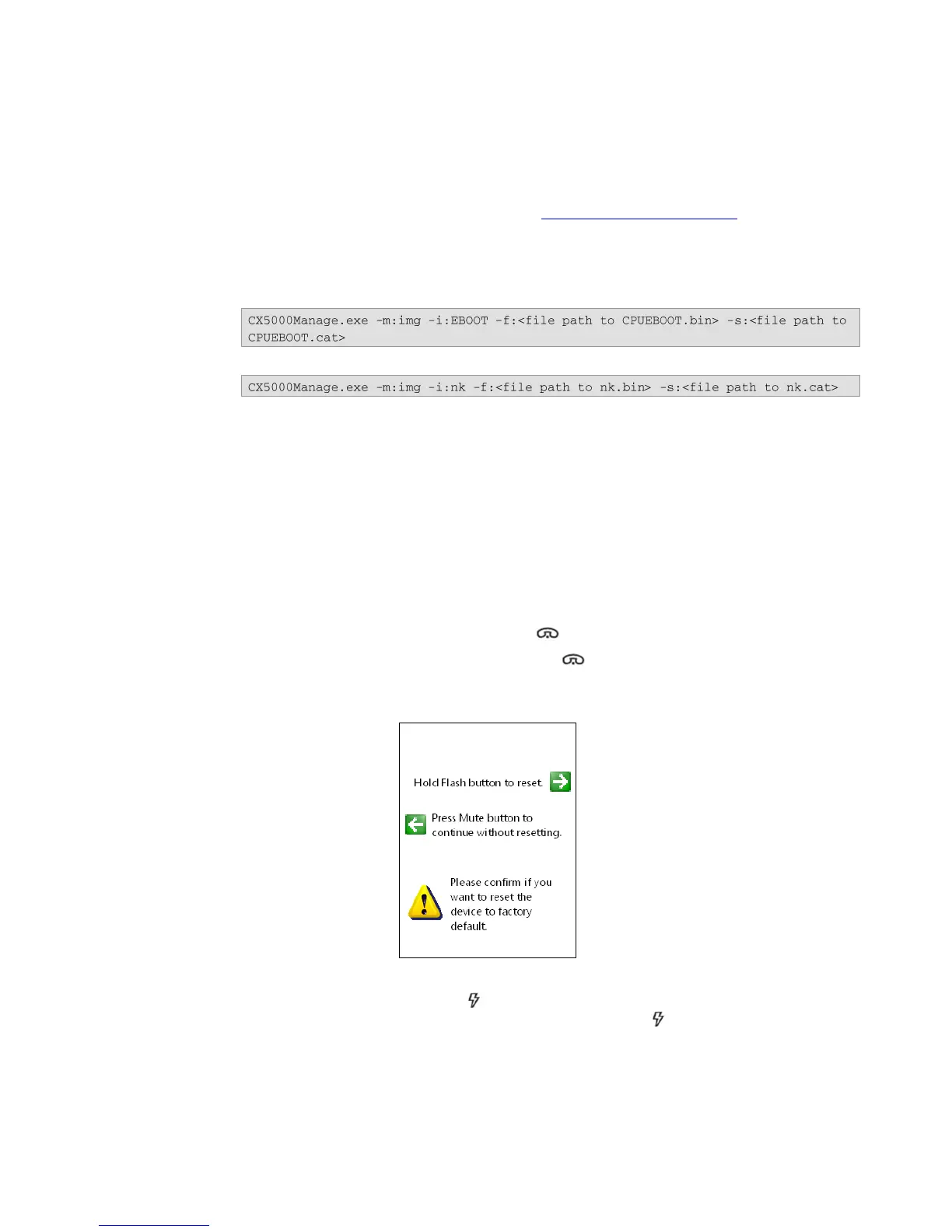Polycom CX5000 Deployment Guide
18 Polycom, Inc.
Update the Firmware Images
The fastest way to update the Polycom CX5000 device is by means of an automatic image update
using the image update server. However, if you must update the device in the absence of the update
server, you can use the USB image update functionality.
1. Obtain the latest firmware image files from the Polycom CX5000 support page.
Boot loader package—CPUEBOOT.cat and CPUEBOOT.bin
Operating system package—nk.cat and nk.bin
2. To update the boot loader, run the following command at a command prompt:
3. To update nk.bin, run the following command at a command prompt:
Reset the Device to Factory Settings
A Polycom CX5000 device stores two copies of its firmware: a read-only copy installed at the
factory, and an updateable working copy. A Polycom CX5000 device ordinarily runs the updateable
copy. When a device reset is performed, the working copy is erased. The device then boots the read-
only factory firmware. The purpose of the factory firmware copy is to allow the user to update the
Polycom CX5000 device with current firmware revisions without having to return the device to the
factory.
If you forget your device password or the firmware images have become corrupted (due to a power
outage, for example), you can perform a factory reset.
To perform a factory reset
1. Press and hold down the On/Off Hook button .
2. While still holding down the On/Off Hook button , press and then release the Reset
button at the back of the device. You will see a screen that prompts you (Figure 7) to
confirm that you want to continue with the reset or to continue without resetting.
Figure 7. Reset Screen
3. Press the Flash/Conference button to proceed with the reset, or press the Mute button
to continue without resetting. Hold the Flash/Conference button until the device LED
lights start to blink. If you do not hold this button long enough, the factory reset will not
occur and the device will reboot.
4. After you perform a factory reset, apply the latest Polycom CX5000 firmware to the device
to ensure the most secure operation and best performance. After a factory reset, you will
