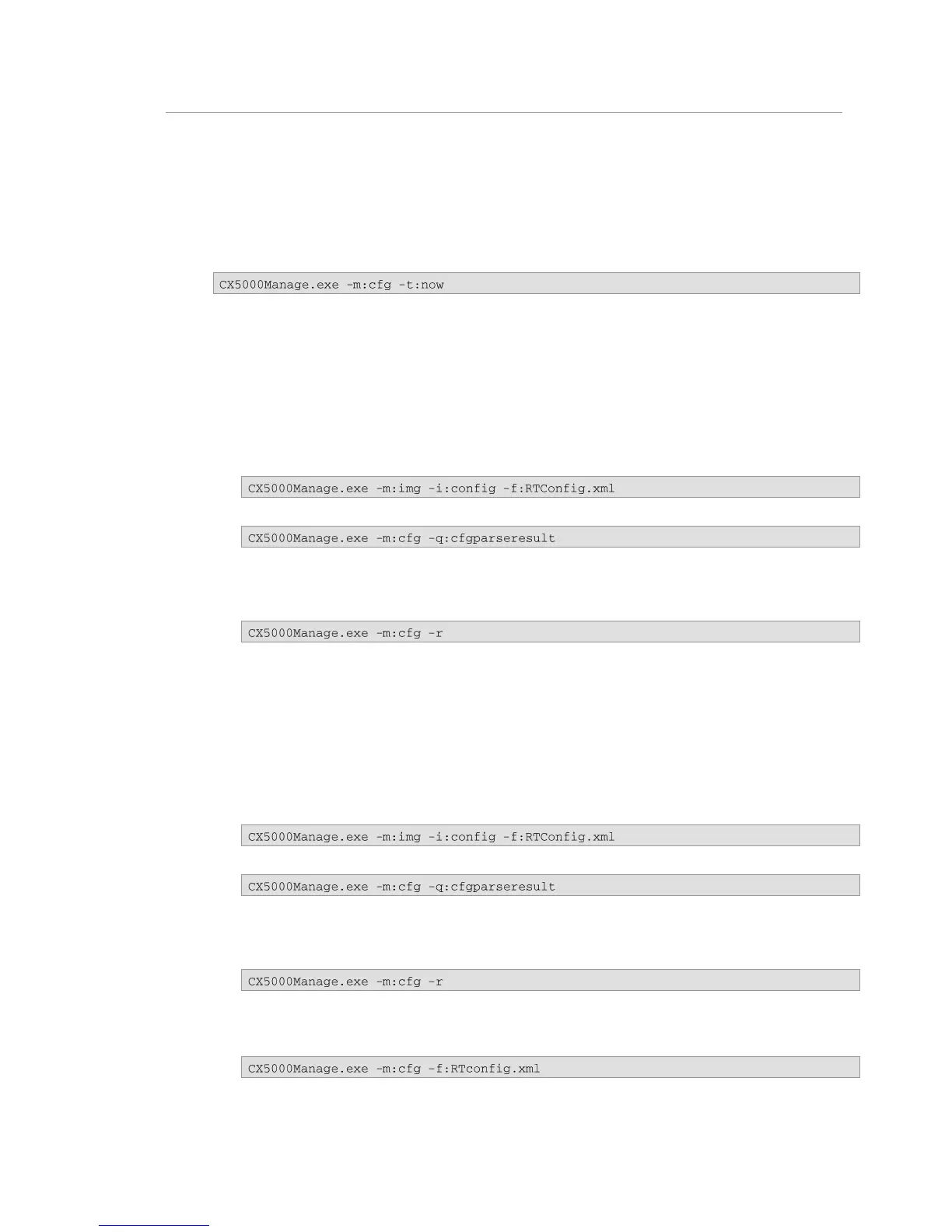Polycom CX5000 Deployment Guide
Polycom, Inc 17
Common Configuration Tasks
This section provides information on a number of common tasks that can be performed. For each
command, it is assumed that you have opened a command prompt window, and that the current
directory is %ProgramFiles%\Polycom CX5000\Device Management\.
Set the Time
The following command uses the computer's time to reset the time on the Polycom CX5000 device:
Change the Display Language
1. Double-click DeviceConfig.xsn to launch the InfoPath form.
2. In the LCD Display section of the InfoPath form, change the Display language setting to
the appropriate value.
3. Save the file (as RTConfig.xml, for example) to the directory that contains
CX5000Manage.exe.
4. Open a command prompt and run the following command:
5. Check for any XML parsing errors using the following command:
6. If there is no error, proceed to the next step. Otherwise, fix the errors and repeat from step
3.
7. Reboot the device using the following command:
Change the Time Zone
1. Double-click DeviceConfig.xsn to launch the InfoPath form.
2. In the Time section of the InfoPath form, change the Time zone setting to the appropriate
time zone.
3. Save the file (as RTConfig.xml, for example) to the directory that contains
CX5000Manage.exe.
4. In a command prompt, run the following command:
5. Check for any XML parsing errors using the following command:
6. If there are no errors, proceed to the next step. Otherwise, fix the errors and repeat from
step 3.
7. Reboot the device using the following command:
Get the Device's Current Configuration
1. Open a command prompt and run the following command:
2. The device configuration file will be uploaded to a server share on the Office
Communications Server 2007 or Microsoft Lync Server 2010 Update Service.
