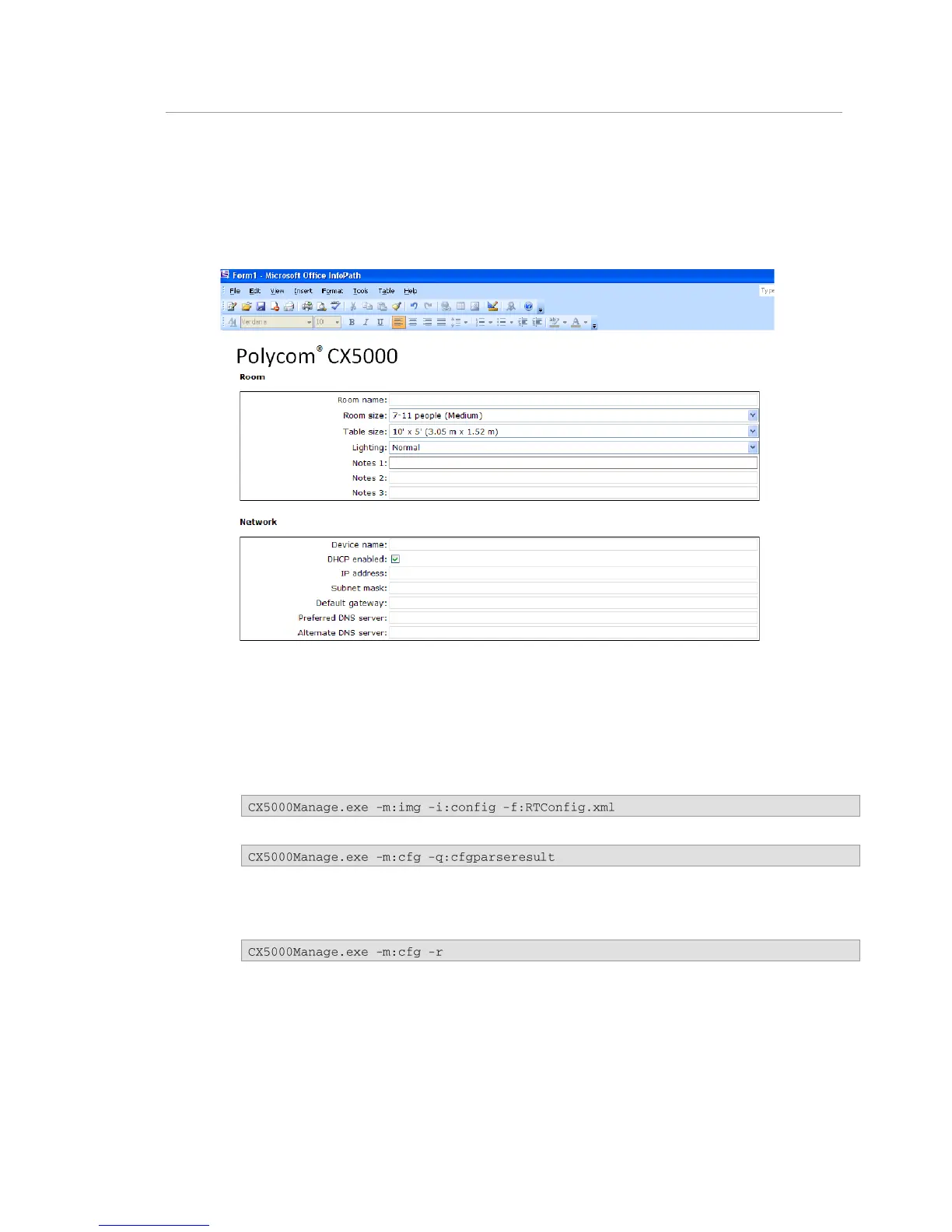Polycom CX5000 Deployment Guide
8 Polycom, Inc.
Configuring the Polycom CX5000 Device
Before applying new settings to a Polycom CX5000 device, ensure you have a supported version of
Microsoft Office InfoPath installed.
To apply new settings to a Polycom CX5000 device
1. In the %ProgramFiles%\Polycom CX5000\DeviceManagement\ directory, double-click
DeviceConfig.xsn to launch the InfoPath form. Figure 6 shows a portion of this form.
Figure 6. InfoPath Form
2. After you change the settings to suit your particular installation, save the configuration (as
RTConfig.xml, for example) to the same directory as CX5000Manage.exe. The section
following this procedure provides details of the InfoPath configuration form.
3. Open a command prompt, change the directory to the %ProgramFiles%\Polycom
CX5000\DeviceManagement\ directory, and type the following command line:
4. Check for any XML parsing errors by running this command:
5. If there are no errors, proceed to the next step. Otherwise fix the errors and repeat from
step 3.
6. Reboot the device by running this command line: