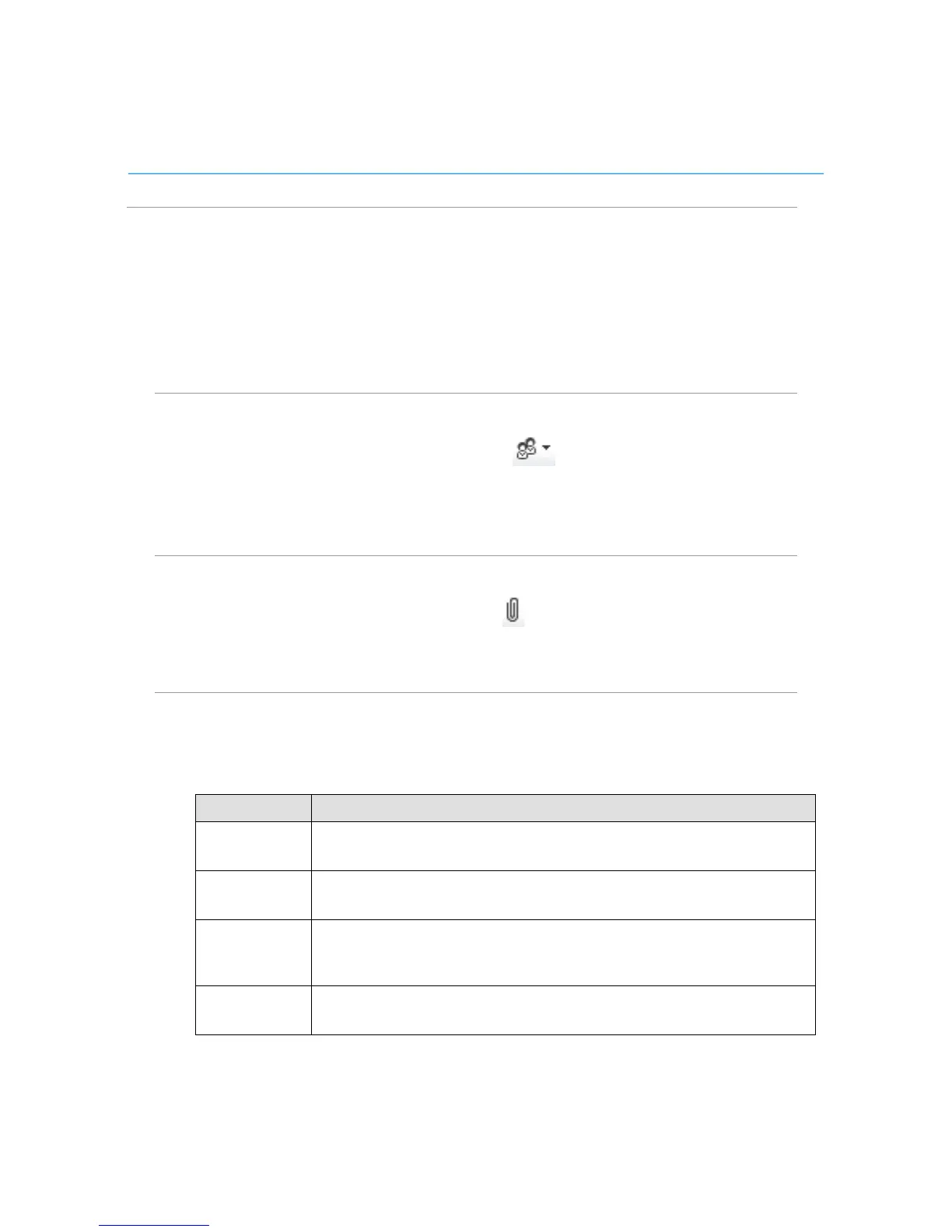Polycom CX5000 System User’s Guide
Add video to an audio call
>> In the conversation window, open the Video menu and select one of
the following:
• If you placed the call, select Add Video.
• If you accepted the call, select Start My Video.
Add participants to a call in progress
>> In the conversation window, select People Options.
From the menu you can choose to select participants from the Lync
Contacts list or another method.
Send a file
>> In the conversation window, click Attachment.
Browse to and select the file that you want to send.
Share content
>> In the conversation window, open the Share menu and select the type of
content that you want to share or use for collaboration.
Type of Content Method
Desktop • If you use one monitor, select
.
• If you use multiple monitors, select the monitors that you want to share.
Other running
applications
Select
.
In the dialog box, select the application that you want to share.
Whiteboard Select
.
A whiteboard opens on which all participants can collaborate by using the tools below the
interface.
Poll Select
.
A form opens in which you can create a poll to share with participants in the call.
