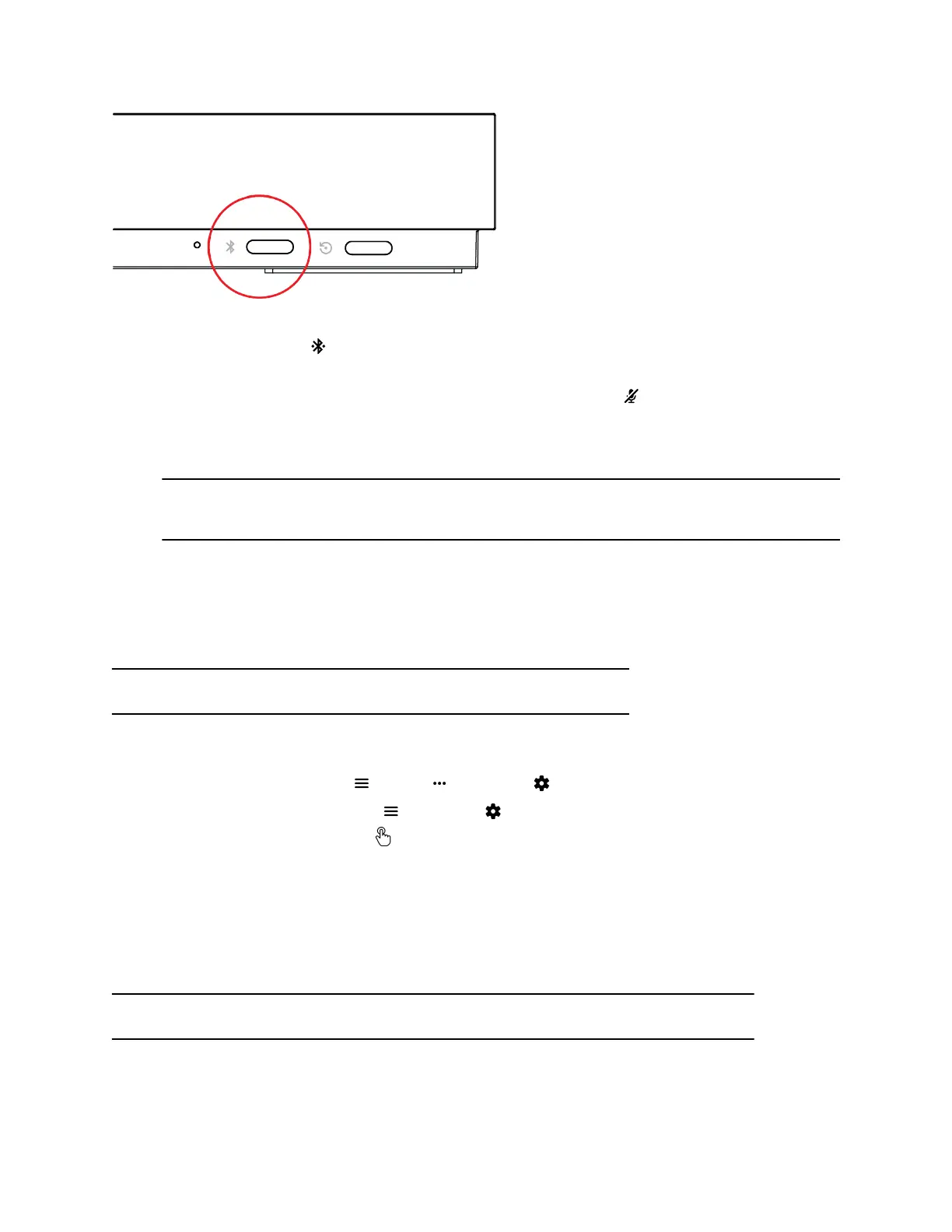Procedure
1. Press the Bluetooth button on the front of the system.
A pairing screen displays.
2. With your remote control close to the monitor, long press the Mute button for at least seven
seconds.
3. Follow the instructions on the pairing screen.
The screen displays either a successful or unsuccessful pairing notification.
Note: If pairing is unsuccessful, remove the batteries from the remote control and insert them
again after 5 seconds. Move your remote control closer to the system and try to pair again.
4. To end the pairing process, select Skip Pairing.
Configure a Touch Monitor
In a dual-monitor setup, you must configure the touch monitors to work with your G7500 system.
Note: Touch monitors in single-monitor setups don’t require configuration.
Procedure
1. Do one of the following:
▪ In a call: Go to Menu > More > Settings > Diagnostics > Touch Configuration.
▪ Out of a call: Go to Menu > Settings > Diagnostics > Touch Configuration.
2. On each screen, tap the Hand icon.
3. Tap Finish Configuration.
View Content Help Tips
Content help tips provide information on how to stream content using HDMI, the Polycom Content App, or
an Airplay- or a Miracast-certified device.
Note: If you’re already connected to a source for sharing content, the help tips don’t display.
Procedure
Troubleshooting
Polycom, Inc. 31